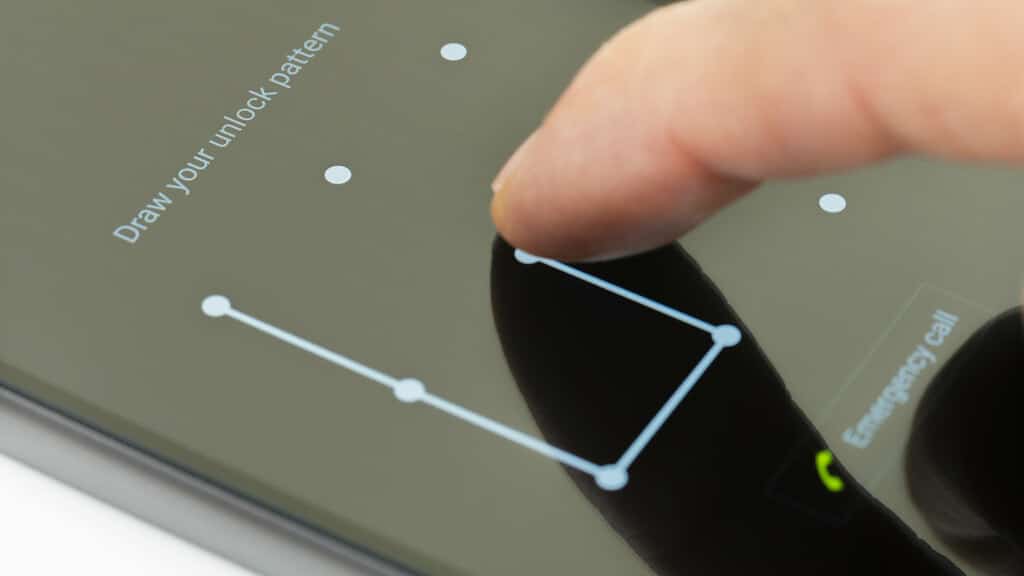Keeping your Android phone screen unlocked is not a wise move. First, you could dial someone accidentally. If that someone is your teacher or former partner, the situation could be embarrassing. Additionally, an unlocked screen is a security threat. If your phone gets stolen, the thief will have immediate access to data. It is why using a pattern, fingerprint, or PIN is essential.
But what happens when you forget the password to unlock your phone? That is where the best Android pattern unlock tool can be of assistance. Take a look at our detailed reviews of the top three programs to help with unlocking your phone screen.
Quick Summary
Tenorshare 4uKey for Android proved to be the most reliable Android unlock software for PC. The unique solution developed by a reputable developer offers an intuitive interface suitable for beginners. It is also reliable and has a high success rate. The entire process of removing screen locks and Google accounts goes smoothly and comes with simple instructions.
>> Get Tenorshare 4uKey for Android<<
Look at our reviews to discover all three choices for the Android pattern unlock software for PC. Find out how these tools work, and discover which would be a fine choice for your device.
What is Android Pattern Unlock Tool?
Android pattern unlock software is a program that allows you to unlock your phone even if you’ve forgotten the pattern, PIN, or password. Some tools are also capable of removing a Google account to eliminate limitations in using the device.
These programs work a bit differently than Android password recovery software. They won’t reveal your password but find a way to bypass it. Depending on the supported devices and your situation, that might be possible without data loss. However, in other scenarios, you might lose data from your device.
Who Should Get an Android Pattern Unlock Tool?
In theory, all Android owners could benefit from an Android unlock tool. It can be of assistance whenever you have problems unlocking your phone. That could happen if you forget your password, a part of your screen doesn’t work, or for any other reason.
It doesn’t matter if you have any tech knowledge or not. These software are famous for being user-friendly and intuitive. It shouldn’t take more than a few minutes to learn how it works.
How We Tested and Picked the Android Pattern Unlock Software in 2024
Let’s take a look at the factors that can make an Android unlock tool stand out from the competition:
- What type of screen locks can it unlock? – the best tools can bypass PINs, passwords, patterns, and even fingerprint locks.
- Which devices does it support? – you will find tools supporting thousands of devices with the Android operating system from 2.0 to the latest 12. However, most programs will only offer screen lock removal without data loss for a limited number of devices.
- Is it capable of removing Google accounts? – it is a common problem that limits Android use, especially on the Samsung brand. This is why many Android unlock software solutions can remove Google lock (FRP).
- Is it reliable and fast? – the best unlock tool should have a perfect success rate and work flawlessly.
Best Android System Repair Tools: Our Picks in 2024
Top 1. Tenorshare 4uKey for Android
Who says unlocking a smartphone when you don’t know the password is complicated? Tenorshare 4uKey for Android makes everything easy by securing an intuitive interface suitable for newbies.
Here is a quick overview of the main features offered by the tool:
- Remove all types of screen lock – whether you use a pattern, password, PIN, or fingerprint lock, the app can help to remove it.
- Google account removal – delete Google accounts from Samsung devices.
- Fast and reliable – the tool doesn’t take more than several minutes to finish the removal. It also has an extremely high success rate.
- Automatic device detection – the software should recognize your device automatically.
>> Get Tenorshare 4uKey for Android<<
Can I Use Tenorshare 4uKey for Android for Free?
The developers allow you to test the product for free. It is a convenient way of checking if the interface suits you or whether your device is compatible with the tool. However, if you want to feel the full power of the program, you need to purchase a premium edition.
Take a look at the prices for this Android unlock tool:
- Monthly and yearly subscriptions – a monthly subscription for a single PC and up to five Android devices is $29.95. And an annual license costs $39.95.
- Lifetime license – if you prefer a one-time purchase, you can use a single PC and up to five devices for an unlimited timeframe at $49.95.
Is Tenorshare 4uKey for Android Easy to Use?
The beauty of this Android unlock software is that it is beginner-friendly and simple to use. Tenorshare 4uKey for Android offers a straightforward installation process. The interface is uncluttered and easy to navigate. Here is a screenshot of the main screen:
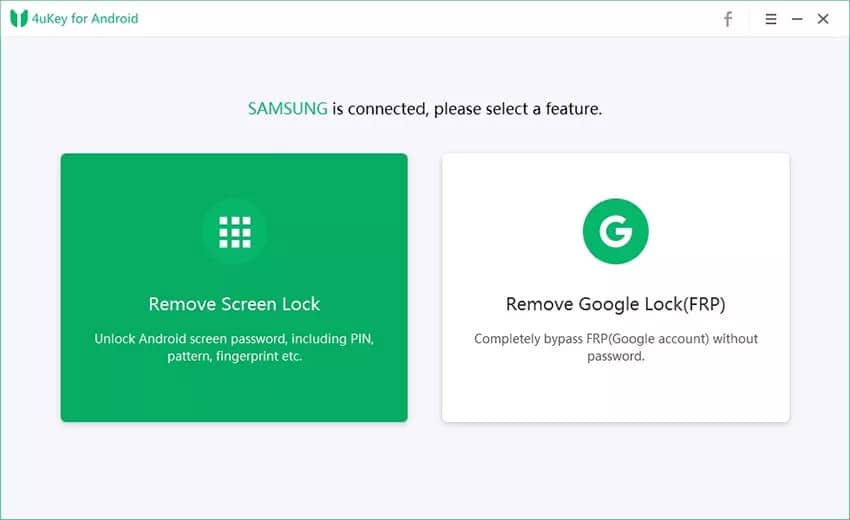
You can access the two functions offered by the tool immediately. Please note that you should connect a device first. 4uKey for Android will indicate that a device is connected at the top of the screen.
Now, let’s try to remove the screen lock with the program. You can use this as an all-around Android pattern unlock software. It can help to bypass PIN, pattern, fingerprint, and other screen passwords.
Once you click the desired function, it will take you to this screen:
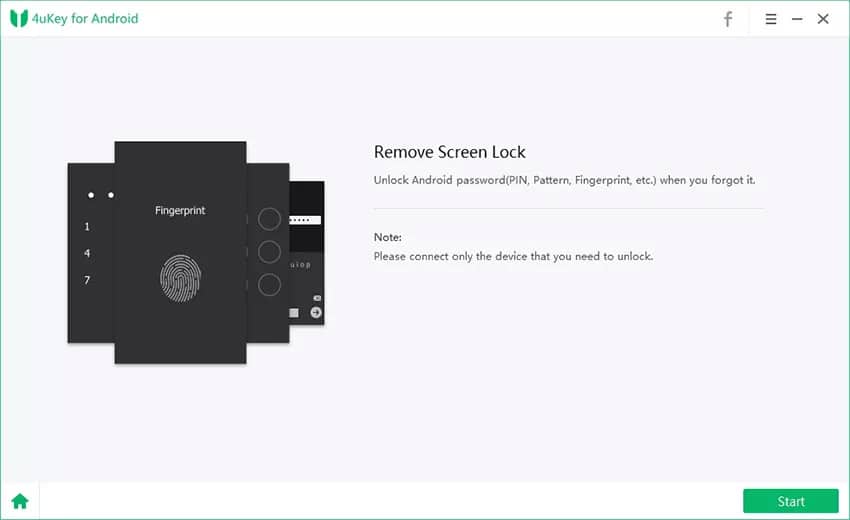
Now, you need to click “Next” and confirm erasing all data on the connected device.
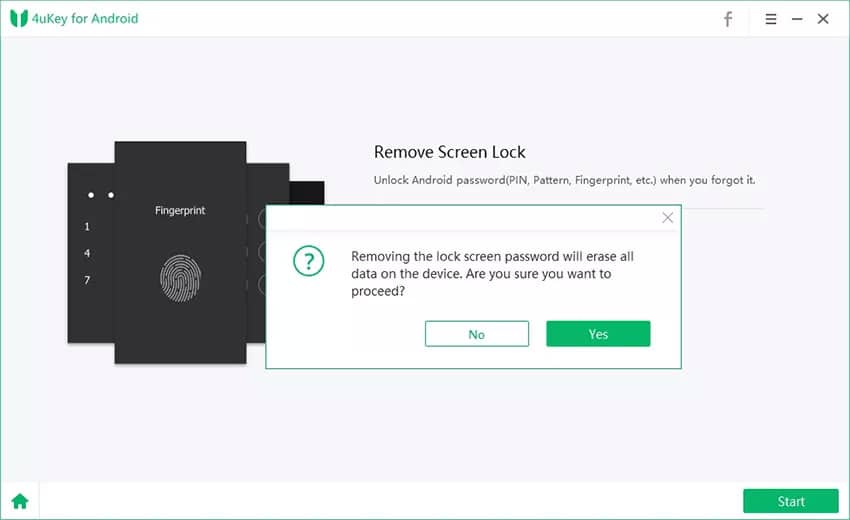
Once you proceed, the product will initiate the process. It will involve connecting to the internet and finding matching data, as well as doing the unlocking magic.
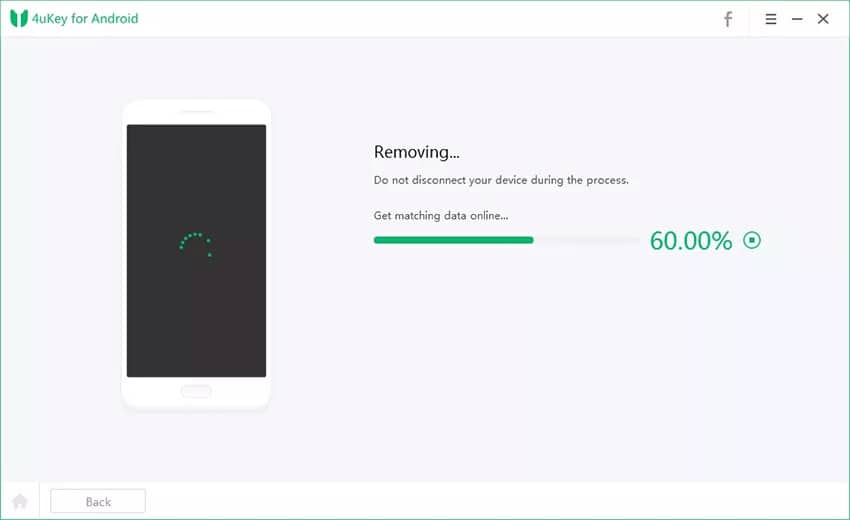
As soon as Tenorshare 4uKey for Android is finished, it will take you to a confirmation screen. You can now check whether your device works properly. We tested the process multiple times, and it turned out to have a 100% success rate.
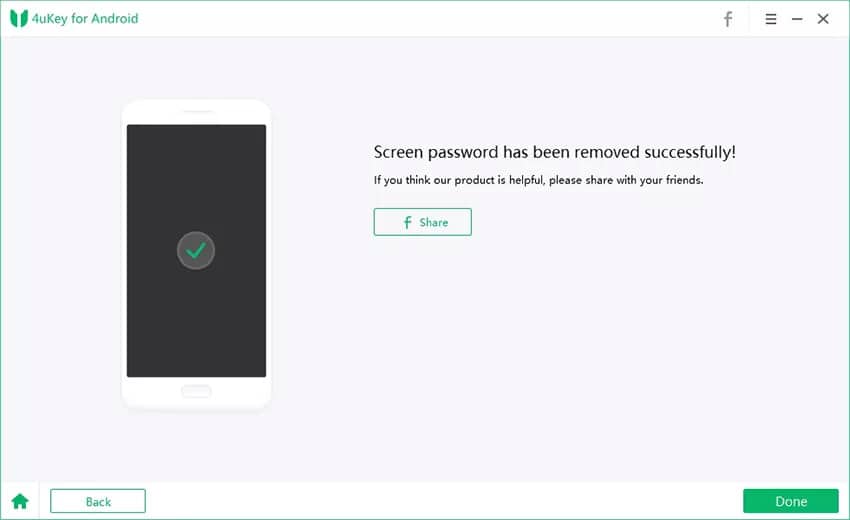
Can You Remove Google Account (FRP) with Tenorshare 4uKey for Android?
Another available function is removing a Google account from Samsung devices. If you want to remove an FRP, the first thing to do is to choose the preferred option from the main screen.
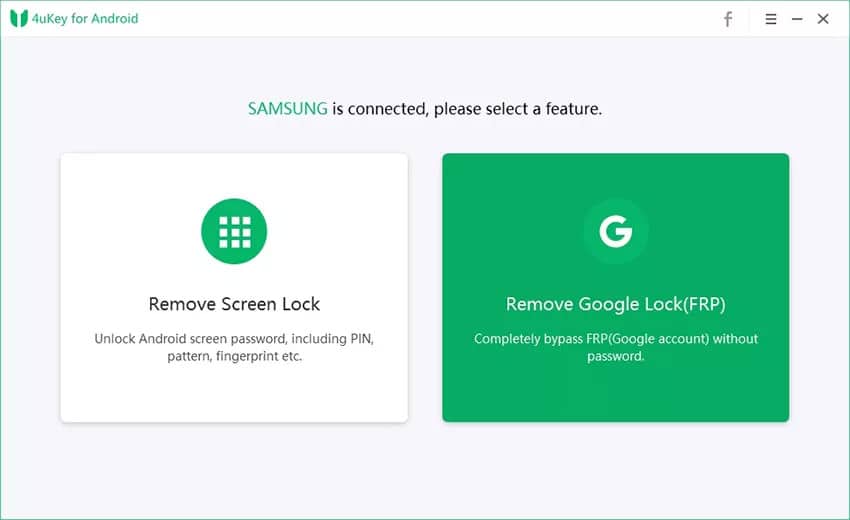
The following screen will indicate some warnings about the process you should know. Apart from keeping the device connected, it needs to have enough battery. Tenorshare 4uKey for Android will remove Google lock but erase all data on your phone. The system will be updated to the latest version.
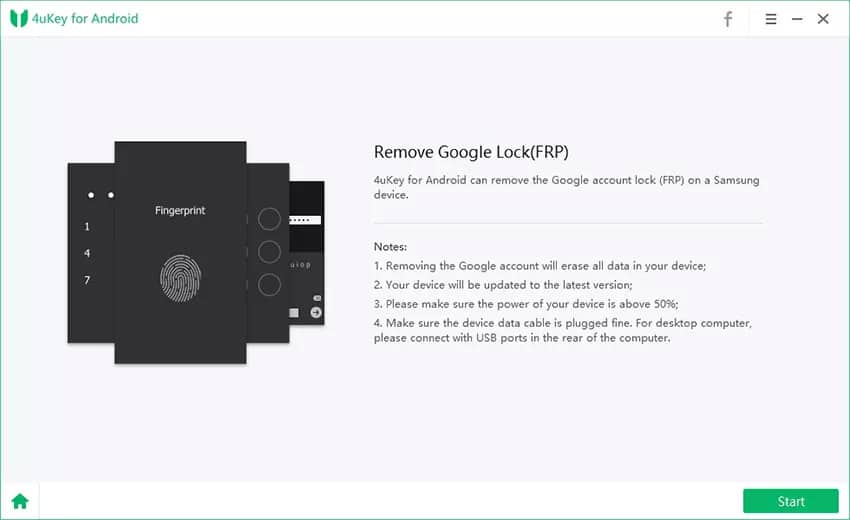
After clicking next, you will need to follow the instructions to provide detailed device information.
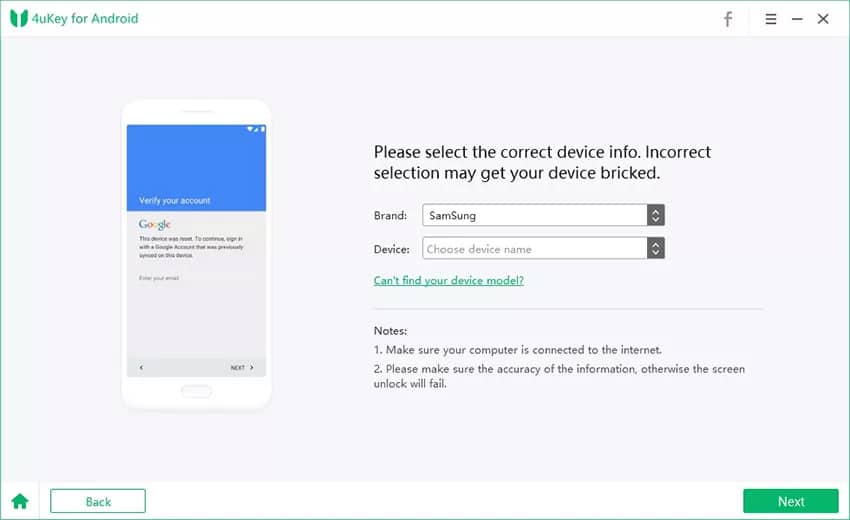
The Android phone unlocking software will now show the instructions on how to enter the recovery mode.

The instructions are easy to follow, but make sure to choose the right option.
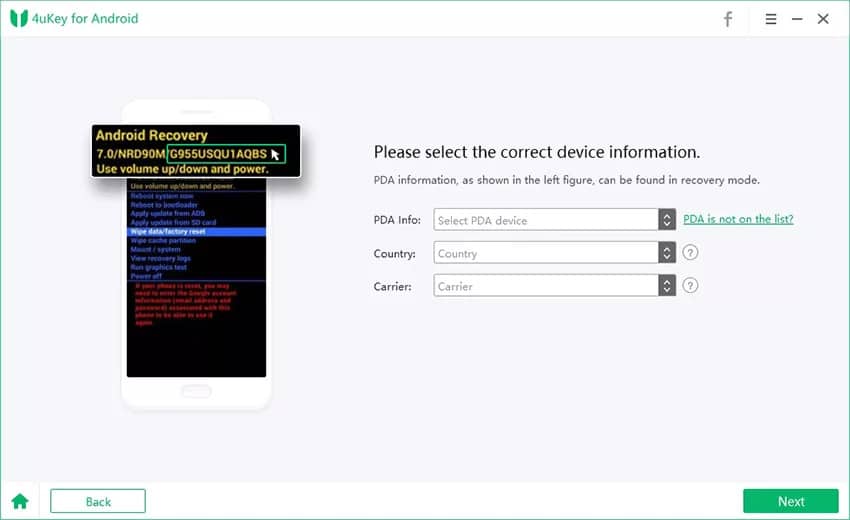
Go ahead and select suitable choices in the provided fields.
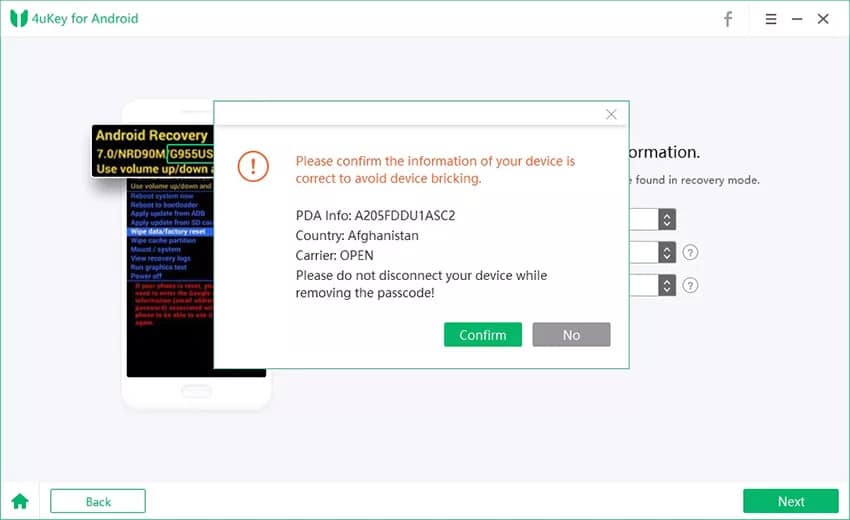
You will now have to enter the phone into the Download mode. Do this by following the instructions for your device:
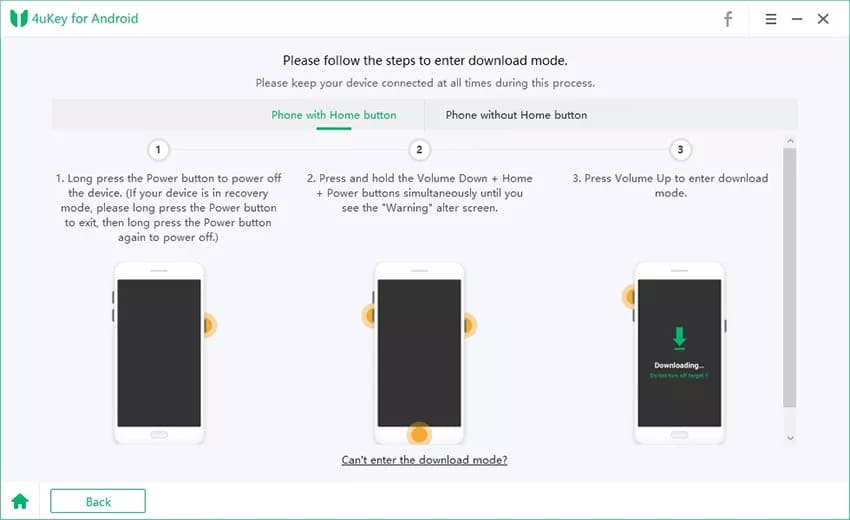
It should be fairly easy since the process takes only several seconds. Android unlocker will now download the data required to complete the process.
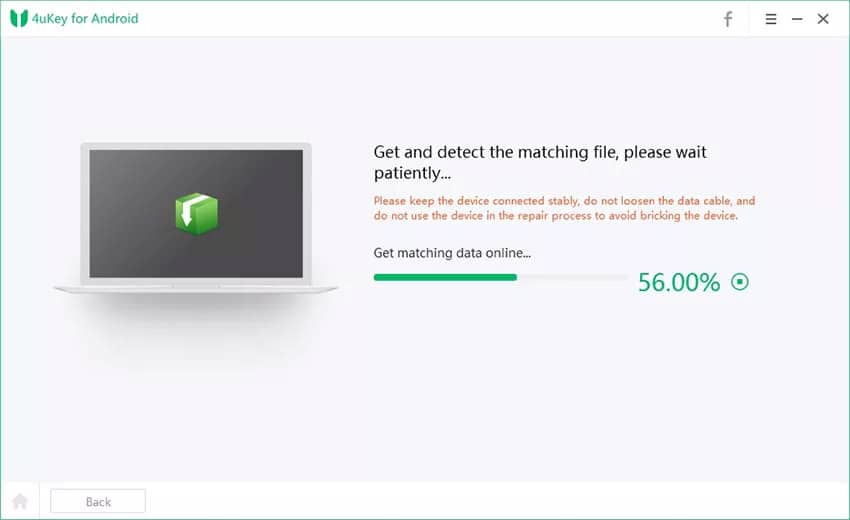
This could take a few minutes, so make sure to be patient. After downloading, you will be prompted to return the device to Recovery.
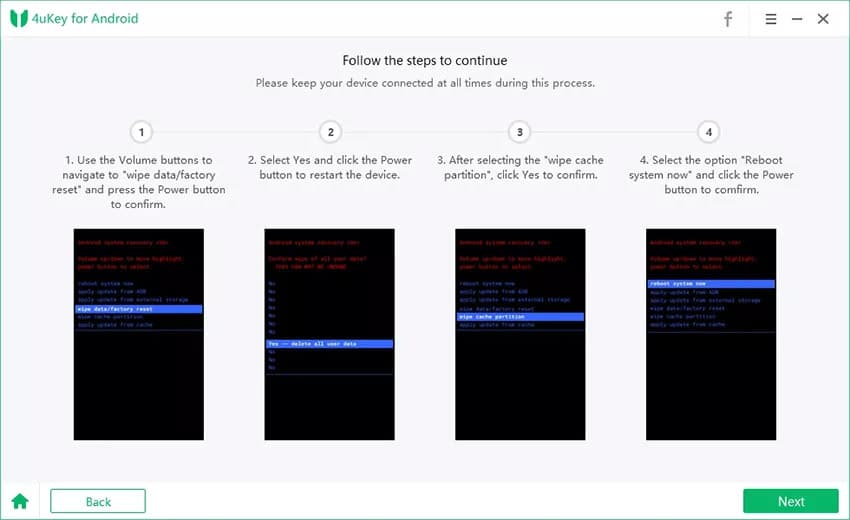
Although it requires user participation, everything is simple, and you don’t need any tech knowledge to use the software. After completing this step, the system will finish the process.
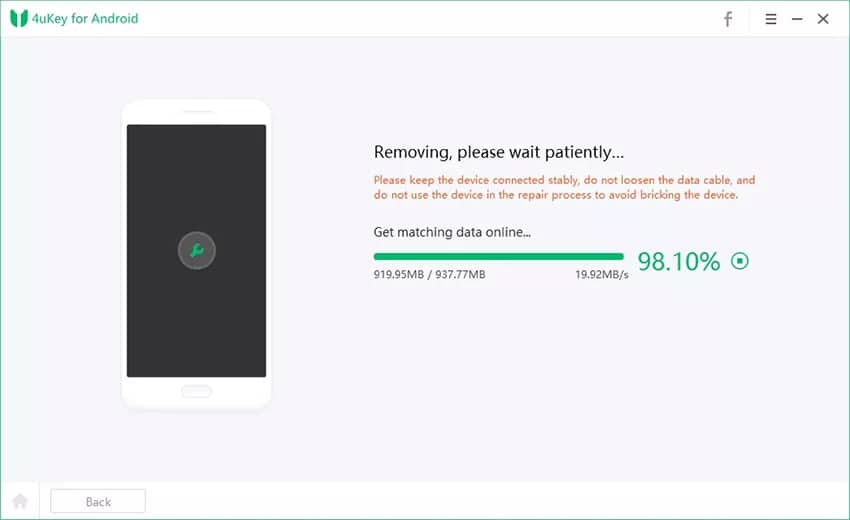
Ultimately, it will confirm that everything worked like a charm. It is advisable to double-check if the Google account has been removed from your phone.
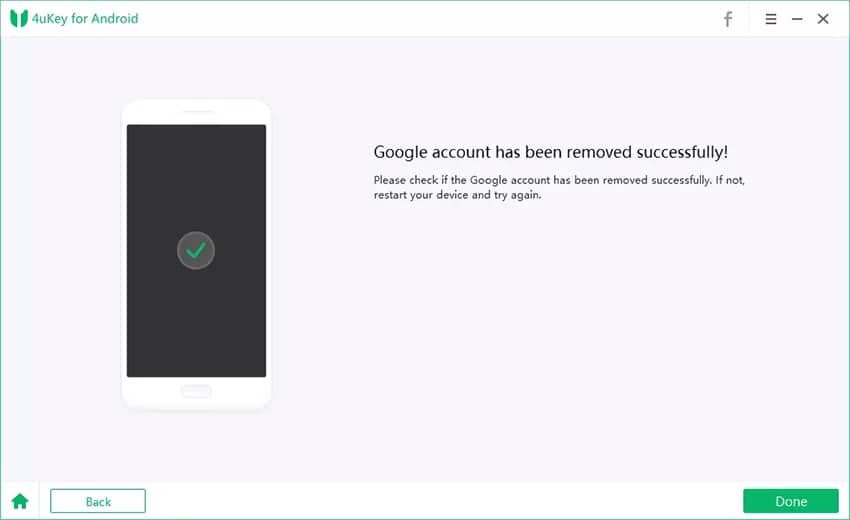
We tested Tenorshare 4uKey for Android multiple times, and it passed all our expectations. The tool is reliable and has a virtually perfect success rate. Additionally, it is fast at unlocking Android smartphones and easy to use. It has all that an Android pattern unlock software for PC should have, which is why it is in the top spot.
Top 2. dr.fone – Screen Unlock (Android)
Wondershare offers Screen Unlock (Android) as a part of its dr.fone toolkit for smartphones. It is possible to try the tool for free, but only purchasing it unlocks its full capabilities. The Android pattern unlock tool is available for both Windows and Mac.
The tool supports removing fingerprint locks, patterns, passwords, and PINs. It can serve as a removal method without losing data loss on some LG and Samsung phones. It also supports all other major Android brands, although the unlocking might include data loss. The good news is that even newbies can use the tool. Its intuitive interface makes it easy to find your way around the functions.
>> Get dr.fone – Screen Unlock (Android) <<
Once you launch dr.fone, the default home screen looks like this:
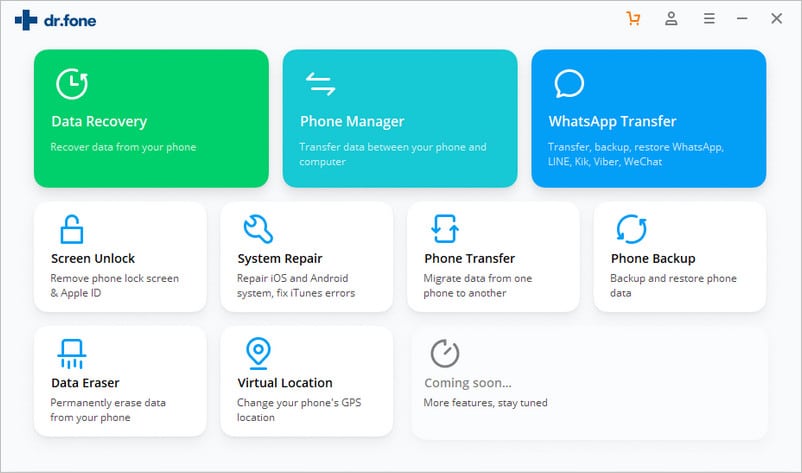
Now, this is the entire toolkit. We wanted to test the “Screen Unlock” function, so we picked it from the offered options. In the following screen, you will need to pick removing a screen lock from an Android device.
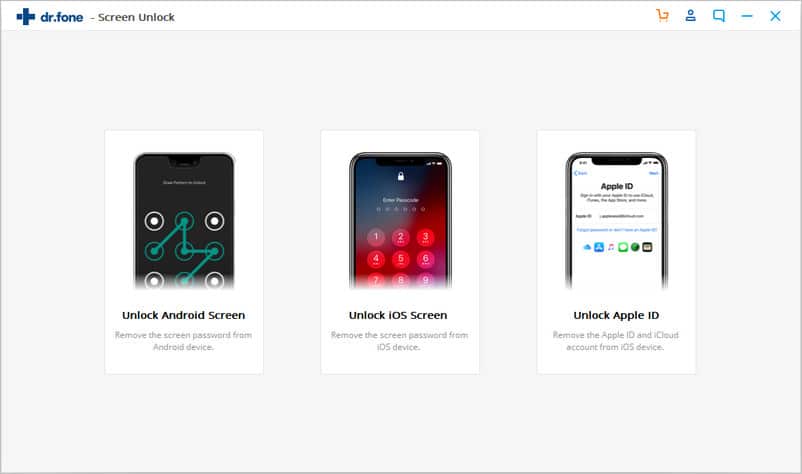
There are two ways of using this Android password unlock software. Numerous devices are supported by default. Try to find your smartphone in the list of provided brands and device names and models.
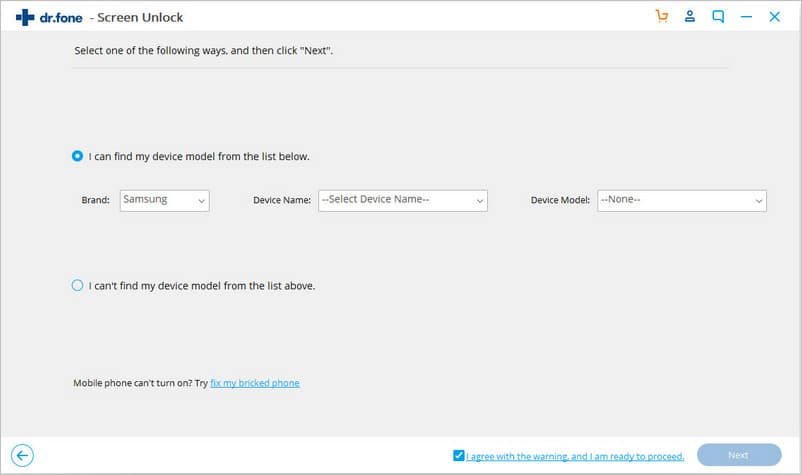
After clicking next, dr.fone – Screen Unlock (Android) will ask you to get the device into the download mode.
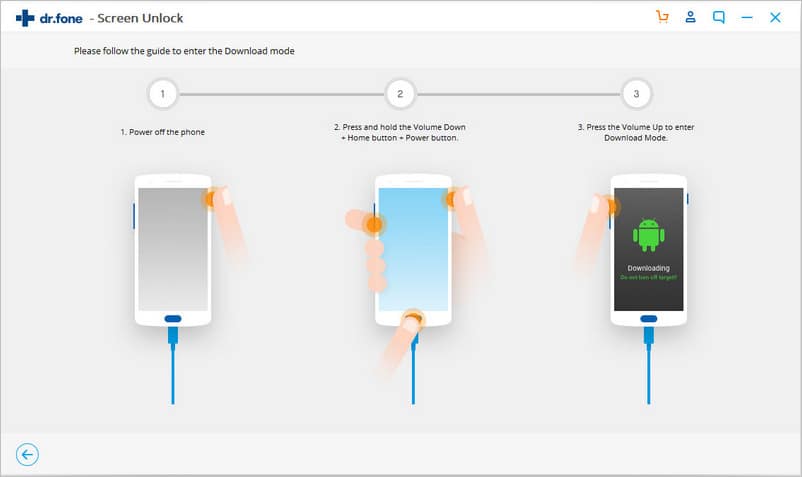
The system will now proceed to download the recovery package and getting ready for the screen lock removal process. Once it finishes, you will see the following screen.
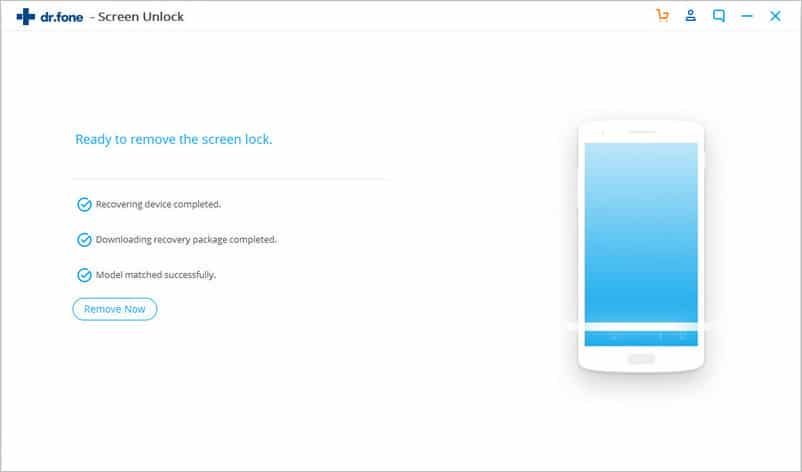
Click on “Remove Now” and give dr.fone a couple of minutes to work its magic. Once it finishes, it will send a confirmation message.
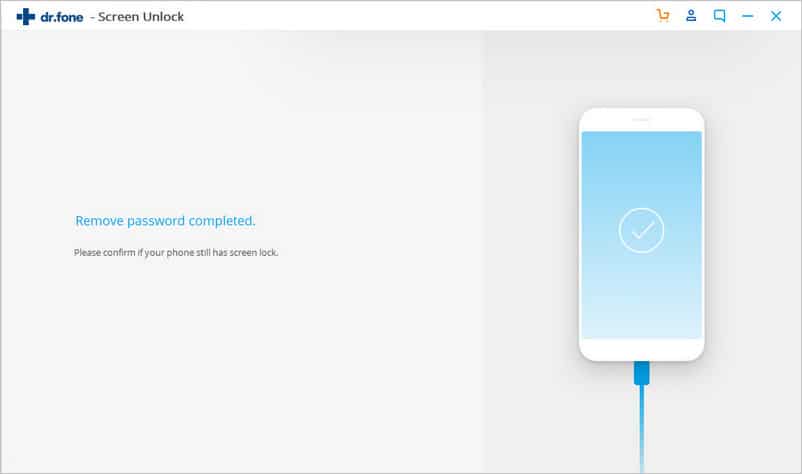
This is the easier way, and the more challenging option is if you can’t find your smartphone in the supported list. If that is the case, you need to activate the “Advanced” mode. Do that by selecting that there is no model that matches your smartphone and click “Next.”
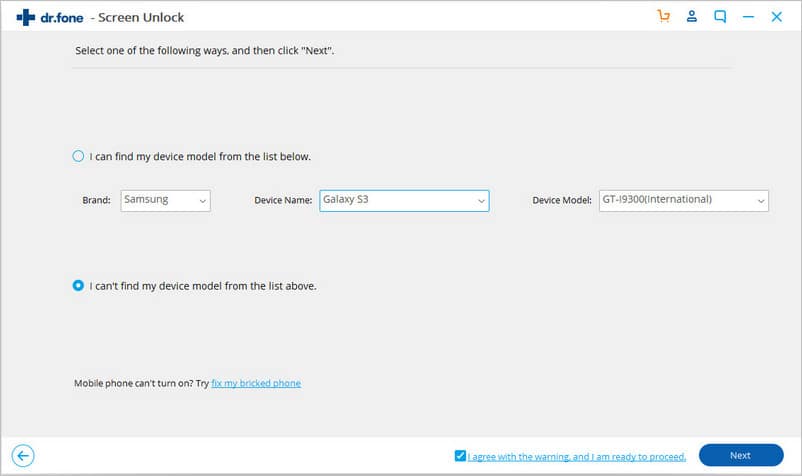
The system will now look for your model online.

We tried the software several times, and it proved to be successful on each occasion. The Android phone unlocking software will prepare a configuration file. It is crucial to note that the next step will erase all data on your device.
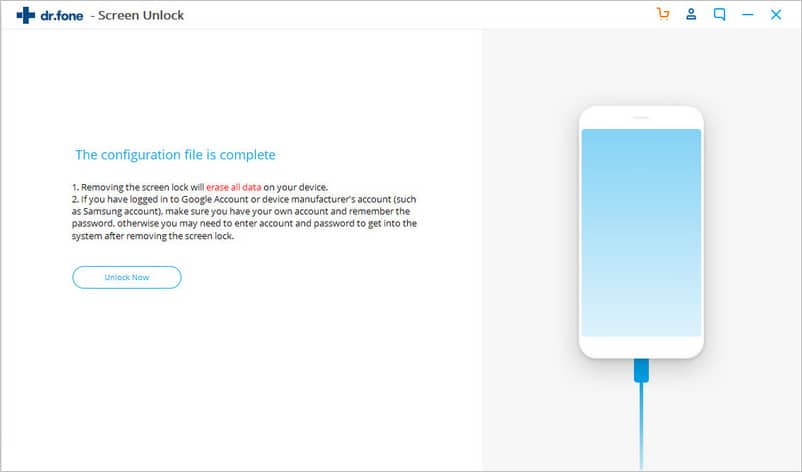
For the removal to start, put your smartphone in recovery mode. Do that by following a few simple steps on the screen.
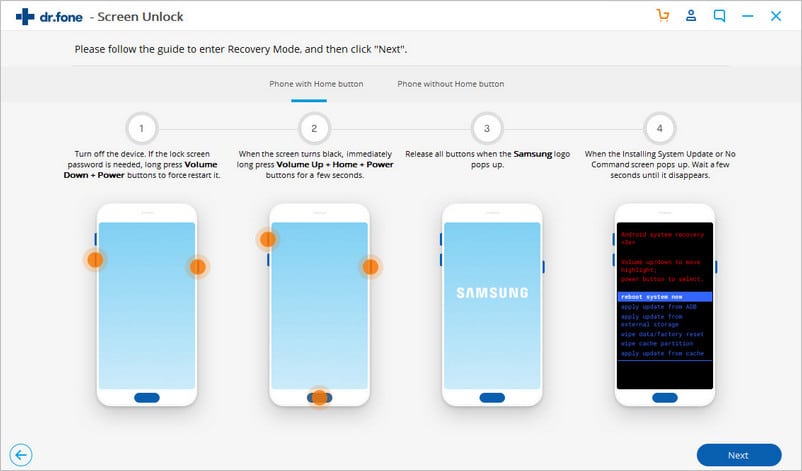
Now, you will need to perform a factory reset manually. That will delete all your smartphone settings. dr.fone – Screen Unlock (Android) will show you how to do that in a few simple steps.
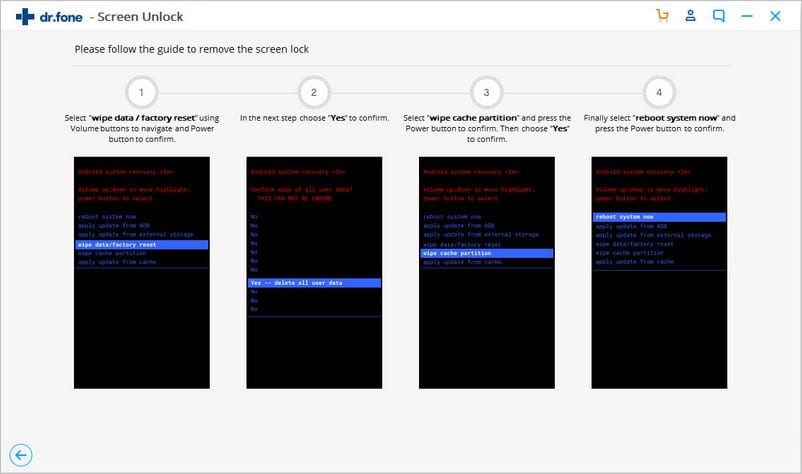
As long as you follow the steps, you should receive a confirmation message.
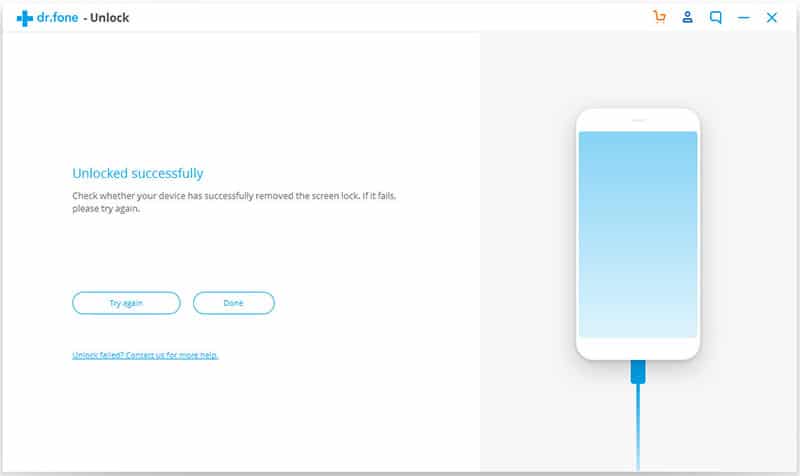
dr.fone – Screen Unlock (Android) is a reliable Android unlocker. You can use it whenever you get into trouble with a forgotten password or similar issues.
Top 3. iMyFone LockWiper (Android)
iMyFone LockWiper (Android) is compatible with Android 13, the latest version of the operating system, as well as all versions from Android 2.3. However, you will need at least Windows 7 to use the Android pattern unlock tool. The tool requires purchasing a premium plan to use all the features it offers.
>> Get iMyFone LockWiper (Android) <<
The interface is intuitive since it only contains two available commands:
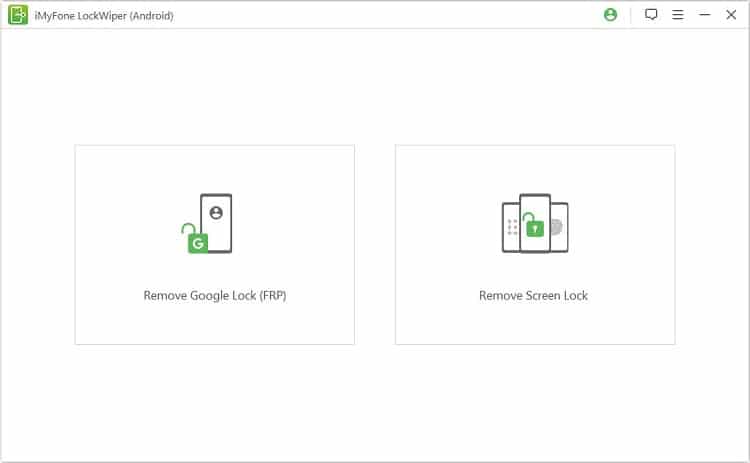
We tested both functions to ensure they work properly. If you are removing Google lock, it will require erasing all data on your device. Additionally, the tool will update the system to the latest OS version.
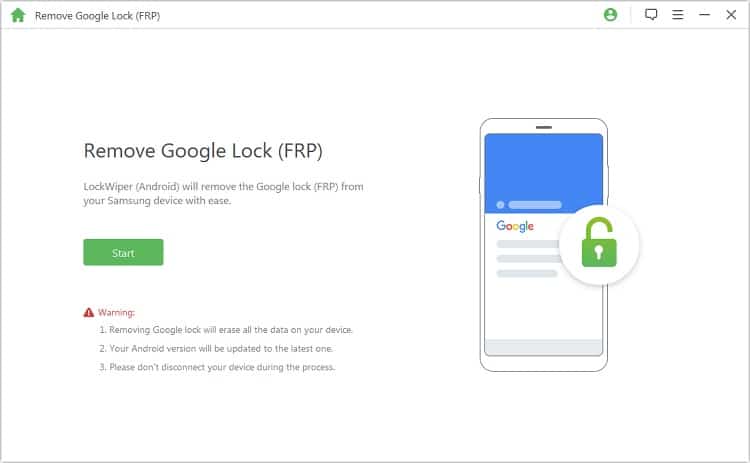
If you agree, confirm to proceed and then provide device information. In most cases, iMyFone LockWiper (Android) will accurately detect the brand and the name of your device. However, make sure to double-check it before clicking “Next.”
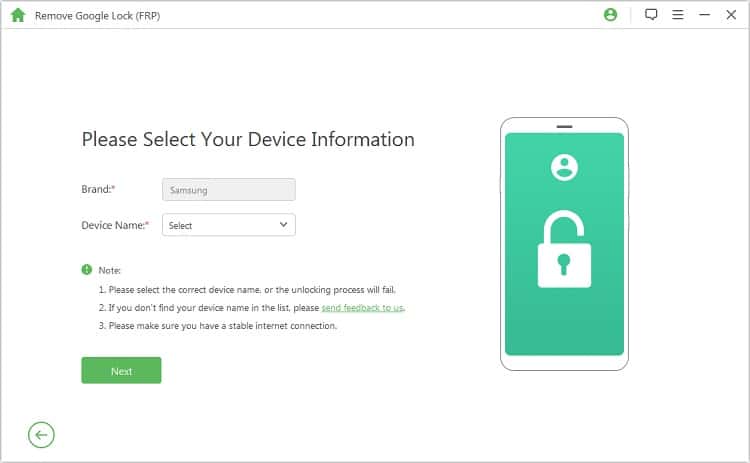
You will need to enter the Recovery mode to get the PDA information about your smartphone. Pick a suitable option on the next screen and fill in other fields.
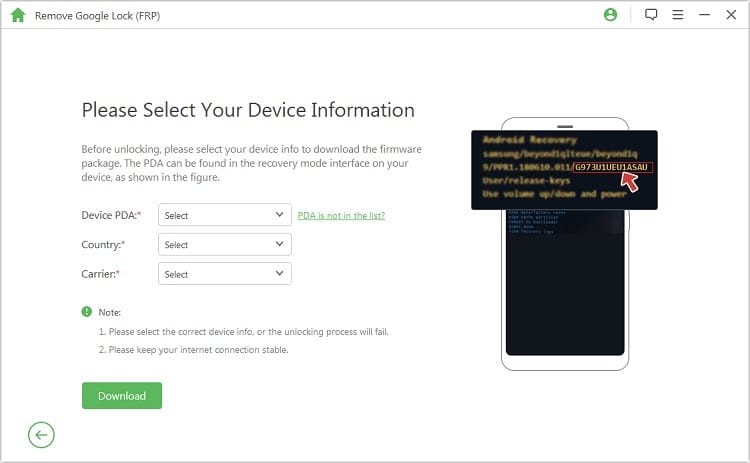
The system will download and extract a data package. This could take several minutes, especially if your internet speed is slow.
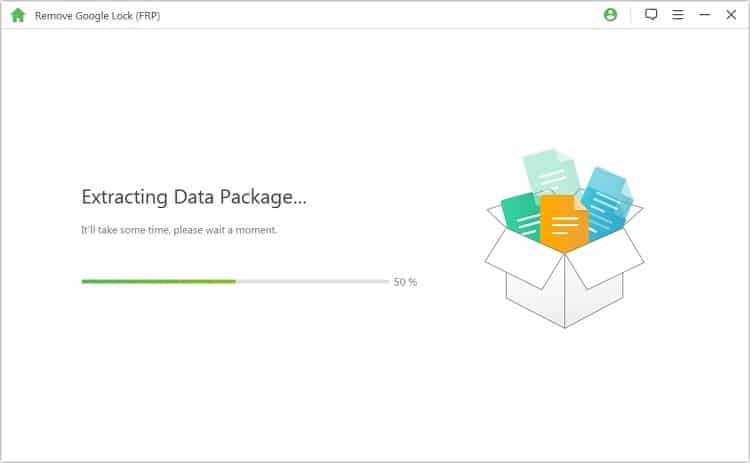
Next, follow the instructions to put the phone into the download mode.

iMyFone LockWiper for Android simplifies the entire process with step-by-step instructions provided on the screen. The Android mobile unlock software for PC will now install the data package. You will get a message that everything was done right once the process is finished.
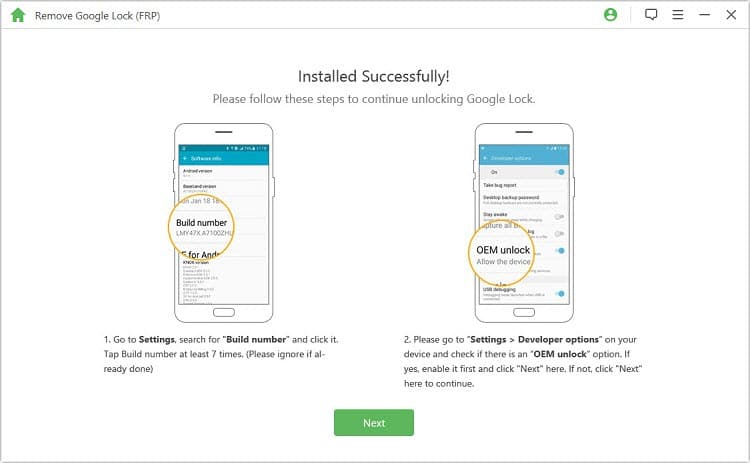
Now, you will need to enable OEM to unlock by following the directions provided. It shouldn’t take more than several seconds, although it is a bit of a hassle.
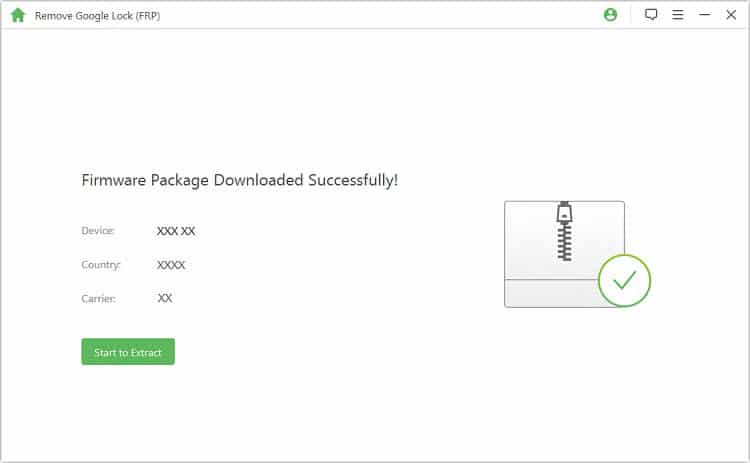
Once you click “Next,” iMyFone LockWiper (Android) will download the firmware package. You initiate the process of unlocking Google lock. It takes several minutes to process everything. That should finalize the removal, and you can access your phone.
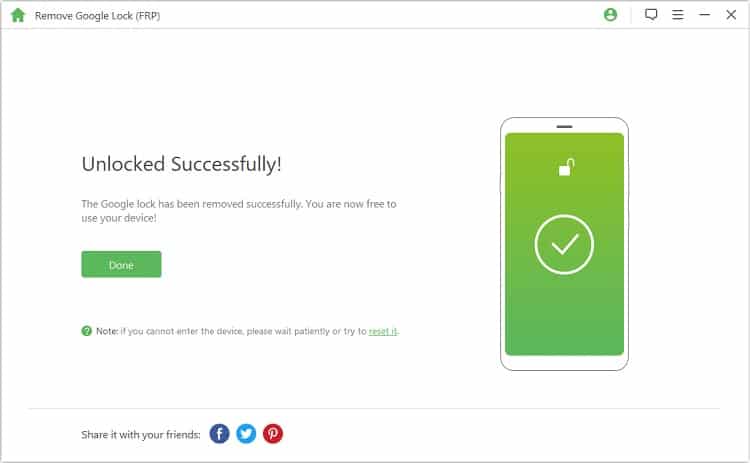
The process might be a bit tedious, but it works. If anything, it is reasonably fast, and you can use your phone right away.
Removing the screen lock also involves similar steps, including connecting the device, providing information about it, and downloading data packages. Removing without data loss involves having that option supported by the tool. It is an easier way of doing things, but if your device isn’t on the list, the only thing left is to factory reset your phone via the program.
Either way, iMyFone LockWiper for Android will confirm that the process was completed successfully.
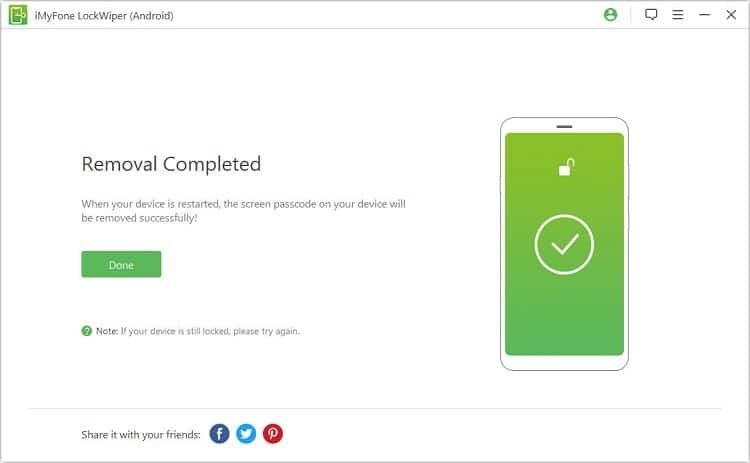
Conclusion
Have you already found the most suitable Android phone unlocking software from our suggestions? All these tools have a similar working process. However, some of them enable both a screen lock removal and removing a Google account to exclude all limitations in using the smartphone. We hope that our reviews helped you pick the best Android pattern unlock tool. Remember, you can always try the free version to confirm the software meets your expectations!