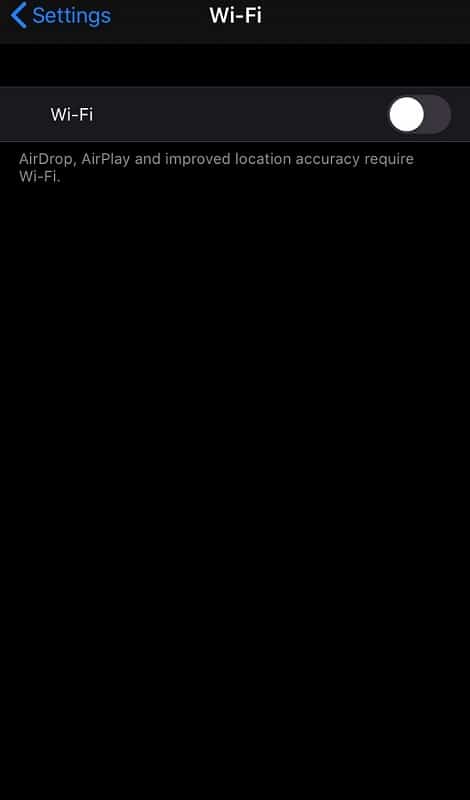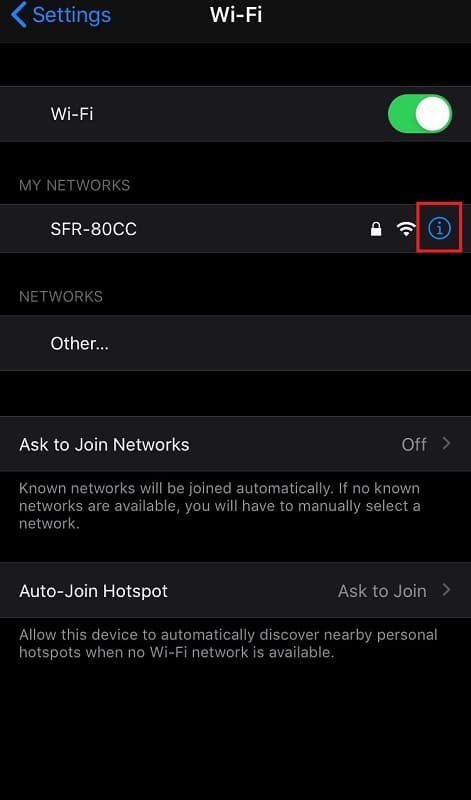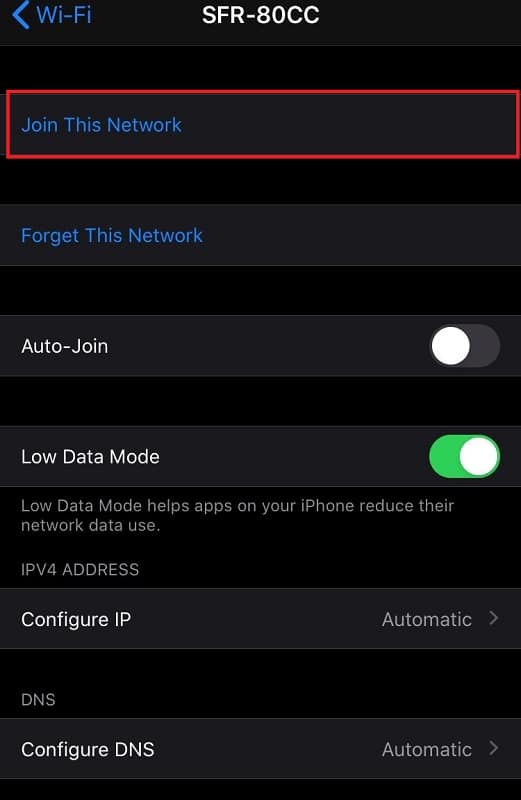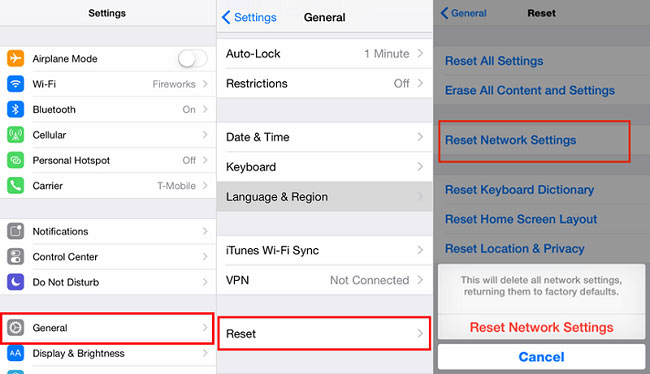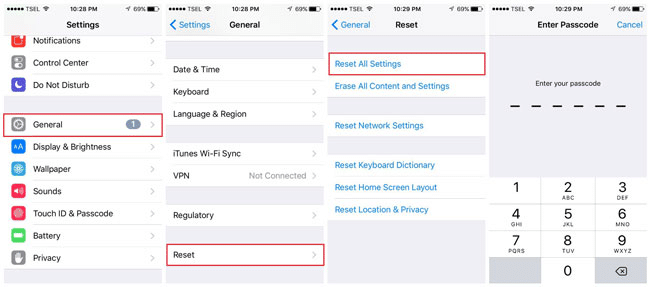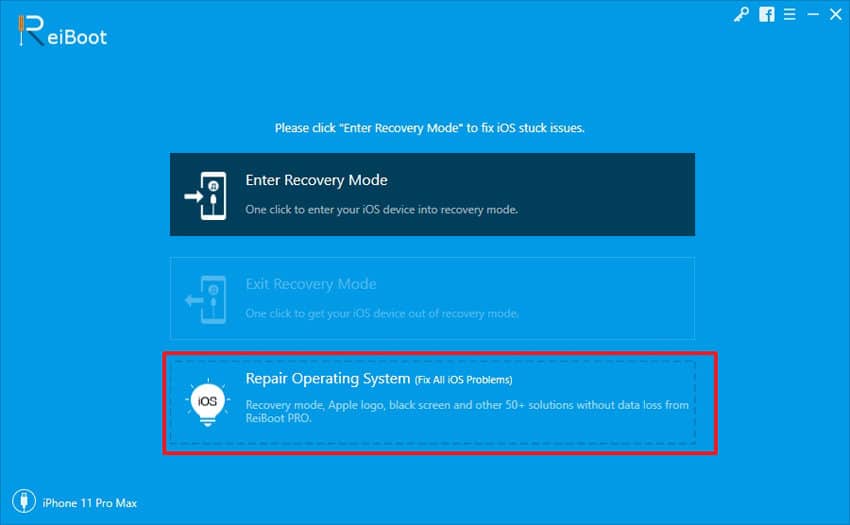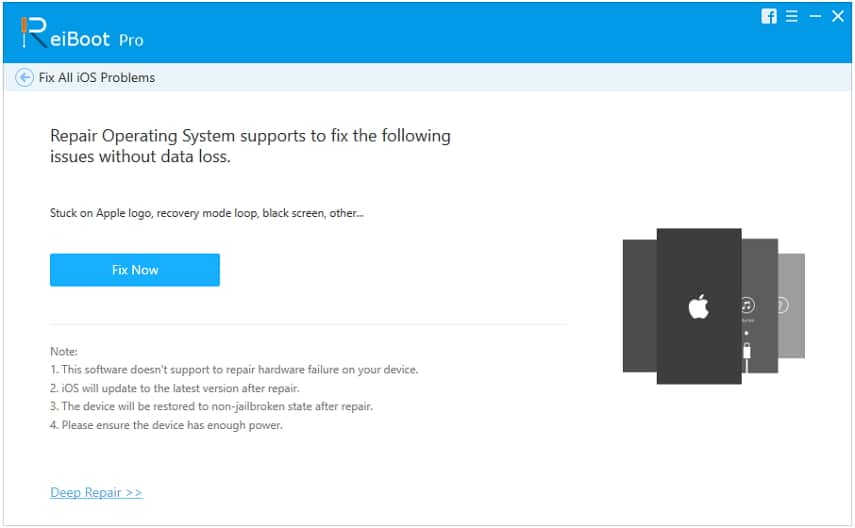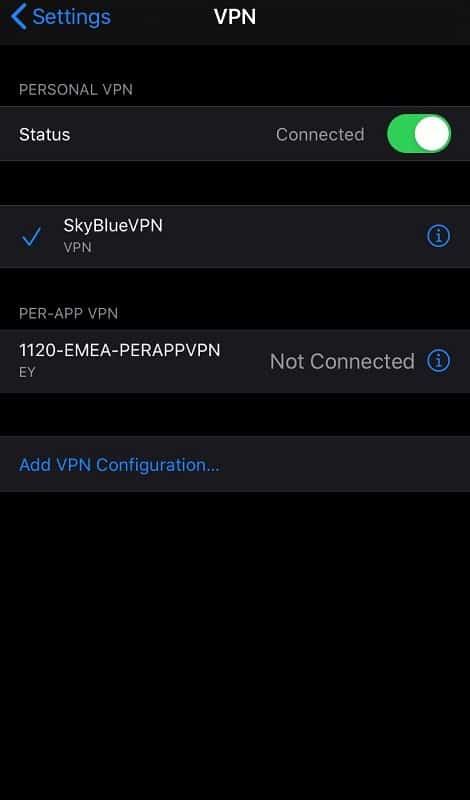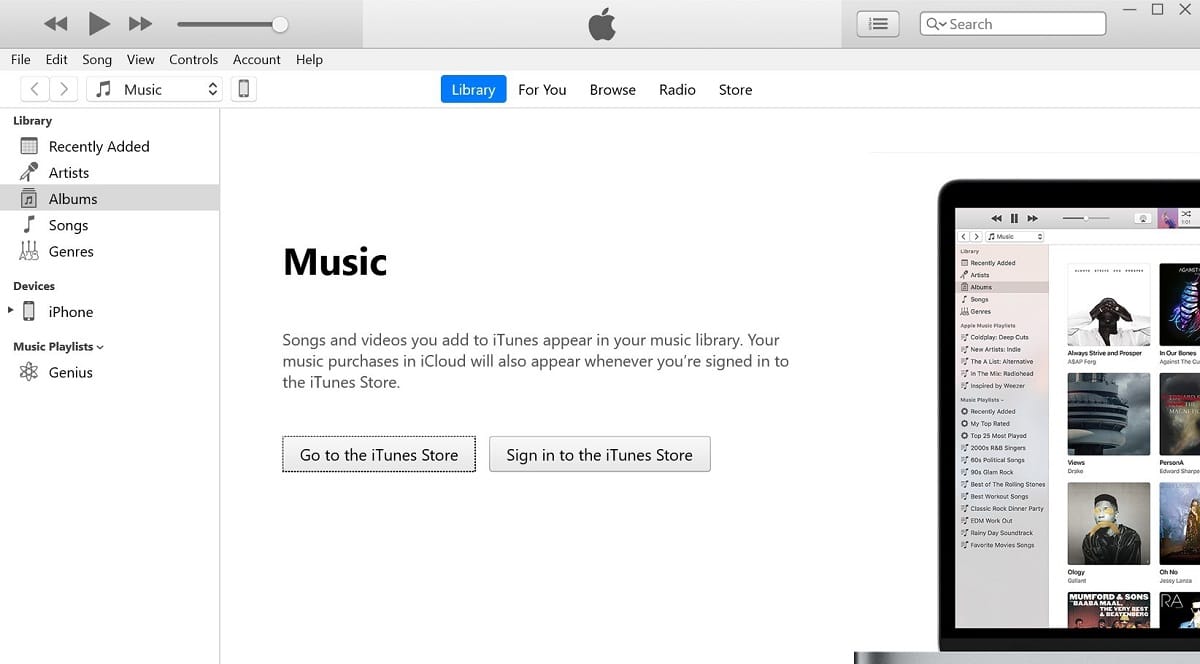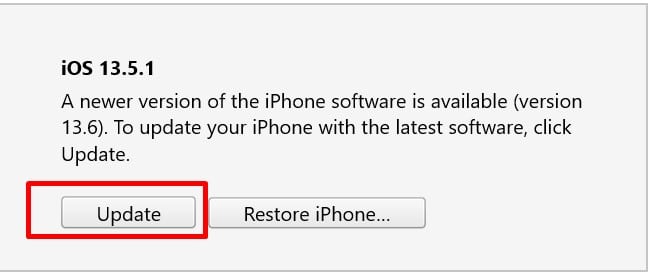It isn’t an enjoyable experience when your iPhone 11 keeps disconnecting from WiFi. When this happens, it affects your ability to achieve particular activities or actions. You also start wondering if your iPhone has developed a fault or there’s something wrong with the network?
In this post, we intend to answer your questions regarding why your iPhone 11 disconnects from WiFi. We will also provide solutions to the problem.
Part 1. Why Does My iPhone 11 Keep Disconnecting from WiFi?
The problem might be network-related or device-related. Finding out the source of the problem will determine the appropriate fix. Some of the methods you can use to check the possible faults include:
Method 1. Try connecting your iPhone to a different network.
Connecting to a different network is the first thing you should do when your iPhone 11 stops connecting to the WiFi for no apparent reason. You should find another network like a mobile hotspot from a friend or your neighbor’s private network.
Try connecting to any of these networks. If the iPhone 11 connects to the network and stays connected, then you can make an inference. It means that your iPhone 11 isn’t the problem. Instead, the previous network is the problem you need to change or fix it.
Method 2. Try connecting using a different iPhone
If you tried the first method and noticed that the network isn’t the problem, you should try this method. Your aim at this point is to figure out if your iPhone 11 has a fault.
What should be done? In this case, connect a different iPhone to your network. If the other device connects and stays connected to the network, then your iPhone 11 is the problem.
Part 2. Solutions to Fix iPhone 11 Disconnects from WiFi
Now that you have discovered why your iPhone 11 keeps disconnecting from WiFi, let’s show you how to fix it. The choice of solution depends on what caused the problem in the first place. We will look at a range of solutions to this problem in this section.
1. Turn Off/On WiFi on Your iPhone 11
One easy fix you can try to resolve the WiFi disconnecting issue is to simply turn your phone off then back on. Why do you need to do this?
It is because there is a possibility that your problem is a result of a minor connection glitch. If this is the case, after using this method, your iPhone 11 should stop disconnecting from WiFi.
To do this, follow the steps below:
Step 1. Navigate to “Settings.”
Step 2. Select “WiFi.”
Step 3. Tap the switch sitting on top of the page. It will turn off the WiFi. Tap this switch again to put on the WiFi also.
If the problem persists, try the next method.
2. Restart Your iPhone 11
Restart your iPhone is one of the easiest methods of solving the problem. In this case, your iPhone 11 is probably having a minor software issue. When you turn the phone off, you shut down all its processes. This way, they can start afresh upon restarting the iPhone.
To turn off your iPhone 11, hold down both the volume down and side buttons simultaneously. Do this until you see the “Slide to power off” option on your screen. Swipe the icon to the right, and it will initiate the shutdown process.
To restart the iPhone, hold down the side button on your phone. Hold down until the Apple logo comes up. The iPhone 11 will come back on, and everything should be back to normal. If the network still disconnects, try the next option.
3. Restart Your Router
So your iPhone 11 keeps disconnecting from WiFi after the two solutions above? Here’s another simple solution you can try out.
In this case, you will need to restart the WiFi router. The reason is that sometimes, your problem is router-related. How do you restart the router?
It’s pretty simple, unplug it from the socket on the wall then plug it back in to solve the problem quickly. You can adapt this method while restarting the iPhone. If it doesn’t work still, you need to try a fourth option.
4. Forget your WiFi Network and then Add It Back
The first time you connect to a WiFi network, your iPhone saves this information. If there are any passwords on that network, the phone keeps them as well. However, there might be times when the mode of connection changes.
When this happens, your iPhone may encounter specific connection problems. Doing this means that your phone clears data on the WiFi network. When you do this, you erase all the memory about that network from your device. The next time you reconnect to the same network, your iPhone sees the network as a new one. Use the following steps to forget your network:
Step 1. Go to “Settings” from your home screen.
Step 2. Tap “WiFi.”
Step 3. Scroll to see your network name.
Step 4. Tap the “i” option beside the network name.
Step 5. Select “Forget This Network.”
Step 6. Go back to your WiFi options. Look for the name of the network in the “Choose A Network” tab.
Step 7. Select your “Network Name” to provide the password. It should reconnect your device to the network.
5. Reset Network Settings
If your iPhone 11 still disconnects from WiFi again, you may need to take a more drastic approach. In this case, you’ll need to reset the network settings.
This method erases all the network settings you have on the device, including Cellular, Bluetooth, VPN, and WiFi settings. When you employ this method, you’ll also need to provide all your WiFi passwords and set up a VPN. You’ll need to reconnect Bluetooth devices as well.
This method helps to fix software problems that affect the WiFi settings. Use the following steps:
Step 1. Tap on “Settings” from your home screen.
Step 2. Select “General.”
Step 3. Select “Reset.”
Step 4. From here, tap on “Reset Network Settings.”
After carrying out the above steps, your device shuts down, resets the network settings, and restarts.
6. Repair All Settings
If your iPhone 11 still disconnects after all the solutions above, then it might be time to repair all the settings. How do you do this? It’s pretty simple.
Step 1. Go to “Settings” from the Home Screen.
Step 2. Go to “General.”
Step 3. Tap “Reset” which lies at the bottom of the screen
Step 4. Tap on “Reset All Settings” to repair all your settings. Note that you’ll have to provide your passcode to go through with this process.
7. Repair iOS System
If your iPhone 11 keeps disconnecting from WiFi after all these solutions, then you may need a third-party app. We suggest that you make use of Tenorshare ReiBoot.
Follow the steps below to use this app.
Step 1. Download Tenorshare ReiBoot to your computer and install it.
Step 2. Connect your iPhone 11 to your PC using a USB cable and launch the app.
Step 3. Once the app recognizes your iPhone, click on the “Repair Operating System.”
Step 4. Click on “Fix Now” to continue with the process.
Step 5. Download the firmware package. If it doesn’t download via the app, copy the link and load it through your web browser.
Step 6. Begin the iOS system recovery process. This process takes roughly 10 minutes. Make sure that your device remains connected all through the recovery process. After the process is complete, your device reboots.
Also Read: Tenorshare ReiBoot Review
8. Disable Your VPN Connection
If you have been making use of a secure VPN connection, your iPhone may disconnect sometimes. The reason for this is an interference occurring between the WiFi and VPN connections. All you need to do is to disable the VPN and connect to the WiFi network again using these steps:
Step 1. Tap on “Settings” from your home screen.
Step 2: Select “VPN.”
Step 3: Tap the “VPN Status” to disconnect.
Step 4: Try reconnecting to WiFi again.
9. Update Your iOS
If all the above methods have failed, it might be because you need to update your iOS. Since your iPhone 11 keeps disconnecting from WiFi, you may need to connect to iTunes for the process to run smoothly. Here’s how to do this:
Step 1. Open iTunes and connect your iPhone 11 to your computer.
Step 2. Click on “Device Icon” in iTunes.
Step 3. Click on “Update.”
Step 4. Download the new iOS and update it.
Note that you may need to provide your passcode to complete the process.
Conclusion
With the constant disconnection of your iPhone 11 from WiFi, it might affect your ability to complete the activities on your phone. However, with our enlisted methods above, solving the problem should be easy.