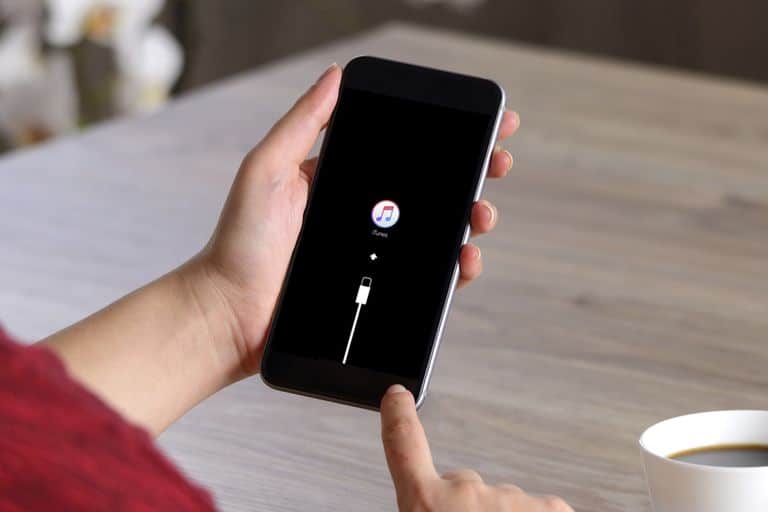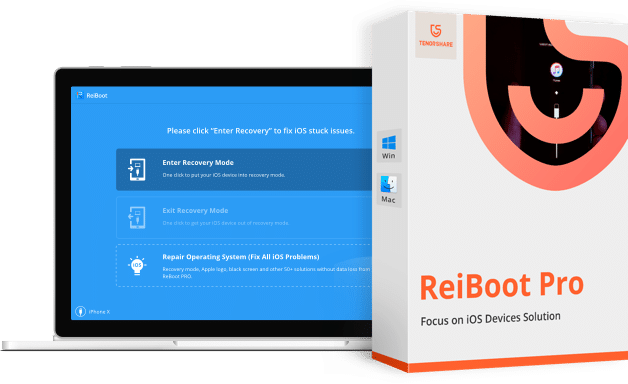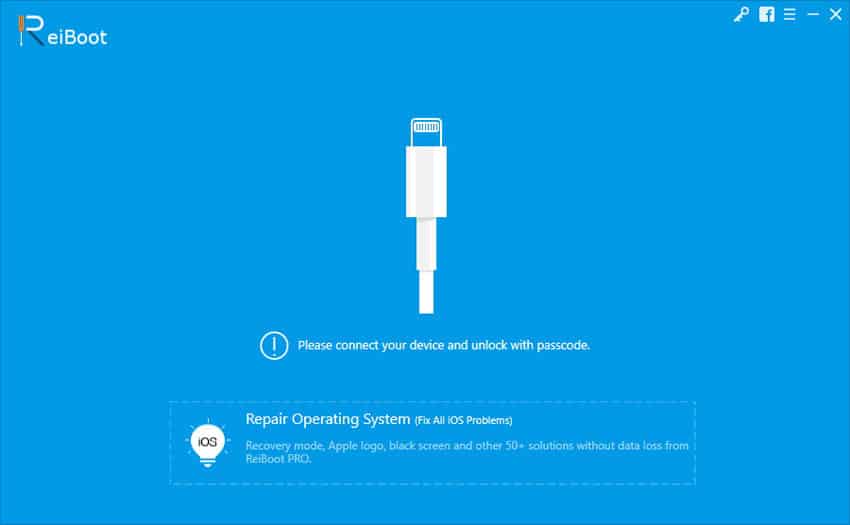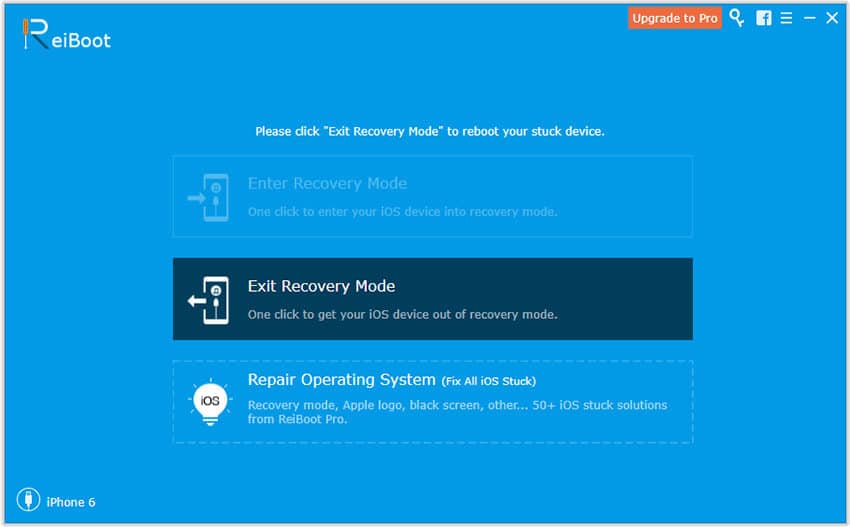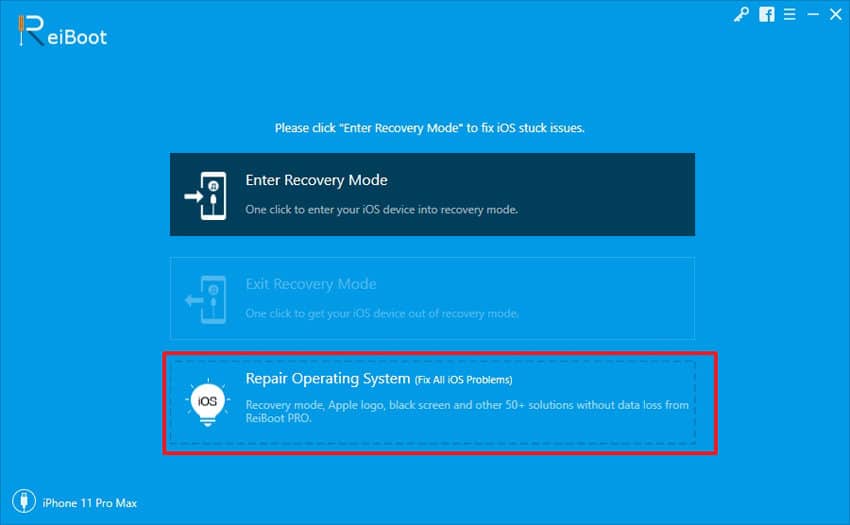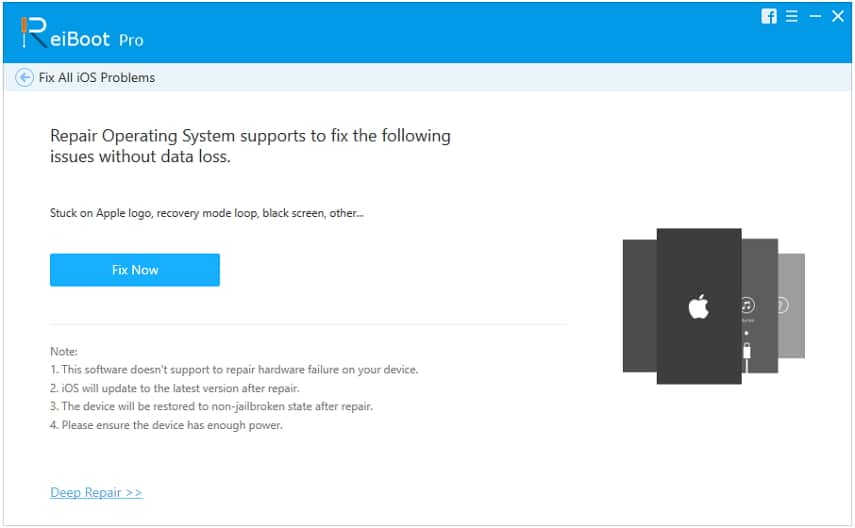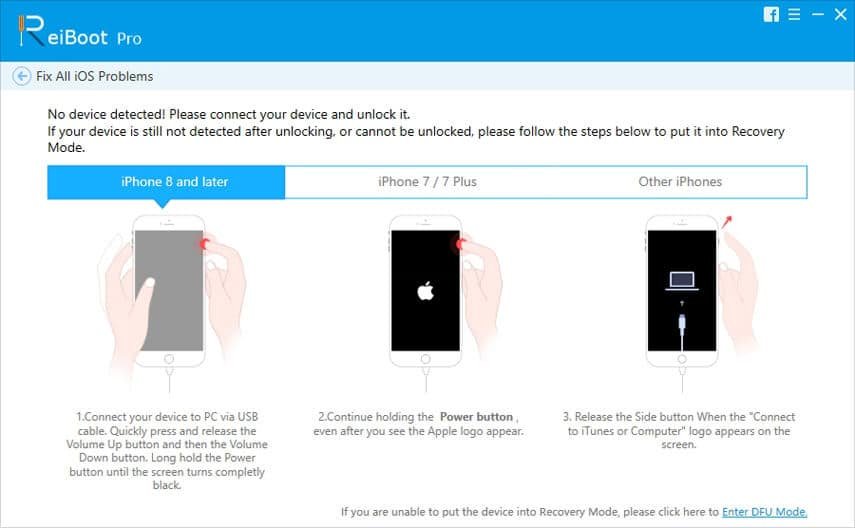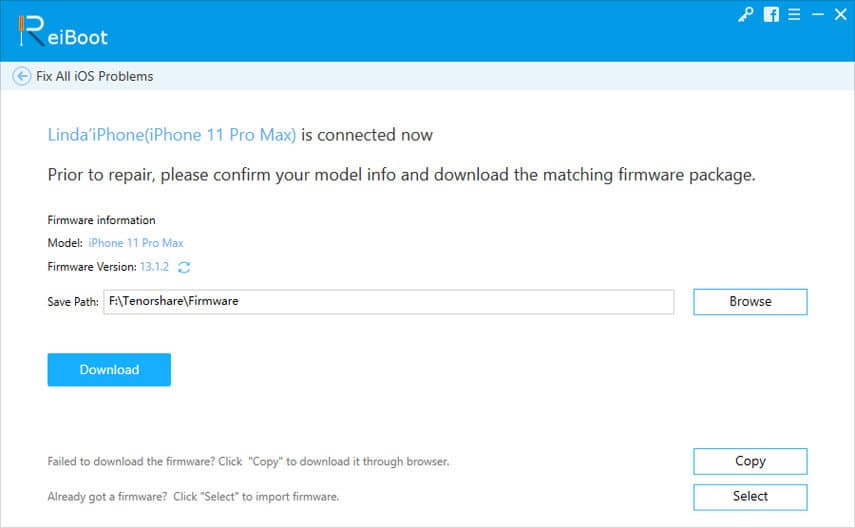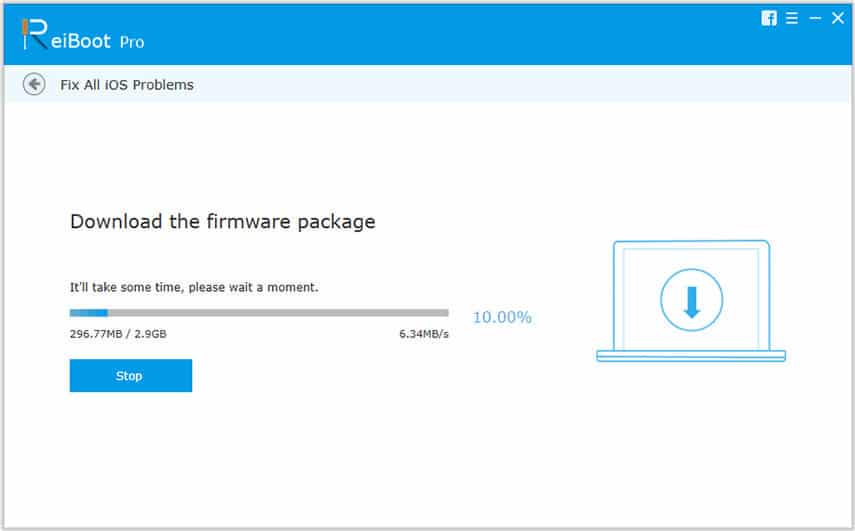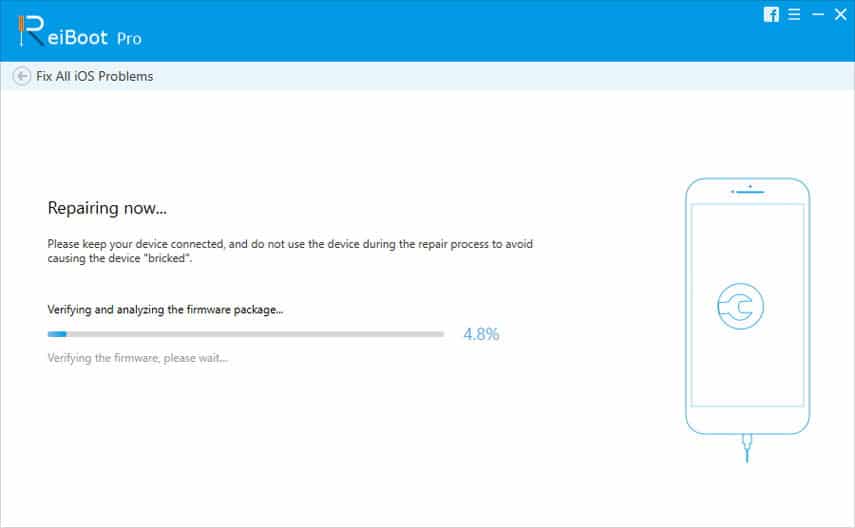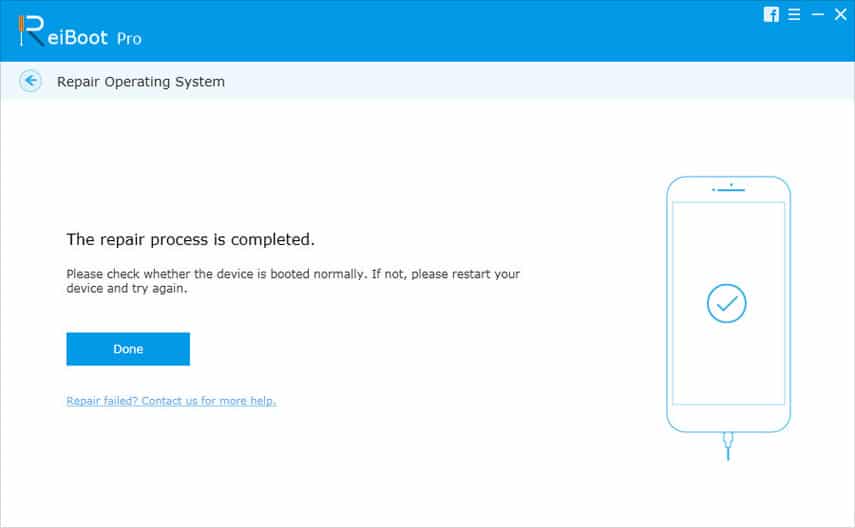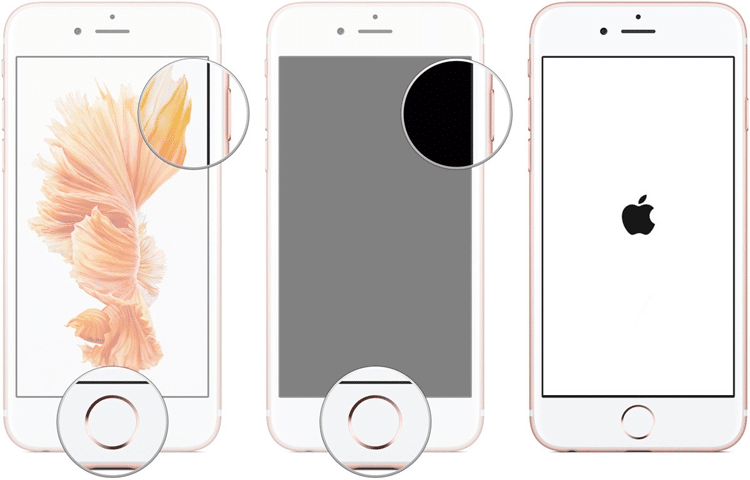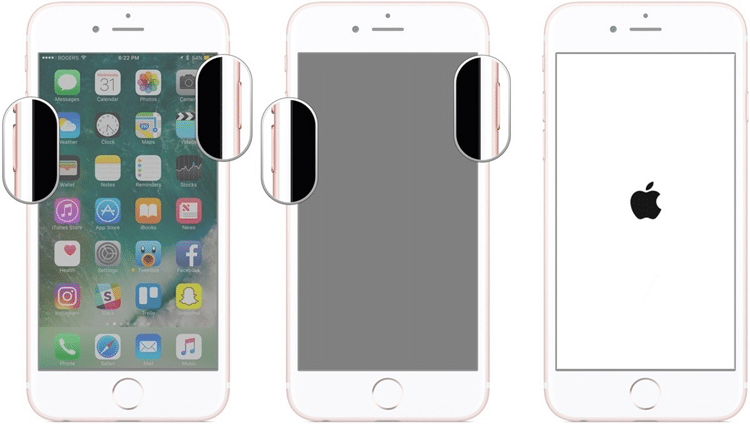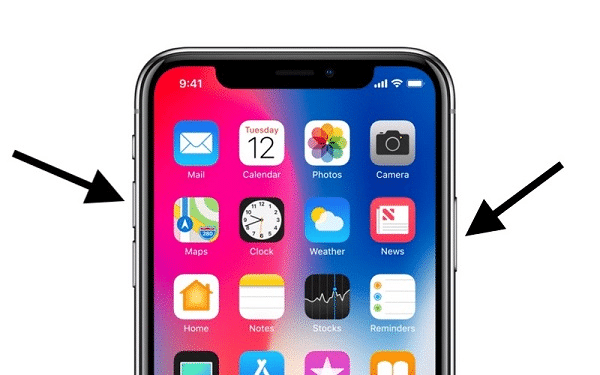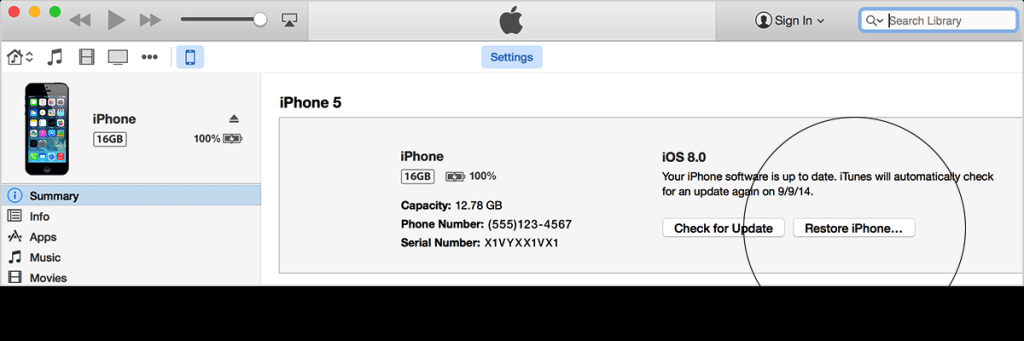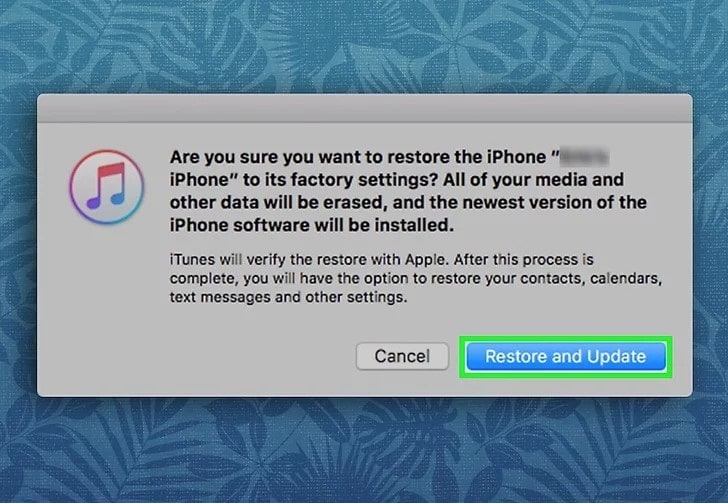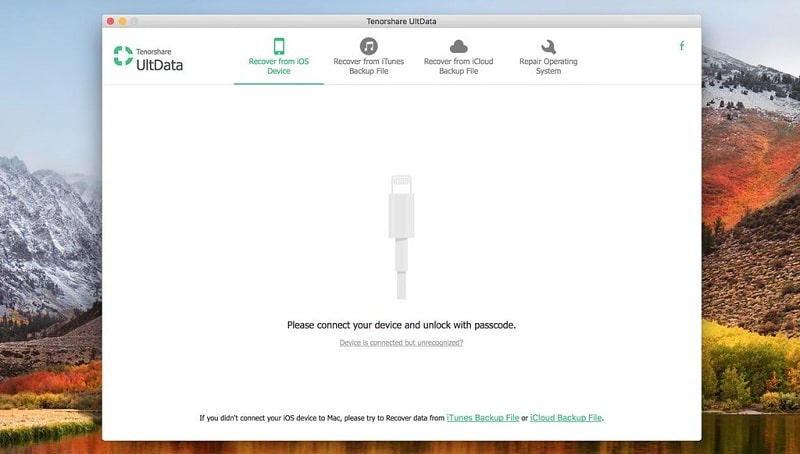Apple iPhone is a premium device that possesses robust and secure software which is hard to collapse. Still, there are instances when this operating system may face failures related to several complex issues. You may be most likely to put it into recovery mode as the last troubleshooting option. Still, the situation may become a big headache if the device stuck into a recovery mode and you are not aware how to take iPhone out of recovery mode. In such a case, getting panic leads you nowhere. Instead, here we will try to resolve all your queries related to the subject and give you the best solutions to how to get iPhone out of recovery mode.
Q1. What is iPhone Recovery Mode
Apple offers a last resort to deal with iOS system errors, and that is called the Recovery Mode. When you put your iPhone to the Recovery Mode, it starts performing the restore process instantly with iTunes and erases all the errors, including the data and Firmware. When you put your iPhone to Recovery Mode, it also upgrades the system to the latest iOS version. If nothing else seems to work out for your iPhone, putting the device into Recovery Mode is the only troubleshooting option you left. But the stress level may rise if somehow things went wrong and you find your iPhone stuck in Recovery Mode. So the instances that let iPhone falls for the Recovery Mode are as follows:
- When iTunes is unable to detect your device while doing the restore process.
- When your iPhone is stuck into Apple logo or black screen.
- When you get the “Connect to iTunes” message on the display screen of your device.
- When your iPhone won’t turn on even after giving several tries.
- When you face the iPhone touchscreen problems or forgot your iPhone passcode.
- When your iPhone stuck in a boot loop, and OS can’t get upgraded or restore process continuously fails to perform.
Typically, the Recovery Mode prevents the software from more damages or harm because of software or hardware corruption. When there is something wrong with the firmware or upgrade of iOS, the device turns on into Recovery Mode, and the iBoot function automatically starts working that scans and checks the software and tries to fix the errors. And during this process, if something went wrong, one may face the issue, why my iPhone stuck on Recovery Mode and how to get out of this problem.
Q2. Why is My iPhone Stuck on Recovery Mode
There could be several reasons when someone’s iPhone stuck in Recovery Mode. The issue may arise because of corrupted files while updating or power loss during the process.
As an iPhone user, you may face an issue of stuck in Recovery Mode because of any reason as stated below:
- You wanted to upgrade the iOS version to the latest and stuck in the Recovery Mode during the process.
- You tried to resolve system errors by putting the device to Recovery Mode but found that it has stopped working and stuck into the Recovery Mode.
- While jailbreaking the iPhone, your device stuck into the Recovery Mode because of wrong steps taken.
- When you are trying to restore the device with iTunes but found that iPhone stuck in restore mode.
- The device automatically turns on into Recovery Mode and later stuck into it.
- When you face the hardware issues and trying to resolve it with Recovery Mode when it gets stuck in the same.
The iPhone may face the Recovery Mode issues because of any reasons given above. It is a bewildering situation to deal with because as soon as the iPhone gets stuck, the screen will be stuck with a picture of iTunes logo or the sign to connect it with the computer and the device instantly stops taking any command. Here comes a need for dedicated software to take care of the issue and pull out the device from this situation.
Q3. Will I Lose Data If My iPhone Stuck in Recovery Mode?
If you put your iPhone in the Recovery Mode, it won’t harm your data if you manage to hard reboot it or force restart the device. But if somehow the device stuck in the Recovery Mode and you are unable to force restart the iPhone, then the data inside will completely be washed off when you try to fix this problem. One way to save your data from wiping out completely is regularly making the backup with iTunes that later you can use to restore the device when it retrieved in the normal state. But the problem persists if you haven’t created any backup file.
In such a case, if you can’t afford to have a data loss, you would be suggested to take help of the third-party software because Apple suit doesn’t offer any solution to this issue. Here, to overcome this issue of how to get iPhone out of Recovery Mode, you can rely upon the tool name Tenorshare ReiBoot that offers a robust platform to pull out the iPhone from Recovery Mode and without the loss of any data during the entire process.
Solution 1. One Click to Get Out of iPhone Recovery Mode without iTunes (No Data Loss)
The one-click solution to pull out your iPhone from Recovery Mode is Tenorshare ReiBoot. With the help of ReiBoot, you can quickly get out your iPhone device from this issue, if you need a solution to how to get iPhone out of Recovery Mode without iTunes. This is a dedicated software that provides an expert solution to recover the iPhone from any issue related to the damaged hardware or corrupt software. It also provides the free of cost, one-click facility to Exit your iPhone from the Recovery Mode, without any glitch of risking your data. This tool perfectly supports all the iPhone models and compatible with every iOS version, including the latest iOS 13 platform. This software is also readily available for you Mac or Windows computer.
You may face the issue as to why is my iPhone stuck on the Recovery Mode when the iTunes unable to recognize the device while restoring or updating the iOS version, while trying to jailbreak the device or when the iPhone stuck in boot loop or restart loop during the process of Recovery Mode. In any of the mentioned scenario, Tenorshare ReiBoot proves to be as a powerful tool to handle the situation with one click Exit/Entry Recovery Mode feature using which you can easily enter or exit the Recovery Mode, with 0% scope of Data loss. The clean and straightforward interface of Tenorshare allows anybody to use it with ease.
Tenorshare ReiBoot offers three main modes to identify and rectify iOS issues; Enter/Exit Recovery Mode, Advanced Mode and Standard Mode. With its sophisticated Exit Recovery Mode Feature, you can easily get out your iPhone stuck in Recovery Mode, without any hassle. It is a professional iOS system recovery tool to sort out the issue when you are unable to Exit Recovery Mode even after trying forced reset manually. Along with this, ReiBoot efficiently fixes most of the common and complex iOS issues like stuck in DFU Mode, Frozen Screen, Black/White screen, Apple logo, software update issues and 50+ iOS system errors. The one-click Enter/Exit Mode is a freeware feature of ReiBoot and is efficient to sort out the problem. However, still, if there are bugs detected in the iOS software that is stopping it from going further, it is highly recommended to go for the paid ReiBoot Pro version that clears all the malfunctioning of the device. Read our detailed Tenorshare ReiBoot review for more.
Key Features:
- Offers free one-click Enter/Exit Recovery Mode solution for a fast solution to handle Recovery mode issues.
- No loss of data is observed while using ReiBoot during the process of getting out from Recovery Mode.
- Compatible with all the iPhone models iPhone 11/Pro/XS Max/ XS/XR/iPad Pro and versions including the latest iOS 13 platform.
- Seamlessly works on both Windows and Mac Operating System.
- Provides three modes to sort out all the iOS system errors; Enter/Exit Recovery Mode, Standard Mode and Advanced Mode.
- Quickly and effectively fixes more than 50 common and complex iOS software issues along with Recovery Mode problems, like unresponsive/frozen screen, black/white screen of death, stuck in Apple logo, jailbreaking, restoring with iTunes, stuck during software update etc.
- Efficiently manages to Factory Reset the iPhone without the need of passcode or iTunes.
- Offers a smooth surface and user-friendly interface that is manageable by anybody without much of technical know-how as well.
Let us now see the detailed steps to use the Exit Recovery Mode option of Reiboot to sort out the issue of how to take iPhone out of Recovery Mode:
Step 1: Download professional Tenorshare ReiBoot software from the website on your Mac or Windows computer. Install and launch the program once downloaded.
Step 2: Connect your flawed iPhone set with the computer using the lightning cable.
Step 3: The software automatically detects that your iPhone stuck in Recovery Mode. Click on the option that shows “Exit Recovery Mode”.
Step 4: Now, you just need to wait for a while, and within no time, your iPhone is out of Recovery Mode and starts to function normally.
Step 5: If the device still showing errors, follow the given steps to fix all the iOS system errors using ReiBoot Pro version:
5a. Select and click the option “Repair Operating System (Fix All iOS Stuck)”, to clear system malfunctioning.
5b. Click “Fix Now” on the next page to proceed with fixing errors.
5c. The application should detect your iPhone automatically. If not, put your in the Recovery Mode as shown on the display window of the program.
5d. You would require getting the iPhone into DFU Mode if the software is still not detecting the device. Navigate the link “Enter DFU Mode” at the bottom left corner of the screen and follow the instructions to proceed with entering DFU Mode.
5e. The Standard Recovery Mode automatically applied to fix all the malfunctioning of the device, without risking any data of your iPhone. However, you can opt the “Deep Repair” or Advance Mode to Factory Reset your mobile. But be prepared to forgo all the data during this process. Press “Fix Now” after making the specified selection.
Step 6: As a next step, you require to download the matching Firmware for your iPhone by following the given steps:
6a. Download the Firmware package for your iPhone, once the software detects your device. Press “Browse” and then “Download” button that allows the software to find the matching Firmware automatically. It can also be done manually by clicking the “Copy” button or import the package by pressing “Select” if it is readily available with you.
6b. The software will take a while to download the Firmware package, depending upon your internet speed.
Step 7: Once the Firmware downloads, start with fixing the iOS Recovery process by following steps:
7a. Click on the given option “Repair Now” to begin the function of repairing the iOS system errors.
7b. The program will take a few minutes to scan the iPhone and repair the corrupt operating system thoroughly. Once done, ReiBoot will pop up the next wizard. Click “Done” on the same to end the process.
You can now plug out your device from the system. It should boot normally, and all the functions should work smoothly. The Pro version is needed if you find some intense system errors; otherwise, your device should work properly and come out of Recovery Mode after you perform the one-click Exit Recovery Mode exercise. Thus Tenorshare ReiBoot provides a one-stop solution to how to get iPhone out of Recovery Mode without iTunes.
Solution 2. Get Out of iPhone Recovery Mode without iTunes or Computer
The easiest way to get out of iPhone Recovery Mode without the need of iTunes or Computer is by following the function of Forced Restart. This is a legitimate and straightforward way to tackle most of the common iOS issues and helps to answer the question of how to take iPhone out of Recovery Mode. To perform Hard Reboot on your iPhone, it doesn’t need a computer or iTunes, and it is quick to implement.
Using this method, there is no risk of data loss or damage during the process of exit Recovery Mode. Since it offers the solution to how to get iPhone out of Recovery Mode without computer, it can be performed anywhere easily. However, using Hard Reboot isn’t always workable to pull out the iPhone from Recovery Mode if the iOS software is detected to have some complicated issues.
To apply this method, the key combination differs as per the iPhone model. So let us see how to get iPhone out of Recovery Mode without iTunes or computer, using Forced Restart method:
Case 1: For iPhone 6/ 6s and older generation models
- Long press the Wake/Sleep or Power button and Home button simultaneously.
- Within a few seconds, the Apple logo will appear on the screen.
- Release the buttons now and leave the device until it performs the forced reset. Within a few minutes, your iPhone will wake up and start functioning normally.
Case 2: For iPhone 7/ 7 Plus generation model
- Press the Volume Down button and keep holding it.
- Along with that, press the Power or Wake/Sleep button and keep holding it.
- Wait for a while, and within 10 seconds, the Apple logo will show on the display screen.
- Leave the buttons now, and the device will take a few minutes to reboot. Once done, you can run the iPhone normally.
Case 3: For iPhone 8/8 Plus/ X/ 11/ 11 Pro/11 Pro Max and latest iPhone Models
- Press the Volume Up key given on the left side, and release it.
- After that, press the Volume Down key and release it then.
- In the end, press the Power button given at the right side of the device and hold it for few seconds.
- The Apple logo will be shown on the screen, after which, release the Power button and wait for few minutes till the iPhone restart automatically and exit from the Recovery Mode.
With the help of the above method, you can easily find the solution to how to get iPhone out of Recovery Mode without computer or iTunes. However, it is not functional if the iPhone is stuck into Recovery Mode because of corrupt software or any other complexity.
Solution 3. Get Out of iPhone Recovery Mode Using iTunes Restore (Erase iPhone)
It is a common scenario that iPhone stuck in Recovery Mode because of any wrong move while trying to jailbreak or update the device or device is facing any software problem. With Apple’s product, iTunes, you can give it a try to exit the device from Recovery Mode by performing a few simple steps. This method applies for iPhone 5s to X and the latest iPhone 11 generations and needs your computer with which you already have synchronized the iTunes. The process requires the latest iTunes version installed in the PC beforehand.
This method would offer solutions if your iPhone stuck in the Recovery Mode due to iOS system errors. But it is to be noted that while performing this function to exit Recovery mode, the program will erase the entire data of your iPhone and brings it to the factory setting, as you would require performing the process of “Restore to factory setting” with iTunes Restore. It is a time-consuming process, and if somehow fails to complete the task, you will end up with nothing but start the process all over again. So let’s figure out how to get iPhone out of Recovery Mode, using iTunes Restore.
Step 1: Switch on your computer and plug-in Apple’s lightning/USB cable to the system. Connect the affected iPhone with the computer from the other end of the cable.
Step 2: Open the iTunes App on your PC and wait until the application successfully detects your device.
Step 3: Press the “Ok” button prompt on the screen once iTunes detect your affected device.
Step 4: Click on the option “Restore iPhone” when it appears on the screen.
Step 5: Now, press the “Restore and Update” button on the next prompt that will instantly create a backup and wipe off your iPhone to factory setting. Now your iPhone is in a normal state and pulled out of the Recovery Mode Loop.
Once done with the above steps, you can now use your device normally. You can later restore the data from the backup file. Your iPhone will be updated to the latest version of iOS once the process is successfully done. But if you are looking for the answers to how to take iPhone out of Recovery Mode using this method, it possibly may not always give the required solution. It should also be noted that you have earlier synchronized the iTunes with your computer else this method won’t work here.
Solution 4. Use DFU Mode to Get iPhone out of Recovery Mode (Erase iPhone)
To deal with the intense software issues, Apple suite offers an in-depth function to bring the situation under control by using the DFU Mode. The DFU Mode or Device Firmware Update is a method that is good to provide solutions to some of the most suppurated iOS software malfunctionings and can be considered as the last-resort by Apple tech. To remove iPhone stuck in restore mode, it works on the iOS coding that keeps control on iPhone software and hardware functioning, by erasing every bit of it and then reloading, after making the rectifications.
The DFU Mode upgrades the iOS to latest and non-reversible version during the process. It also erases and brings your iPhone to Factory Reset once done with the process so make sure you already have the backup file ready with you. This process needs the latest iTunes version to be downloaded on your system to proceed. However, this can make the situation worse by bricking the process in between if the software is damaged due to liquid soak, and you may end up having a dead iPhone device. So let us learn how to get iPhone out of Recovery Mode with the help of DFU Mode.
For iPhone 6/ 6s and lower versions
- Link your affected iPhone to your computer system with the help of lightning/USB cable.
- Click and open the iTunes application on your computer.
- Long press the Power (Sleep/Wake) button along with the Home Button till 8 seconds.
- The device will go in the DFU Mode, and the screen of the device goes blank. iTunes displays the alert message stating that the device is detected in the Recovery Mode.
For iPhone 7/ 7 Plus versions
- Connect your iPhone and computer using the lightning/USB cable.
- Press the Volume Down button and then the Power Button (Side Button) simultaneously.
- Keep holding both the buttons for 8 seconds and then leave the Power Button, while remain keep a hold on the Volume Down button until the screen goes blank. Your iPhone is in Recovery Mode.
For iPhone 8/8 Plus/ X/ 11/ 11 Pro/11 Pro Max and latest iOS versions
- Link your iPhone with the computer using the lightning/USB cable.
- Press and keep a hold on the Volume Up button and then Volume Down button.
- While keep on pressing the Volume buttons, press the Power button alongside for 5 seconds.
- After that, drop the Power button in 5 seconds while keep on holding the Volume Down button until the display screen of your iPhone goes blank. It is now in the Recovery Mode.
After performing the above steps, your device should enter into the Recovery Mode. You can now restore your iPhone using the iTunes.
Data Lost after Get the iPhone out of Recovery Mode?
If you have opted for the Tenorshare ReiBoot to tackle the issue of iPhone stuck in Recovery Mode, you should feel relaxed in regards to the security of your mobile data against any damage or loss during the process of getting out the iPhone from Recovery Mode. However, if you still want to give a try to the other methods wherein the risk of losing data is always there, you have to consider a third-party iPhone data recovery tool that can certainly help you in retrieving the lost or damaged data back within no time. For that, Tenorshare UltData proves to be the best software application that offers data recovery from your iPhone with a high success rate.
Tenorshare UltData is a secure tool that can easily pull out the encrypted iTunes backup files data within few minutes. The process of recovering data that is lost while applying the solution to how to take iPhone out of Recovery Mode is safe and secure. UltData is fully compatible with all the iPhone models and iOS versions, including the latest iOS 13 version. It can also be run on both Windows and Mac computers with ease. This technologically advanced software is capable of retrieving and backup more than 35 file types, including contacts, messages, media files, notes, chats, Whats App, LINE, KiK, Wechat messages and attachments quickly and efficiently.
Tenorshare UltData is the most reliable and competent software in the market that can be trusted for data recovery of any sort from your iPhone. This tool is beneficial to recover data when lost while sorting out the issues of iPhone stuck in Recovery Mode. Instead, it can make a recovery in any situation, like data recovery from damaged iPhone, iTunes backup file or iCloud backup file. The fast and straightforward interface makes it a user-friendly tool for anybody who uses this platform. The long list of benefits makes this application a chosen one amongst the users. Thus now, if somehow you lost your iPhone data while sorting out how to get iPhone out of Recovery Mode, it is recommended to go for Tenorshare UltData for retrieving all the lost or damaged data back to your device. Read our Tenorshare UltData review here.
Conclusion
Apple iPhone is a power-packed device that is trusted by users globally for its outstanding performance. But not always the situation may remain flowery with the Operating System of the iPhone. It is quite common for the iPhone software to get crashed or stuck is various issues. But if you find your iPhone stuck in Recovery Mode, this can raise complications. One may get confused as to why is my iPhone stuck on Recovery Mode, but this problem may arise due to some specific software malfunctioning.
However, there are tools and software available to tackle the issue, but the flagship application that is made to sort out the problem of how to get iPhone out of Recovery Mode is Tenorshare ReiBoot. The ReiBoot is a powerful tool that can quickly get out your iPhone from the Recovery Mode with just a one-click Exit Mode program, without risking your data loss or damage during the process. Still, if you have used the other mentioned methods to resolve the problem and lost or damaged the data and files, Tenorshare UltData is another robust application to retrieve the entire lost data back to place.