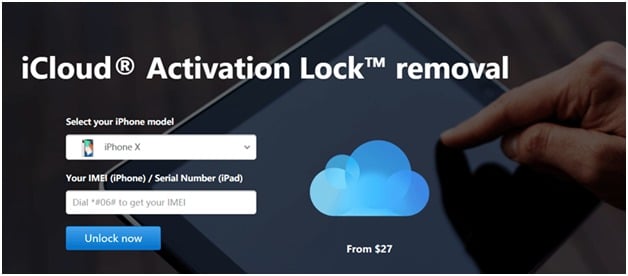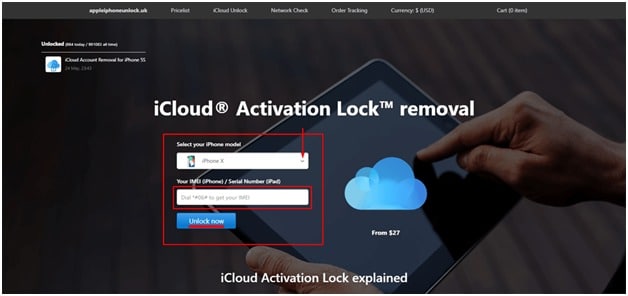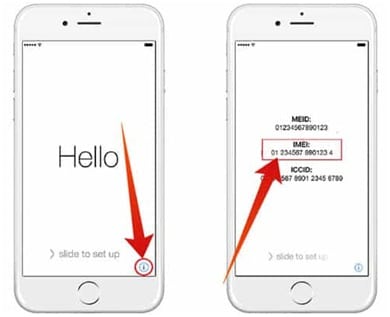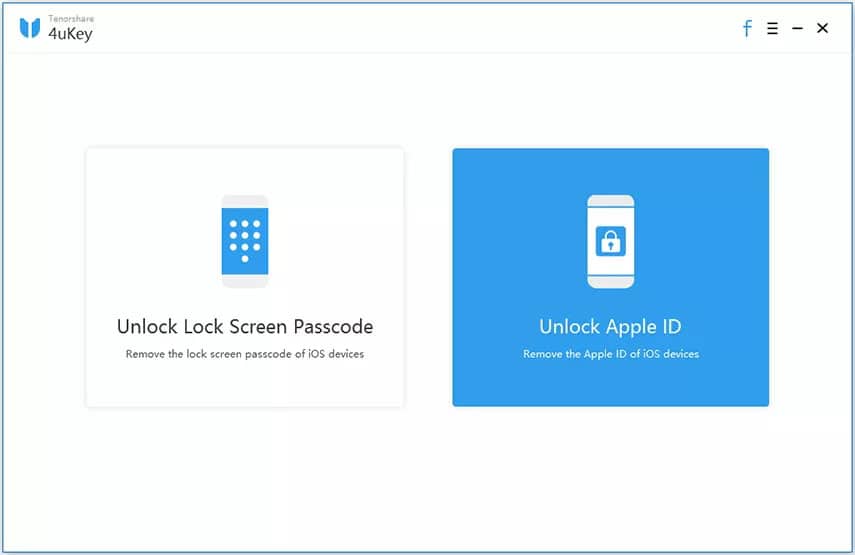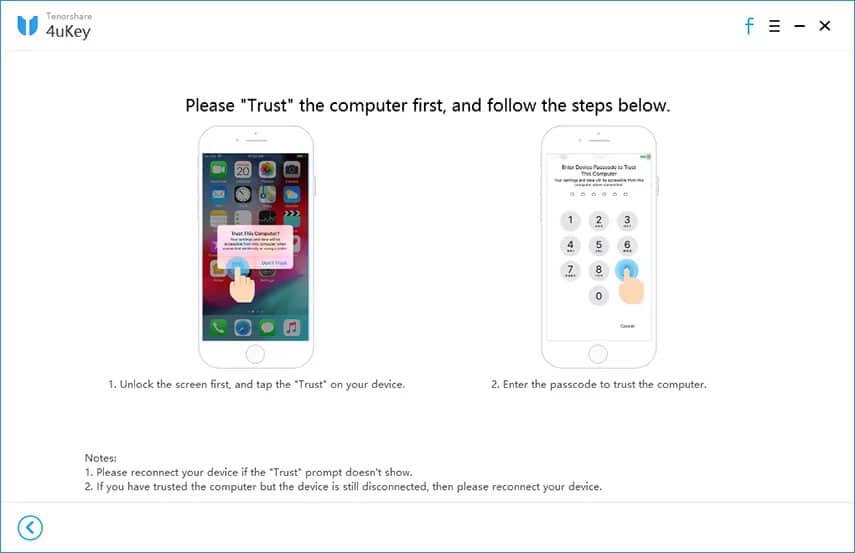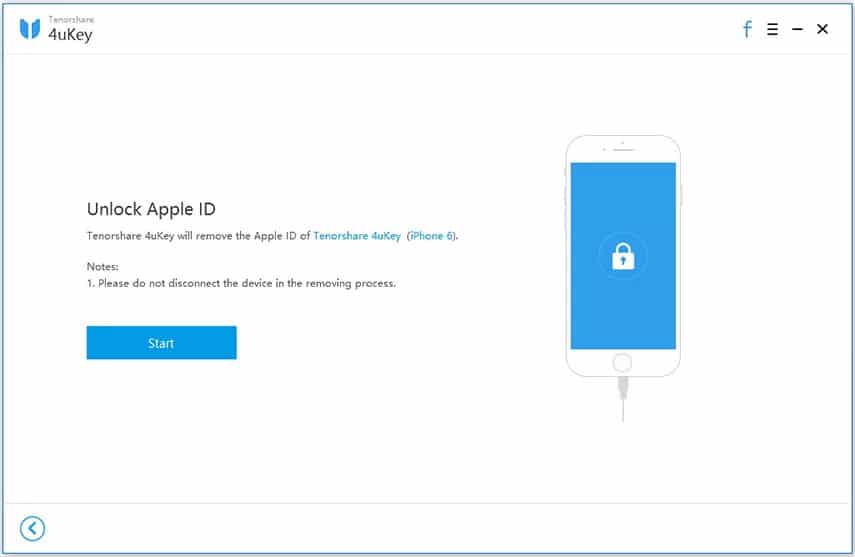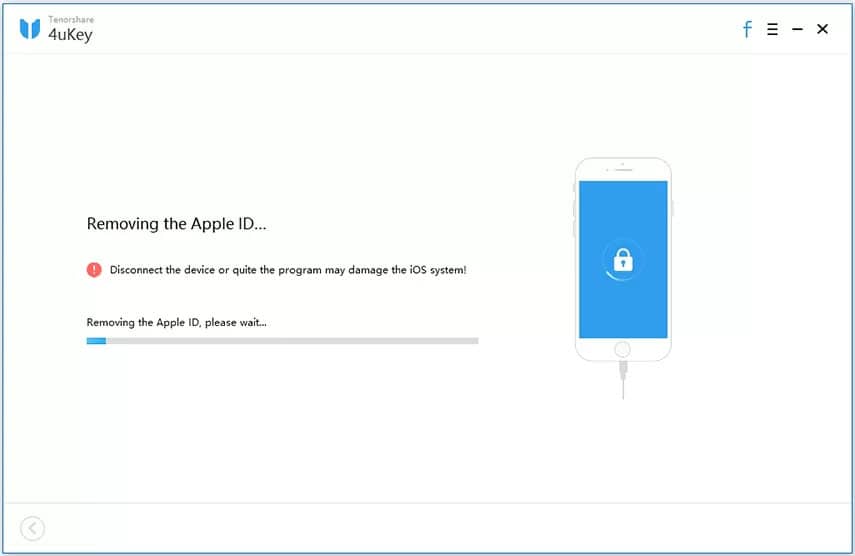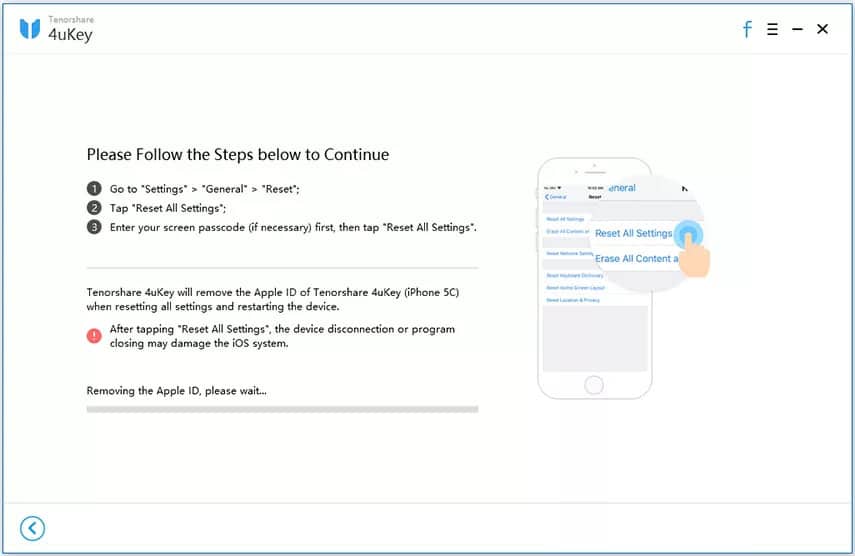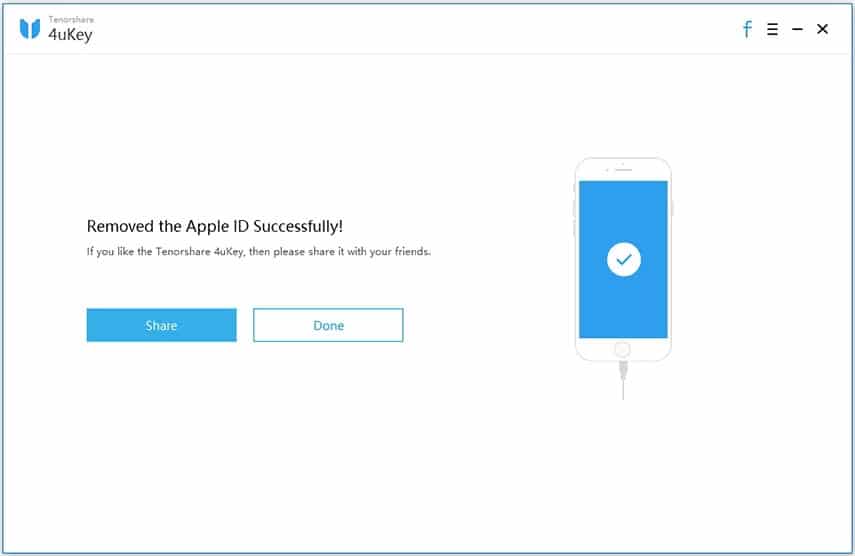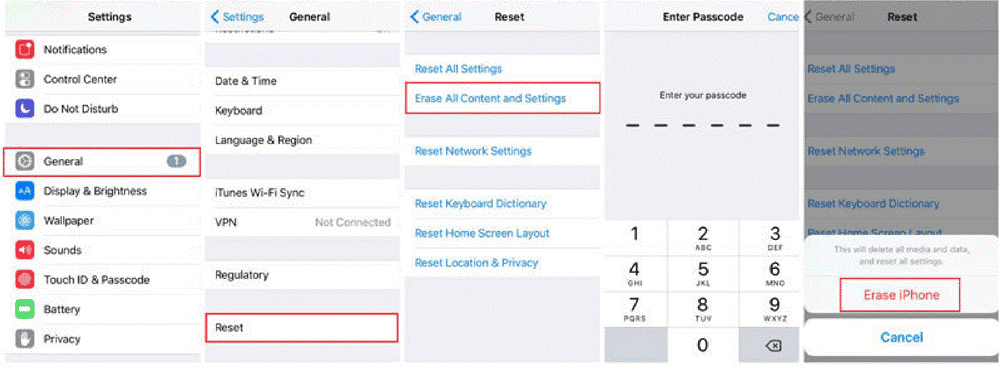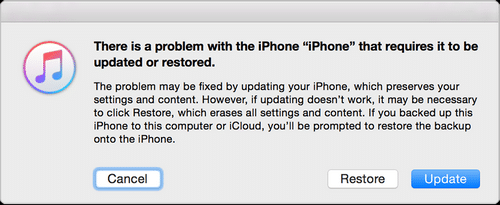The need for resetting iPhone becomes imperative when there are system malfunctioning or continuous errors are observed while using. There are also the reasons like you wanted to sell your iPhone and want to erase the complete data before handing it over to someone else. Whatever the reason is, you definitely cannot erase iPhone without Apple ID at any cost. But it is a common scenario with most of the Apple users to forget or mislay those credentials and feel lost when required urgently.
It is equally vital for those too who bought the second-hand iPhone but later found that the data of the first user still exist in the mobile. In that case, the need for Apple ID and password is always there to reset the device for new use. Here as well, you don’t need to be still in touch with the previous owner to get your device free. Thus the question persists, how to erase iPhone without Apple ID.
There are so many gadgets we are surrounded by that require password protection. You may create a separate one for each, and so it is certainly not a crime to misplace your Apple ID and password at times. But with whatever reason, forgetting the Apple credentials may stress you to from top to bottom because all your iDevices are connected with the same ID and password, and you can’t step forward to reset it in such a case. Thus we should know the ways to deal with this dilemma and find out methods for how to factory reset iPhone without Apple ID.
So here let us learn about the particular techniques and ways to combat the issue quickly and easily and find out the correct approaches to perform the function of reset iPhone without Apple ID or password or both.
Method 1. Reset iPhone without Apple ID or Password using AppleiPhoneUnlock
Apple provides one of the highly compatible and vigorous platforms in terms of security and data protection from unauthorized access to the device. After the latest iOS updates, it has become even more cumbersome to crack the Apple credentials without a proper and dedicated approach. AppleiPhoneUnlock thus makes the task way more comfortable to solve the problem of how to factory reset iPhone without Apple ID, with its focused technique and efficient methodology. It is an online tool that doesn’t call for the submission of your iPhone, thus gives confidence of safety of the device during the entire process.
The AppleiPhoneUnlock is a tool that offers the adept way of bypassing the iCloud with ease and proficiency. It is a perfect way to erase iPhone without Apple ID and factory reset your iOS device in the safest environment, without fail. It permanently gets rid of the Apple credentials and provides the full accessibility to your iPhone, in the easiest most manner. The software supports all the iOS versions and goes great with every iPhone models. To go ahead with AppleiPhoneUnlock, all you need is to have the model name and IMEI number ready, and within a matter of few minutes, you will have a complete hand on your iPhone, yet again.
Key Features:
- It permanently deletes the Apple credentials from the iPhone in one go.
- It doesn’t require any password to proceed with the functioning of removing the Apple ID.
- It can utterly bypass the iCloud Account with just IMEI number and model name of your iOS device.
- It offers you the accessibility to track the procedure of unlocking the iPhone at any point of time.
- It is fully compatible with all the iDevice models and versions, including the latest iOS 13.
- It efficiently activates the iPhone with a maximum of 72 hours of waiting time.
- It is an online tool that combats the issue of how to reset iPhone without Apple ID password, without the need of installation.
- It can also be used effectively for deactivated iPhone device by the removal of iCloud Activation Lock without the need of a password.
- It is a paid tool to activate your iPhone without fail. However, it offers the money-back guarantee if, by any chance, it doesn’t provide the desired results.
Let us now find out the detailed steps to use this proficient tool to solve the issue of how to erase iPhone without Apple ID:
Step 1: Navigate the official website of AppleiPhoneUnlock program to move ahead with the process of unlocking your iDevice. On the home interface, there is an option to enter the affected iPhone details.
Step 2: Fill up the required information in the given box. Select your iPhone model name using the drop-down arrow and enter the correct IMEI number of your mobile.
Step 3: If you don’t know how to find the IMEI number of your iPhone, follow the below procedure:
a. Power on your iPhone and at the bottom of the screen, you will notice a small “i” button. Click on the same, and you will get the IMEI number flashing on the screen.
b. If you own any other iPhone model apart from iPhone 5/6, you can easily find out the IMEI number embossed on the sim card tray of the mobile.
c. For iPhone 5/6 owners, you can alternatively find out the IMEI number given at the back of your mobile phone.
Step 4: After entering the iPhone details, click on the button “Unlock Now” given below.
Step 5: The next page will lead to towards the secure check-out window wherein you would be asked to provide the email ID to keep you updated with the activation process. Click “Continue” and wait for the next interface.
Step 6: The next window shows you the secured payment gateway. Fill up the form for the required details related to the payment option, and here you are done with your work.
Step 7: AppleiPhoneUnlock program will instantly go through your application and email you with the confirmation of the order and full payment request formality.
Step 8: Make the full payment as per your device and wait until the software resolves your issue.
This may take a while, and within 72 hours, you will receive the email regarding the successful completion of the process. The program will reset iPhone without Apple ID, and you can now set the fresh iCloud credentials of your choice and use the iPhone normally. You can also track and keep an eye on this process in between if you want.
Method 2. Factory Reset iPhone without Apple ID or Password using Tenorshare 4uKey
Factory reset becomes essential to cope up with the minor or major system errors or simply, to erase the stored data in case you want to sell the device, or maybe, you bought the second-hand device. Thus, Tenorshare 4uKey is another favourite tool to tackle the issue of reset iPhone without Apple ID most smoothly and seamlessly. This is the perfect software to bypass the iCloud Account of your iPhone without the need of a password. The 4uKey is fully supportive to the latest iOS versions including the iOS 13 / 12.4 and competent to take care of the problem for all Apple devices including all iPhone models, XS, XS Max, XR.
Tenorshare 4uKey is the best iPhone passcode unlock tool to let you factory reset your iPhone by efficiently removing the Apple ID and screen password of any type; Face ID, Touch ID, PIN, Patterns and any kind of simple to complex 4/6 digits passwords, within a matter of seconds. However, this tool may ask you for the password to proceed further with resetting Apple ID in case of iOS 11 or above versions. The 4uKey can also fix your disabled or malfunctioning iPhone without the requirement of iTunes or iCloud synchronization. So overall, Tenorshare 4uKey provides the seamless methodology for how to erase iPhone without Apple ID under any situation, even if your iDevice is broken or damaged. Read our Tenorshare 4uKey review here.
Key Features:
- It can easily remove the Apple ID within a few minutes, without the need of entering the credentials.
- No compatibility issue noticed with any iPhone models or version, including the newest iOS 13 Beta/12.4/iPadOS.
- It can run on both Windows and Mac.
- It can instantly reset and bypass the iPhone screen password and unlock the locked screen.
- It is capable of bypassing any kind of password, whether Face ID, Touch ID, PIN or Pattern and can easily unlock 4/6 digit password within no time.
- Doesn’t require iTunes or iCloud to fix the disabled iPhone functioning.
- Simple to follow steps and easily understandable interface for anyone to use.
- Let you go ahead with the unlocking process of iPhone, even when the device got damaged or broken screen.
Let us now discuss the process of using Tenorshare 4uKey to tackle the issue of how to reset iPhone without Apple ID step by step:
Step 1: Visit the official Tenorshare 4uKey website and download the program on Mac or Windows PC. Install and launch the software once downloaded, and choose the option “Unlock Apple ID”.
Step 2: As you now connect your iPhone to the computer, the software prompts you to hit the “Trust” option on your device and simultaneously enter the device passcode.
Step 3: Now click on the ”Start” button to initiate the process of unlocking the linked Apple ID or iCloud account with your iOS device.
Step 3a: Your Apple ID will get unlocked in few minutes after the device detection, provided the “Find My iPhone” feature is Off. This is supported in all the iOS devices and secures the complete data on the device.
Step 3b: If in case the “Find My iPhone” feature is On, you will have to follow few more steps to unlock the Apple ID. In this case you need the visit the “Settings” menu on your iPhone, and go to the “General” section. Now choose the “Reset All Settings” option, which will instantly restart your device, and Tenorshare will finish rest of the job by removing the Apple ID or iCloud Account.
Step 4: Once everything finishes you can sign-in again with a new Apple ID. This function works on iOS devices below 10.2 version, where the data gets deleted, while if the version is 11.4 and above, it will not work.
After the completion of the given process, click on the “Done” button and disconnect the iPhone from the computer. The whole process to reset iPhone without Apple ID will take quite a few minutes, but it’s worth giving this much of time to get your iDevice to freshen up to use, without the traces of the previous owner.
Method 3. Erase iPhone without Apple ID or Password from Settings
Factory reset your iPhone erases the complete data from the iPhone and gives it a new life. If you want to find solutions for how to factory reset iPhone without Apple ID and give a try to erase the device through the internal settings, then there are ways to go for that as well. This is free of cost method and perhaps, not very difficult to follow. However, one should take note that while following this method, you must be sure that the Find My iPhone service is disabled on your affected iPhone. Along with this, you should be well aware of the passcode of the iPhone if it is secured with the screen password. So let us find out the ways to follow how to erase iPhone without Apple ID through the Apple’s settings option:
Step 1: Power on your iPhone and enter the passcode to open the display, if it is protected.
Step 2: Head towards the “Settings” option of your device. Under that, select and press the “General” settings option given.
Step 3: On the next interface, you can figure out the “Reset” option. Select and tap on the same.
Step 4: The Reset Window will show you multiple options. Tap over the “Erase All Contents and Settings”.
Step 5: A dialogue box appears on the screen asking for the iPhone passcode to open the option for erasing the device. Enter the same in the given space and then finally select and tap on to the “Erase iPhone” option to confirm your decision.
With this, your iPhone’s content and applications will be washed off thoroughly, and you will get the new and factory set device. This is quite an easy way to combat the issue of how to reset iPhone without Apple ID until you adhere to the given conditions.
Method 4. Erase iPhone without Apple ID or Password Using iTunes
Having your iPhone reset for factory setting, without knowing the Apple ID is quite a tricky task. But if the “Find My iPhone” service is already disabled in your device, and you had never synchronized your device with iTunes then reset iPhone without Apple ID could be possible by entering the Recovery Mode with the help of iTunes facility. If you comply with the conditions given, then follow the simple steps to get the task done within a few minutes. It is suggested to download an update to the latest version of iTunes for the better and seamless performance of iTunes, without any breakage of run time errors during the process. So let us now learn the step by step guide for how to reset iPhone without Apple ID password, using the iTunes service.
Step 1: Switch on the computer and launch the latest iTunes program. Download the latest version if not already available.
Step 2: Using the USB/lightning cable, connect the PC with the iPhone.
Step 3: Initiate the Recovery Mode on your device to erase the data by following the steps below:
a. Steps on iPhone 6s and older models: Long press the Home and along with the Side button of the device. Hold both the buttons for another 10 seconds that activates Recovery Mode screen on your iPhone.
b. Steps on iPhone 7 Plus/ 7 versions: Long press the Side button with Volume Down button of the mobile simultaneously for a few seconds to activate Recovery Mode.
c. Steps on iPhone 11/ X/ 8/ 8 Plus, and the newer iOS versions: Press Volume Up button and leave it alongside. Repeat the same step with Volume Down button. At last, long-press the Side button of the iPhone. After holding it for approx 10 seconds, the screen display changes to confirm the activation of Recovery Mode.
Step 4: A small window instantly appears on the iTunes display. Select and press the option “Restore” to download and update the iPhone with the latest iOS version and thus wipe your iPhone to set for Factory Reset mode.
Although this method of resetting the iPhone using iTunes may seem simple but have its complications like if the above process takes more than the usual time, the iPhone will exit the Recovery Mode automatically then you may have to repeat the given steps. There are also the chances that your iPhone may stick into the iCloud Activation lock, that asks for the Apple ID and password to resolve the issue, that ultimately leads to lost the scope of finding solutions to how to erase iPhone without Apple ID using iTunes.
Bonus: Forgot Apple ID? How to Perform an Apple ID Reset
Forgetting the Apple ID leaves no chance to put you into the bewildering situation. You cannot change any settings in your iPhone, cannot factory reset your device, or to be precise, can’t perform any significant activities on your own iPhone even if it is so much needed. Thus here we will give you a bonus tip on how to perform an Apple ID reset if forgotten. Once you have recovered the Apple ID itself, you can carry out with the process of reset iPhone without Apple ID or instead of using the recovered Apple ID.
This method is Apple’s authenticated technique of recovering the Apple ID with the help of your Email ID. The Apple support system provides facility to its customers to help them out in such a situation if they can provide the Email ID associated with the Apple store. You can also opt for answering the security question if you remember the correct answer. This process can be used if you had not turned on the two-factor authentication for your iPhone (although highly recommended). So let us now see the detailed steps to deal with such an issue:
Step 1: Navigate to the Apple legitimate website iforgot.apple.com from any web browser on your computer/iPhone/iPad etc.
Step 2: Fill the required field with your First Name, Last Name and the Email ID; either the current mail ID or the one that was ever associated with the same credentials.
Step 3: Once filling the mandatory field, click continue and then select the option “Recover by Email” to regain your Apple ID. Alternatively, you can opt to “Answer Security Questions”, if you accurately remember the correct answers of the same.
Step 4: Now go to your Email ID. There must be a mail from the official Apple support system, providing your lost Apple ID. Now you can smoothly perform any functions on your iPhone using the same without any hassle.
After you get back your Apple ID, it is recommended to turn-on the “two-step verification” for the Apple account for more reliable approach even if you ever again forget your Apple ID or Password in future. This way of recovering your Apple ID is a straightforward method but workable only when you remember the necessary credentials associated with your Apple Account. Else, you have to find the reliable solutions for how to reset iPhone without Apple ID password, that is discussed above in this article.
Conclusion
Proceeding with changing the settings of your iPhone or for any essential functioning, the Apple ID and Password is a mandatory field to be filled. Even if you have purchased a second hand iPhone or want to sell your iDevice or wish to upgrade the older version, you are most likely to reset the mobile phone to get rid of the traces of any previously stored data or applications. But there are always the chances that you forget, misplace or do not have any access to the Apple credentials. In such a case, erase iPhone without Apple ID is the only way to get through.
When you Factory Reset your iPhone, Apple deletes the complete data of the user from the Apple store and makes the device fresh, as it were when purchased from the market. So, if you seek for the answers to how to reset iPhone without Apple ID, there are verified and testes methods discussed in this chapter. Select the one as per requirement and the conditions given with each of them. But when it comes to talking about the best solution, AppleiPhoneUnlock and Tenorshare 4uKey offers the quick fix, without any hassle and glitches to the users.