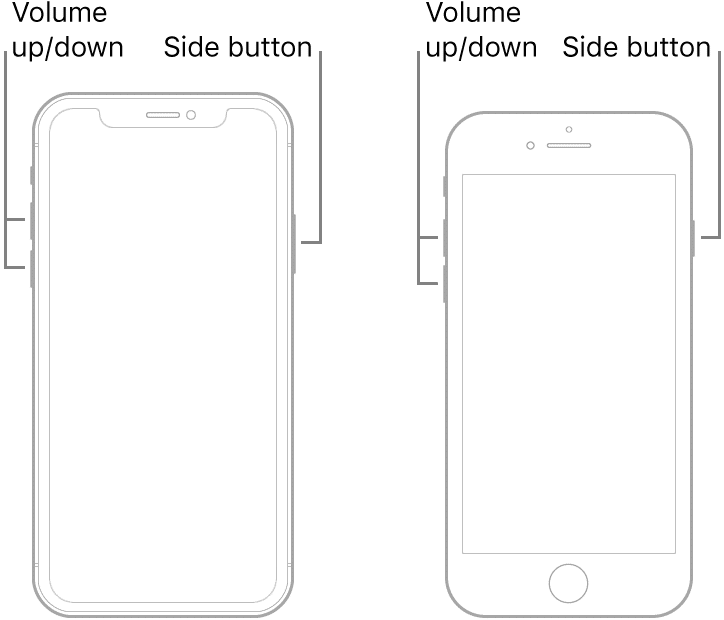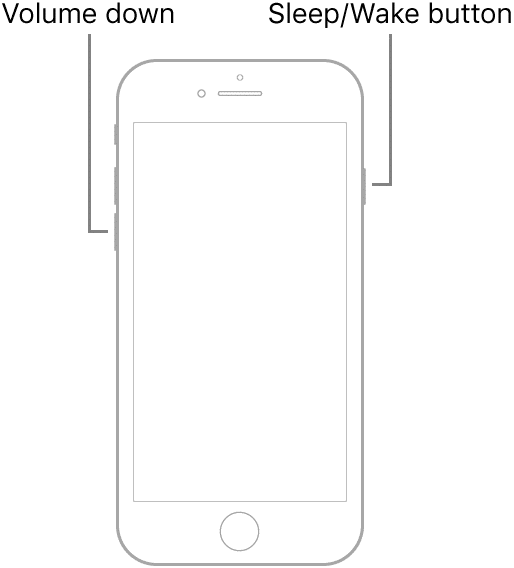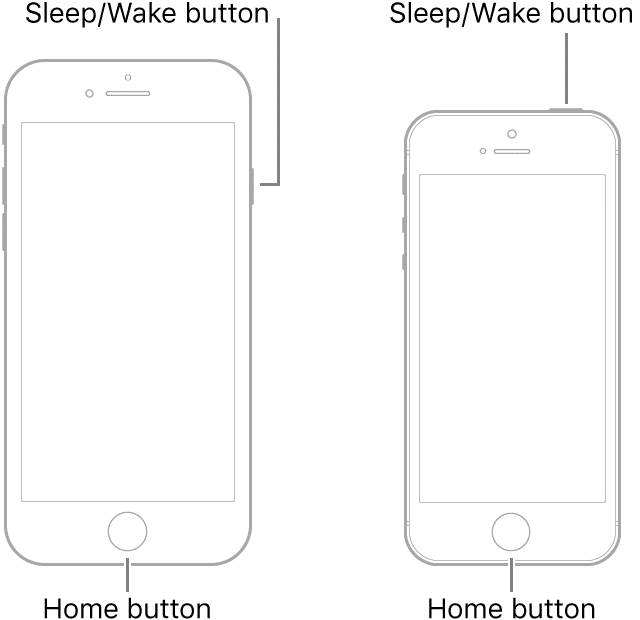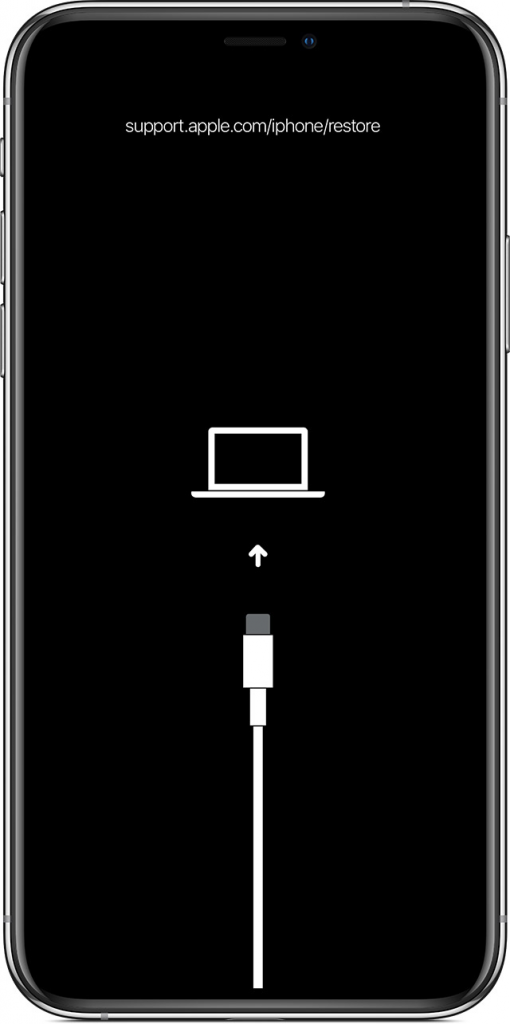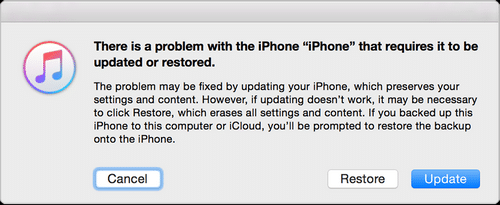If your iPhone stuck on black screen with spinning wheel, your device has become useless as you cannot do anything on it. Having this issue means you cannot boot-up your device, which prevents you from accessing your files, apps, phone features, and various other items on your device.
If you are frustrated by the issue and you have not been able to fix it yet, there are a few things you can do to get around the problem on your iPhone. There are some methods that you can use to fix the iPhone stuck on spinning wheel and bring your device back to working condition.
Part 1. What Is iPhone Stuck on Black Screen with Spinning Wheel
Before you go ahead and start applying the fixes to your device, you might want to know what exactly the error is and how you can identify it. You do not want to confuse this error with any other errors you may face on your phone.
The iPhone spinning wheel error means the only thing you see on your iPhone’s screen is a loading icon that keeps on rotating. The loading icon keeps moving, and it will not let you get past it no matter what you do. You cannot access the home screen or any apps on your phone, which renders your device useless.
If that is exactly what you are experiencing with your iPhone, then read on to learn why it happens and what you can do about it.
Part 2. Why iPhone Stuck on Black Screen with Spinning Wheel
Various things could cause the iPhone stuck on loading circle error on your device. The following are some of the possible reasons why you have the issue with your iPhone.
Reason 1. Obsolete iOS Version
If you are running an extremely old version of the iOS operating system on your iPhone, that could cause the aforementioned issue on your device. It is highly recommended that you keep your devices up to date with the latest software versions to avoid any issues.
Reason 2. Insufficient Free Memory Space
Your iPhone requires a certain amount of memory space to load the essential files. When you do not have much free memory space and are running out of memory on your iPhone, you can face the issues you are currently facing.
Reason 3. Beta iOS Version
The beta versions of iOS are not meant for everyday use, and those are only experimental builds. If you are running a beta version of the iOS system on your iPhone, you need to get rid of it and install a stable build to avoid the issue.
Reason 4. Issues with Jailbreaking
Jailbreaking often causes many issues with iOS devices, and the problem you are currently experiencing may be the result of a failed jailbreaking procedure.
Reason 5. Virus Issues
Although iPhones are not much prone to viruses, they sometimes can get infected with a virus or malware. In those rare cases, the viruses could affect the core system of the device, making your device stay stuck at the rotating circle screen.
Part 3. Methods to Fix iPhone Stuck on Black Screen with Spinning Wheel
Now that you know some of the possible reasons for the iPhone black screen spinning wheel error, you may want to find out how you can fix this error on your device.
Luckily, there are several ways to get around the issue on your iPhone. You can fix your iPhone using an iOS System Recovery, force rebooting your iPhone, or using the recovery mode. Depending on whether you are willing to lose your data, you can choose one of these methods to fix the iPhone black screen loading circle issue on your phone.
Method 1. Best Way to Fix iPhone Stuck on Black Screen with Spinning Wheel(No Data Loss)
While there are a few other ways to fix the issue on your iPhone, the best one is to use a software called ReiBoot. The great thing about using this software to fix the issue on your iPhone is that you do not lose any data. Your files and other data remain intact.
The software fixes the very core files of your system, and that resolves many issues and glitches on your iPhone. The following is how you use it to repair your device.
- Get the latest version of the software from its official website and install it on your computer.
- Connect your iPhone to your computer and access the software.
- Click on Repair Operating System in the software.
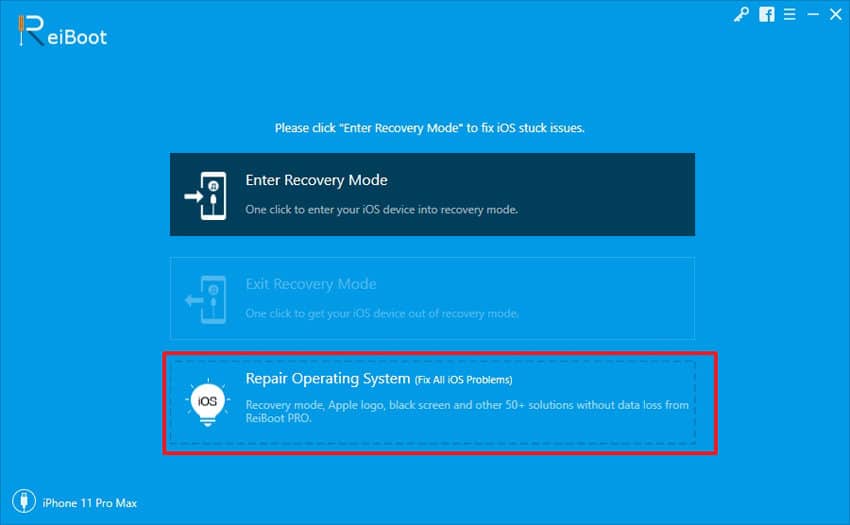
- Click on Fix Now on the following screen to use the standard mode to fix your device.
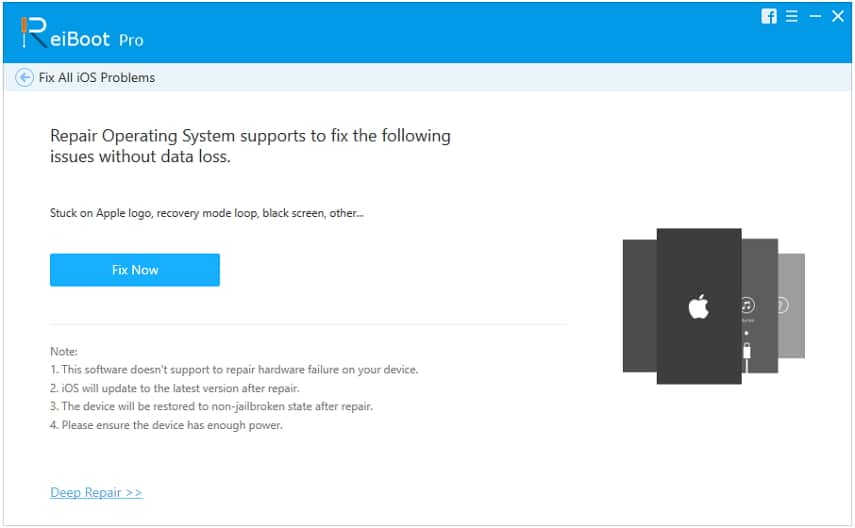
- If the standard mode could not fix the issue, you may want to use the deep repair option to repair your device. Hit the Fix Now button to use this mode. Keep in mind this will erase all the data on your phone.
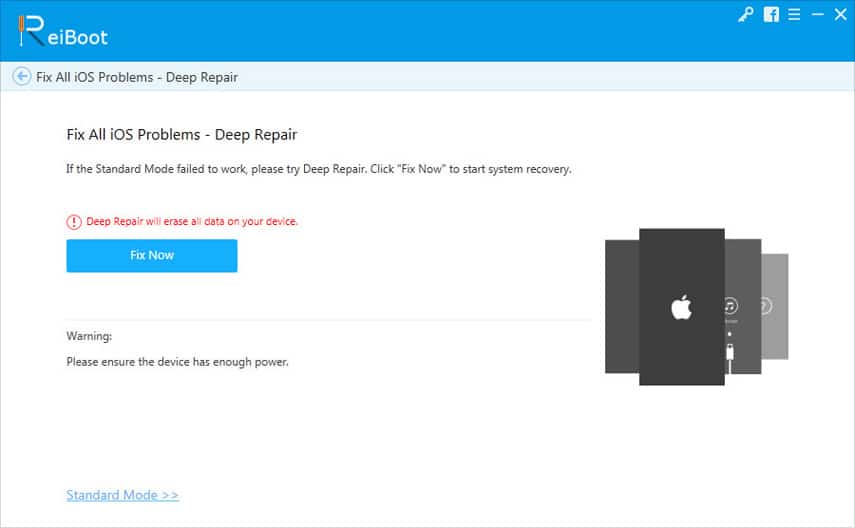
- You will need to download the firmware for your iPhone. Click on the Download button to do so.
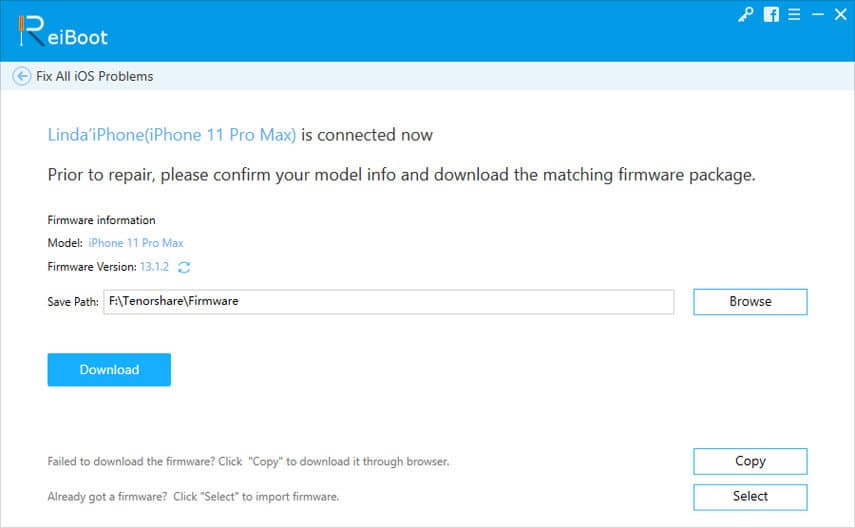
- It will automatically start fixing your iPhone when the firmware is downloaded.
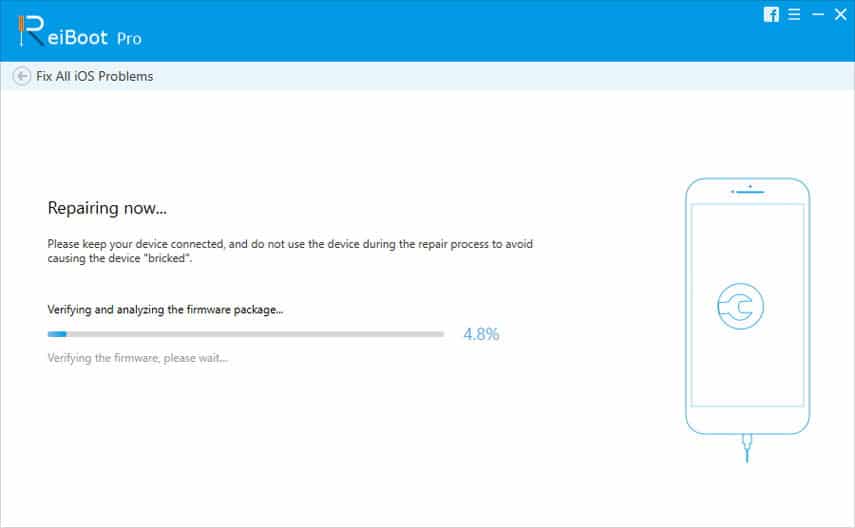
- You will see the following message when your iPhone is fixed.
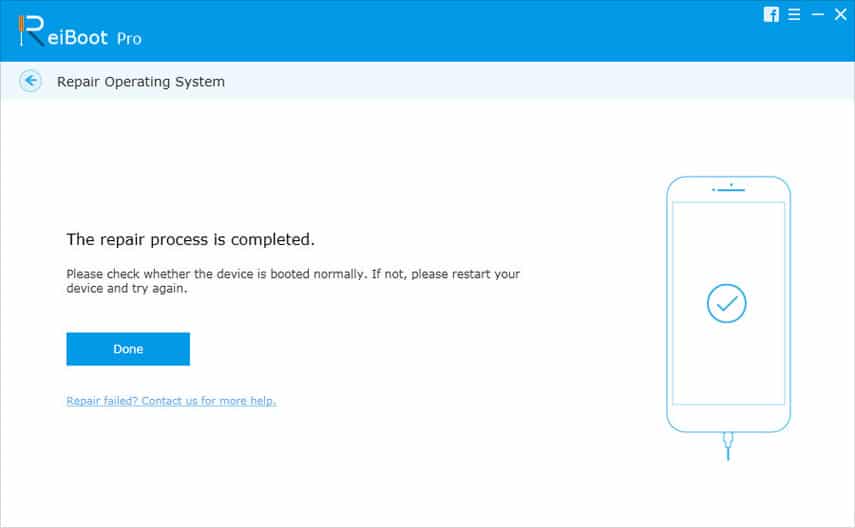
That is all it takes to fix an iPhone that has a constant loading circle issue. For more details, read our ReiBoot review here.
Method 2. Force Restart to Fix iPhone Stuck on Spinning Wheel
Another way to possibly fix the issue is to force reboot your device. This will not make you lose any data, but there is no guarantee that it will work.
Force restart an iPhone with Face ID (including iPhone X, iPhone XS, iPhone XS Max, iPhone XR, iPhone 11, iPhone 11 Pro, iPhone 11 Pro Max), iPhone SE (2nd generation), iPhone 8, or iPhone 8 Plus
- Press the Volume Up button and let it go.
- Press the Volume Down button and let it go.
- Press and hold down the Side button.
Force restart iPhone 7 or iPhone 7 Plus
- Press and hold down both Volume Down and Power buttons at the same time.
Force restart iPhone 6s, iPhone 6s Plus, or iPhone SE (1st generation)
- Press and hold down both Home and Power buttons at the same time.
When your iPhone boots back up, it should no longer have the spinning wheel issue on it.
Method 3. Using Recovery Mode to Fix iPhone Stuck on Black Screen with Spinning(Data Loss)
If you do not have your important data saved on your iPhone and you do not mind losing your data, you can use the recovery mode to wipe off your device and fix the iPhone keeps spinning issue on it.
You can reboot your iPhone into recovery mode and then use either the Finder or iTunes app to restore it. This will make you lose your data but install a fresh version of the operating system on your phone.
Step 1. Open the Finder or iTunes on your computer.
Step 2. Connect your iPhone to your computer using a USB cable.
Step 3. Turn off your iPhone.
Step 4. Reboot your iPhone into recovery mode. The following are the instructions on how to do it.
- iPhone 8 and later: Press the Volume Up button and release it, press the Volume Down button and release it, press and hold down the Side button.
- iPhone 7 and 7 Plus: Press and hold down the Side or Top button and the Volume Down button until the recovery mode appears.
- iPhone 6S and earlier: Press and hold down both Home and Side or Top buttons at the same time until you reboot into the recovery mode.
Step 5. Click on Restore in the prompt on your computer to restore your iPhone.
When the restoration is complete, your iPhone should be fixed.
Conclusion
It is frustrating when your iPhone stuck on spinning wheel, but there are some fixes you can apply and possibly resolve the issue on your phone. We hope our guide helps you do that and that you can fix the problem on your phone.