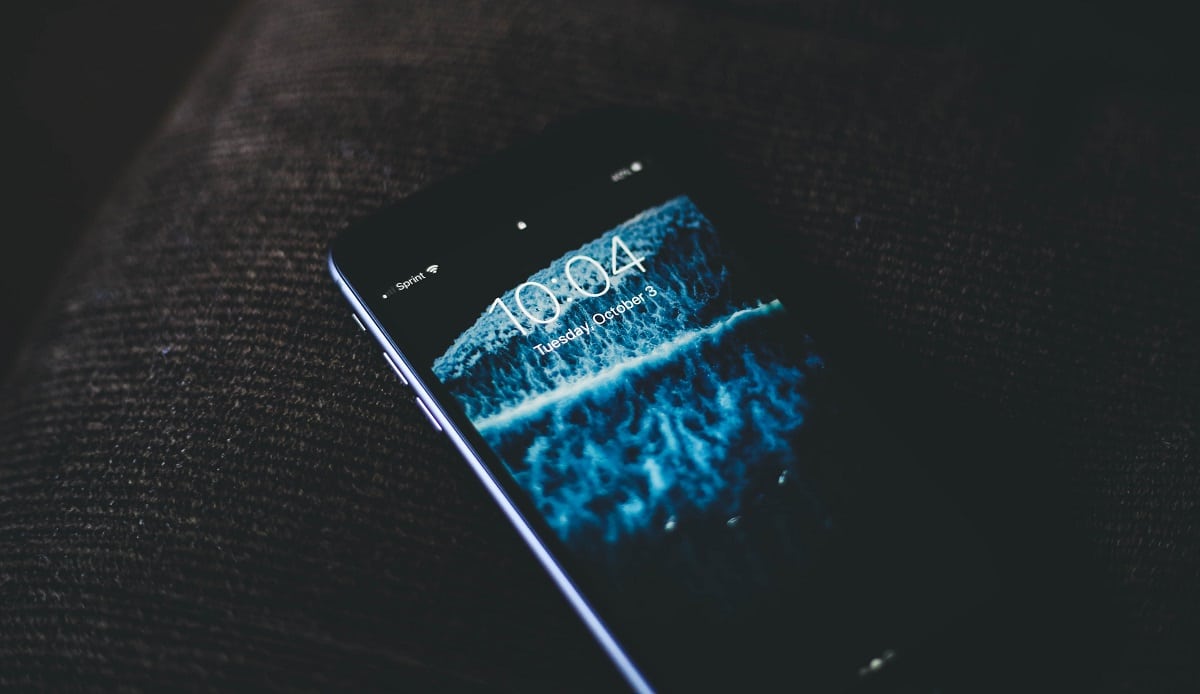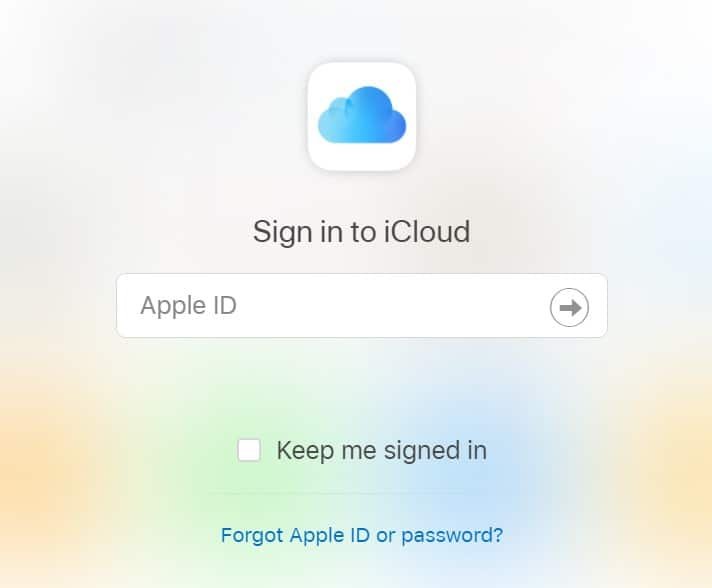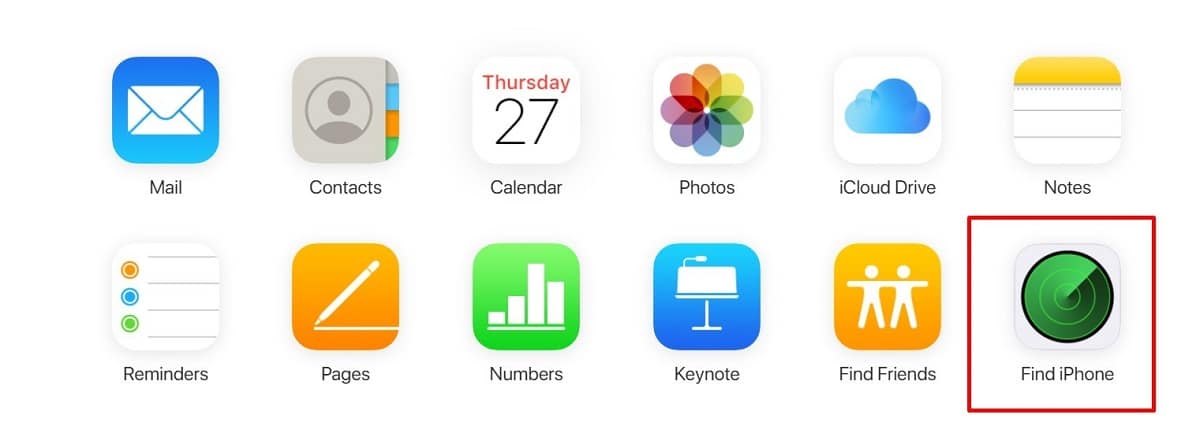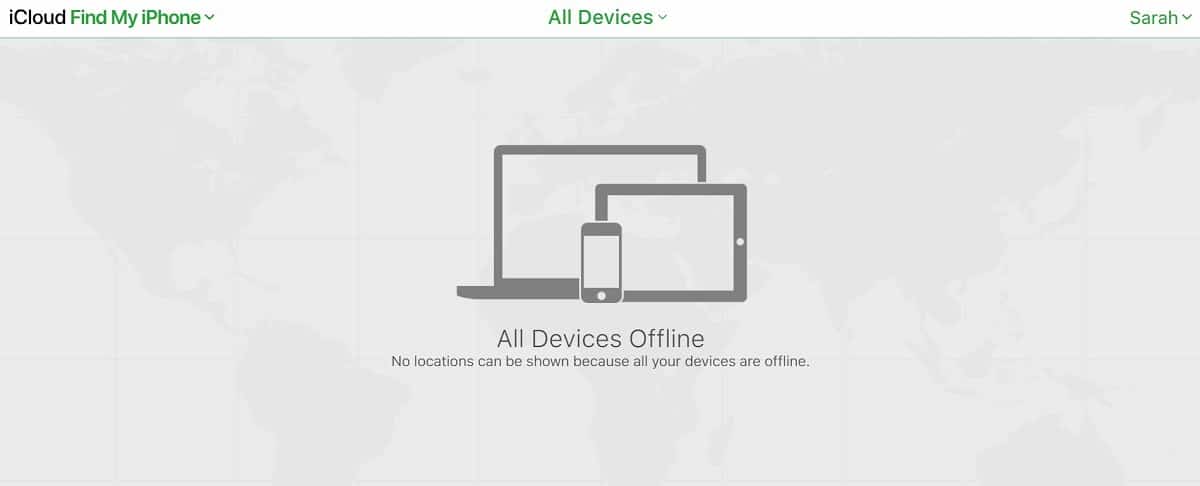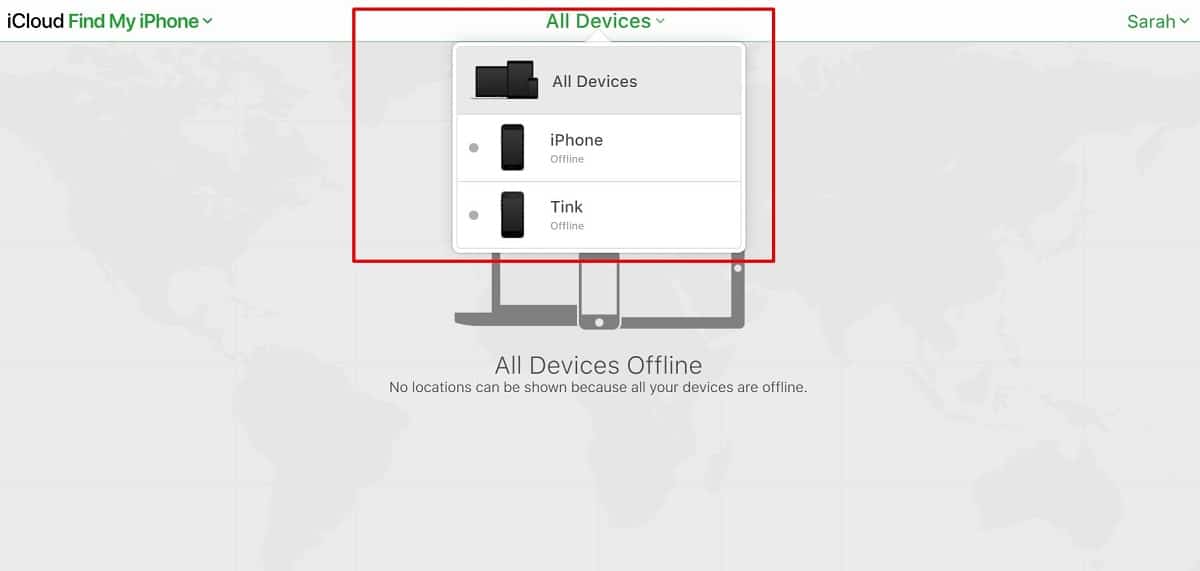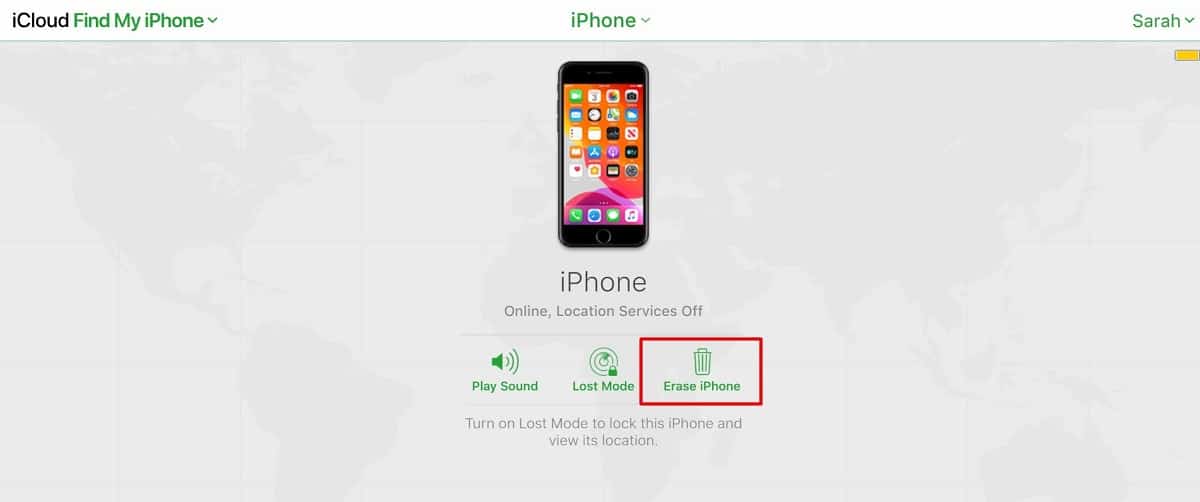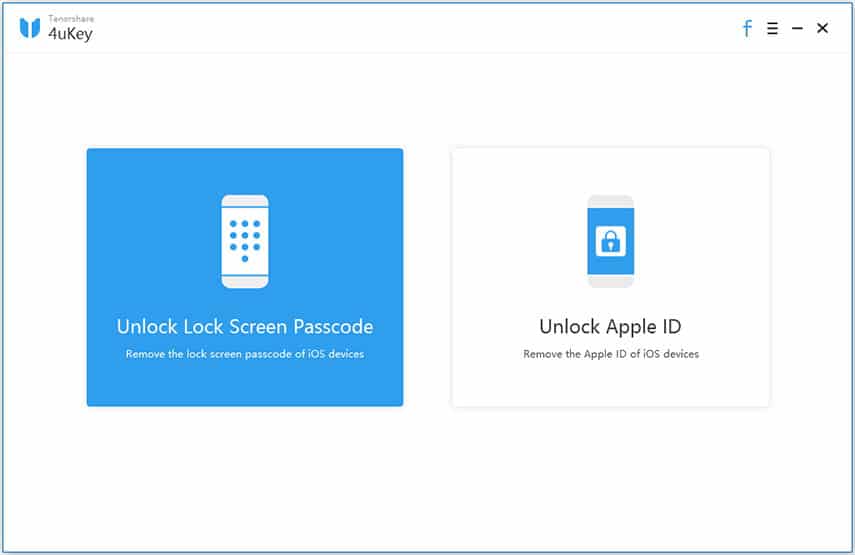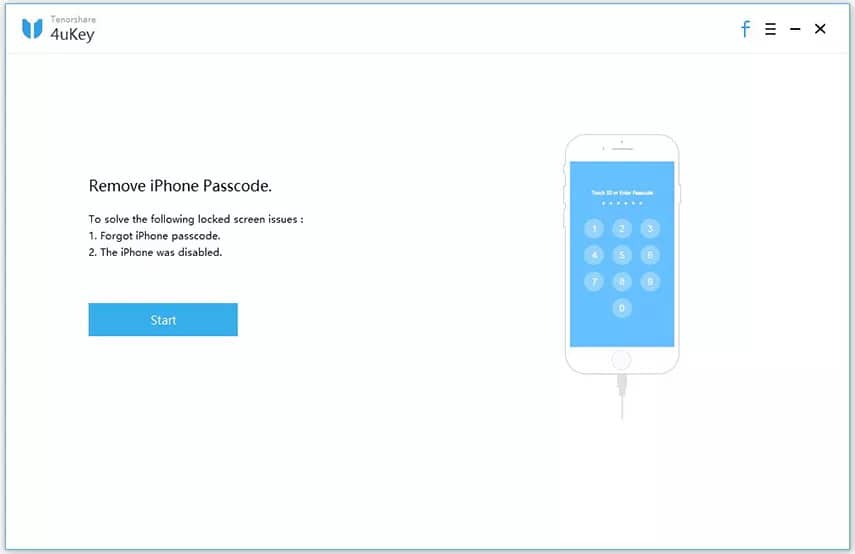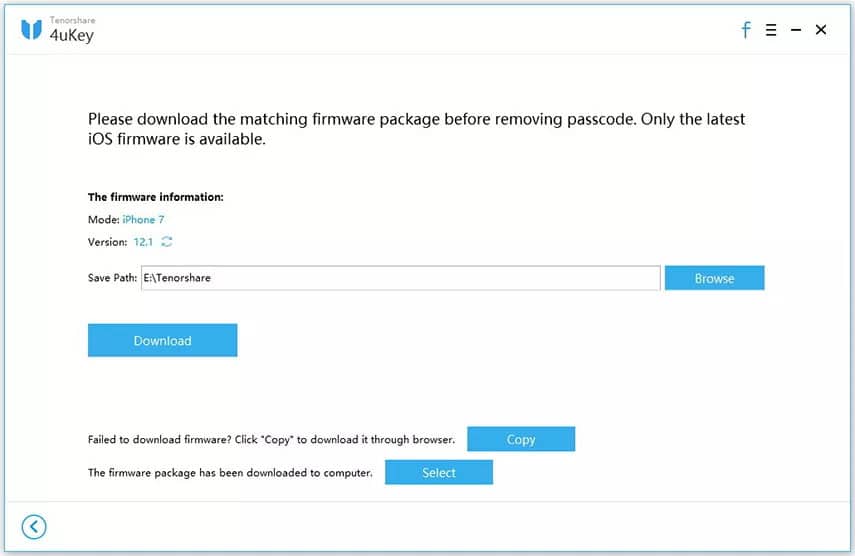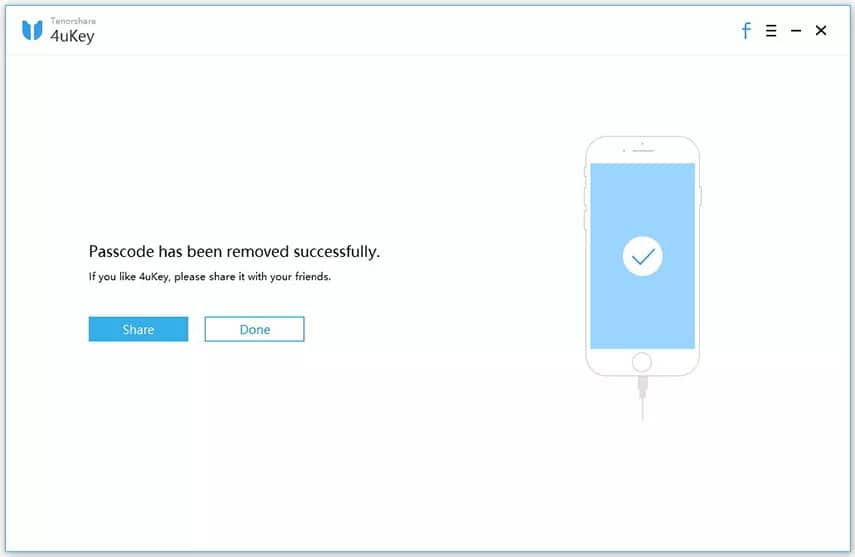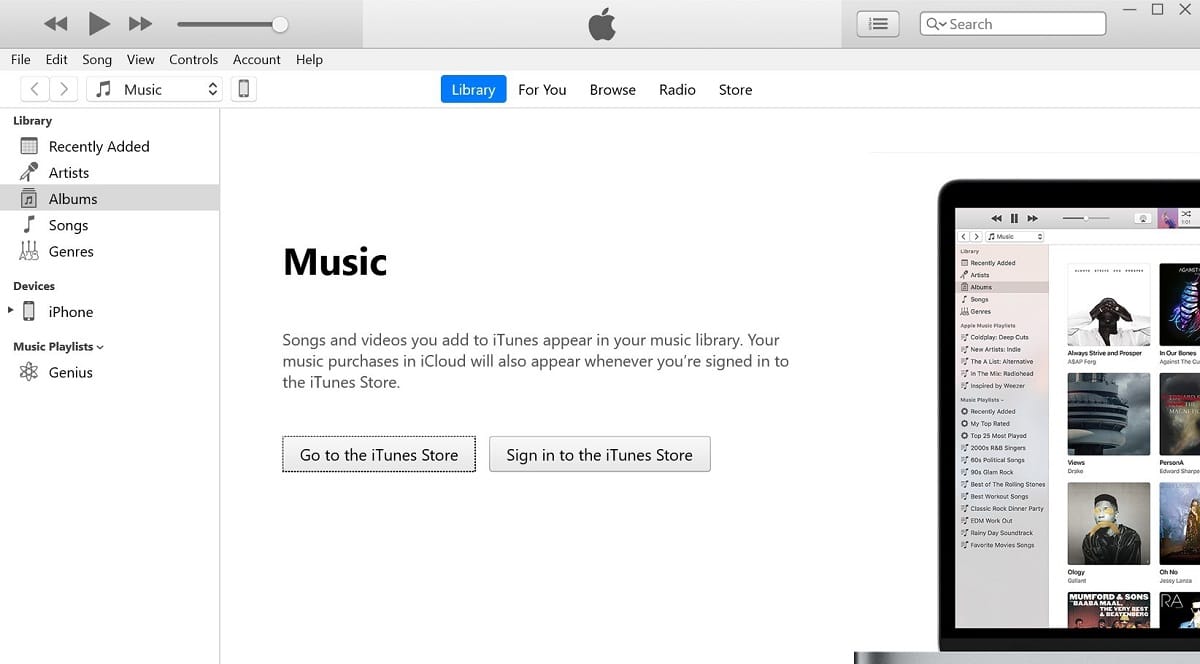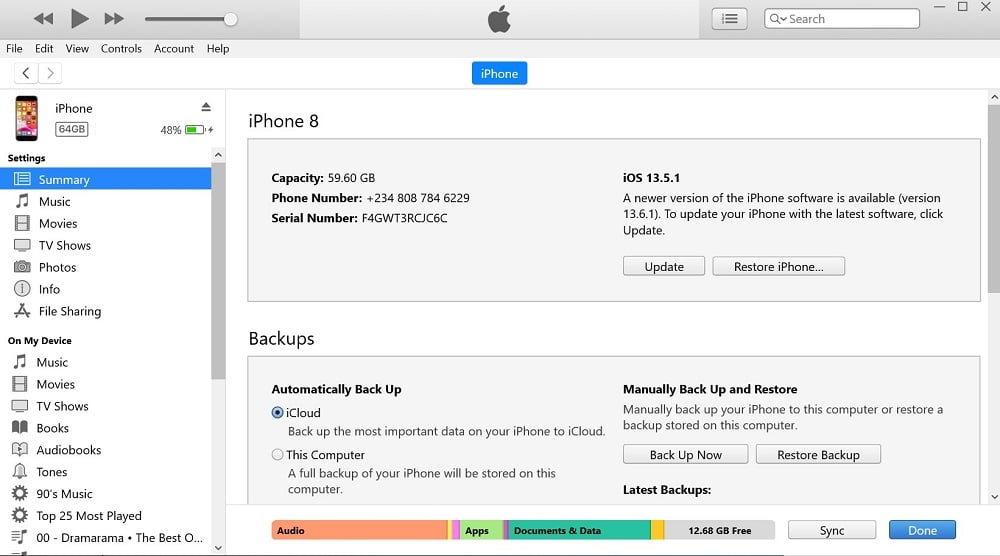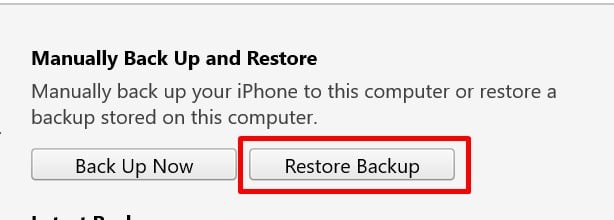iPhones are one of the most secure devices you can own. Having a passcode on the phone provides you with a certain level of confidence on the security of your data. However, what happens if your device gets locked, you can’t remember your passcode, and you don’t even have access to your PC or iTunes? In this case, you may need to factory reset the iPhone without Passcode or iTunes or Computer.
In this post, we cover how to go about resetting your iPhone using other methods.
Part 1. Why You’ll Have to Reset Your iPhone if You Lose Your Passcode
When you lose the passcode to your iPhone, what do you do? The most prominent solution is to reset the iPhone. Apple has a stance on protecting data privacy, and an example of where this got upheld was in 2016. The FBI requested Apple to create an iOS that would allow law enforcement agencies to bypass restrictions on a locked iPhone and the company refused.
So, now suppose you lose the passcode to your iPhone. In that case, you won’t be allowed to try unlimited combinations as the device would disable itself for different time intervals depending on the number of failed tries. In such a case, resetting the phone would be the only option to recover regular use.
So, how do you factory reset the iPhone without Passcode or iTunes or Computer?
Part 2. Steps to Factory Reset iPhone without Passcode or iTunes or Computer
There are different methods of resetting your iPhone without Passcode or iTunes or Computer. For this section, we will cover how to do this using the “Find My iPhone” feature. For the fix to work, you must have previously enabled the feature on your device. If you haven’t, then you should skip to the next method.
These are the steps to follow when employing this method:
Step 1. Visit icloud.com on your favorite web browser on your iPad, other mobile phone or PC.
Step 2: Supply your Apple login details to sign into your iCloud account. If you can’t remember your iCloud password, you also have the option to recover it.
Step 3: Once you log in, click on “Find iPhone.”
Step 4: You’ll be redirected to a new page where you must “Select All Devices”. The option will be at the top of the browser window.
Step 5: When you click the dropdown menu under “Select All Devices”, you will see your iPhone that needs resetting on the list. Click on the phone name.
Step 6: Select the option that asks to erase iPhone. Doing this erases the passcode of your iPhone along with other data on the device.
The method is quite easy and straightforward as long as the Find My iPhone feature is enabled on your device.
Part 3. Steps to Factory Reset iPhone without Passcode or iTunes
Let’s take a look at another efficient method to factory reset iPhone without Passcode or iTunes. This method requires the use of a PC. You can make use of this method if the one above doesn’t work for you. In this case, we will recommend a third-party software known as Tenorshare 4uKey.
This iPhone Passcode unlock tool helps with unlocking iPhones if you don’t have your Passcode. What it does is to bypass the Passcode of your iPhone and carry out the factory reset process.
Here’s how to carry out this process:
Step 1: Download and install Tenorshare 4uKey to your PC.
Step 2: Plug your iPhone that needs resetting to the PC using a USB cable.
Step 3: Open the program interface and you would be presented with two options “Unlock Screen Passcode” and “Unlock Apple ID”.
Step 4: Select the “Unlock Screen Passcode” option, which redirects to a new page. Click the “Start” button on the page.
Step 5: You will get a prompt from the program to download a firmware package. It will be the latest version that suits your iPhone. All you need to do is to click on the “Download” button to begin the download process.
Step 6: After downloading the new firmware, 4uKey will begin to remove your passcode from the iPhone. This program also works for iPads. Once the passcode gets removed, the iPhone restarts. You will see the traditional “Hello” screen on iPhones when it finally starts up.
Also Read: Tenorshare 4uKey Review
Part 4. Bonus: Steps to Factory Reset iPhone Using iTunes
Are you looking for how to reset iPhone without Passcode? You can try this method that makes use of iTunes on your PC. Many people see this process as complicated, but if you understand it, it isn’t. The catch here is that you need to sync the iPhone to iTunes before carrying out the process.
We should also warn you that before you start this process, make sure that you have all your data backed up. If you don’t, you will lose your data during the process since it will restore the iPhone to factory settings. Use the steps below to out a factory reset of your iPhone using iTunes.
Step 1. Open iTunes on your PC and connect your iPhone using a data USB cable.
Step 2. Check the summary tab, and you will see the “Restore iPhone” option. Click on this option. You will get a prompt in a popup window asking you to confirm your choice. Click on “Restore” to begin the process.
Step 3. Allow the process to end, and you will be able to access your iPhone without a passcode. If your iPhone has a backup on iTunes, click on “Restore Backup” to gain access to your last backup file.
Do you now see that this process is not as complicated as you thought? We advise that you make sure that you frequently backup and sync your iPhone to the iTunes software on your computer.
Conclusion
In this post, we have introduced three different methods to factory reset iPhone without Passcode or iTunes or Computer. You will agree that none of the processes is difficult. Our top third-party product for this process is the Tenorshare 4uKey. You can also employ any of these methods for your iPad.