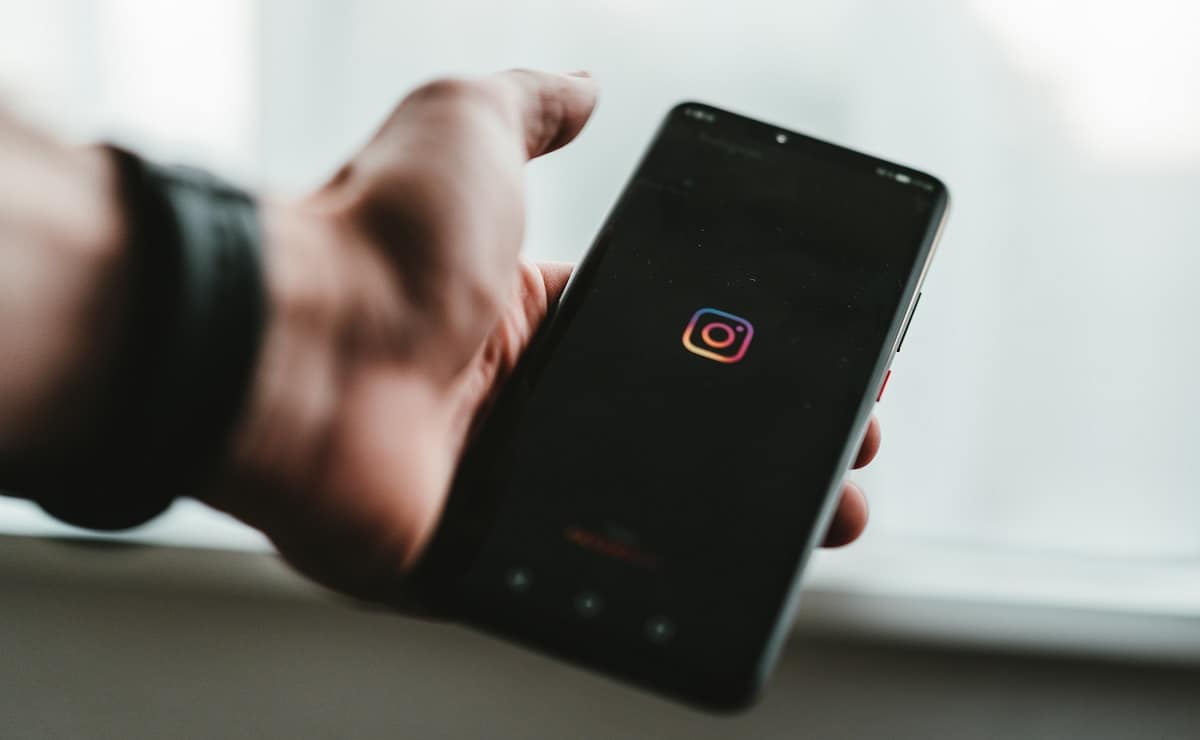Most of us have a habit of closing apps once we’re done using them. This is probably because we believe it saves on memory and battery power on our devices. After all, on a computer, running lots of programs can slow things down. However, this is not true of smartphones, particularly your iPhone. You don’t really need to quit apps on your phone because it is designed to automatically and intelligently manage things in the background.
Apps that are open but you’re not actively using get put into low-power and low-memory states that do not drain your device. So it’s not necessary to manually close an app unless it becomes unresponsive or stuck. If an app freezes or is otherwise malfunctioning, you will need to force close it to troubleshoot. Let’s look at how to close apps on iPhone X, 11, and 12 series and older models.
How to Close Apps on iPhone 12, 12 Mini, 12 Pro Max, 11, 11 Pro, X, Xr, Xs Max
Most of the latest iPhones, except for the iPhone SE 2020, do not have the physical Home button. This changes the method of how to close apps on iPhone XR, XS, X, and later. Here’s what you need to do:
- Swipe up from the bottom of the Home screen and pause your finger around the middle of the screen. This will open the App Switcher.
- You will see previews of all the open apps, and you can swipe through them to find the one you want to close.
- Simply swipe up on the app that you want to close, and it should disappear. You can swipe up on multiple apps if you want to close more than one.
- You can then close the App Switcher by swiping down or tapping on one of the apps or tapping on the background area.
How to Close Apps on iPhone SE 2020, iPhone 8, or Earlier
The iPhone SE 2020, along with the older iPhone 8 and earlier, all have physical Home buttons. So, the method to close apps differs from how to close apps on iPhone 12, 11, and X series. Here’s what to do:
- Open the App Switcher by double-pressing the Home button.
- Swipe through the app cards until you see the one you want to close.
- Swipe upwards on an app to close it. It will disappear off the top of your screen.
- You can swipe up on as many apps as you want to close.
- To exit the App Switcher, just press the Home Button or tap anywhere on the screen, or tap on an app to open it.
In case your Home Button is malfunctioning, you can also use AssistiveTouch, which adds a virtual Home button onto the screen, which you can then use for the method above. Of course, this will not work to close apps on iPhone XS and other devices that lack the Home button. For those, you will always have to swipe up to access the App Switcher.
How to Close Multiple Apps on iPhone at Once
If you want to quit multiple apps at once, you can use multiple fingers to swipe up on multiple apps simultaneously. Of course, this is easiest when the apps appear side by side in the App Switcher. It requires a bit of fine coordination. Moreover, you can always just close multiple apps by swiping up on each one individually.
Summing Up
So, whether it’s how to close apps on iPhone 11 or some other model, the process is straightforward, and this guide has given you everything you need to know.