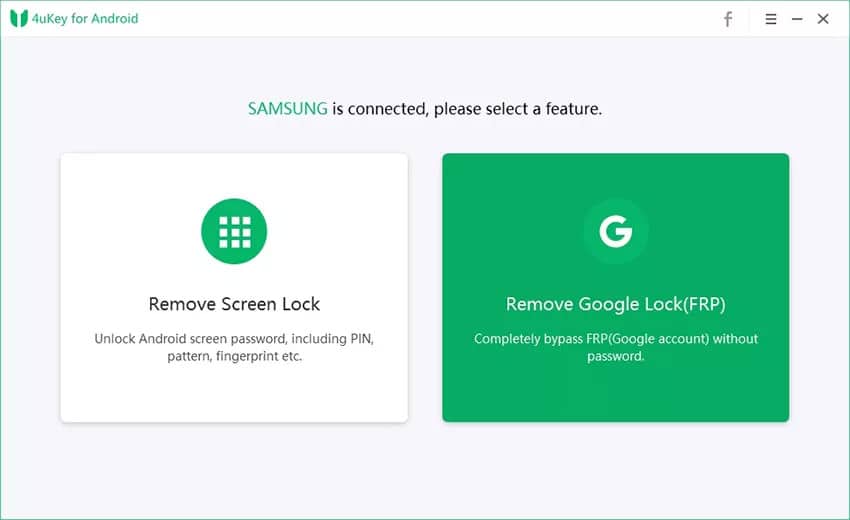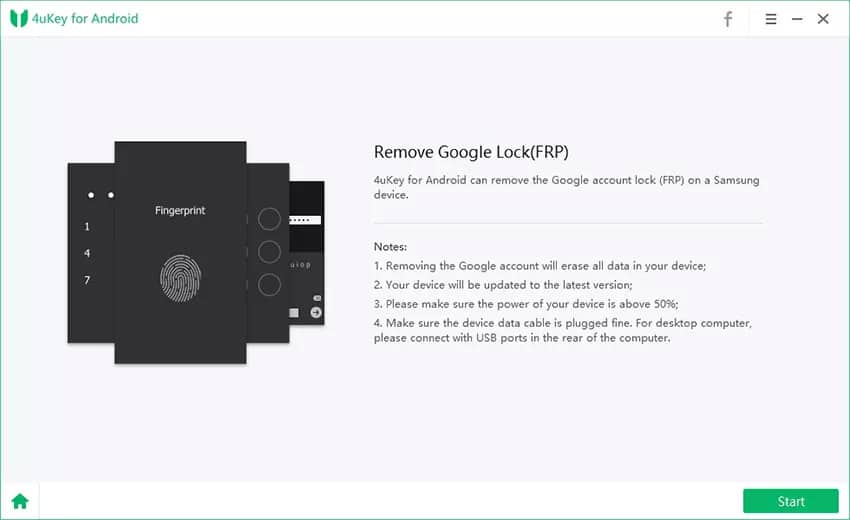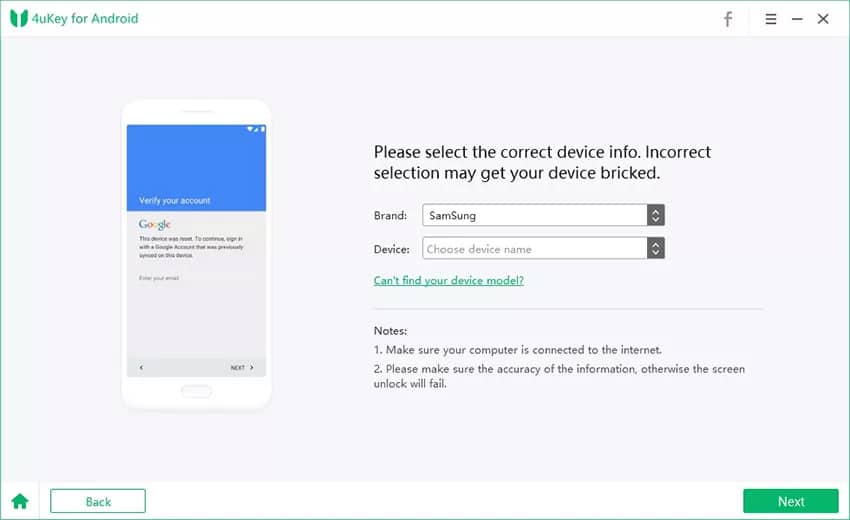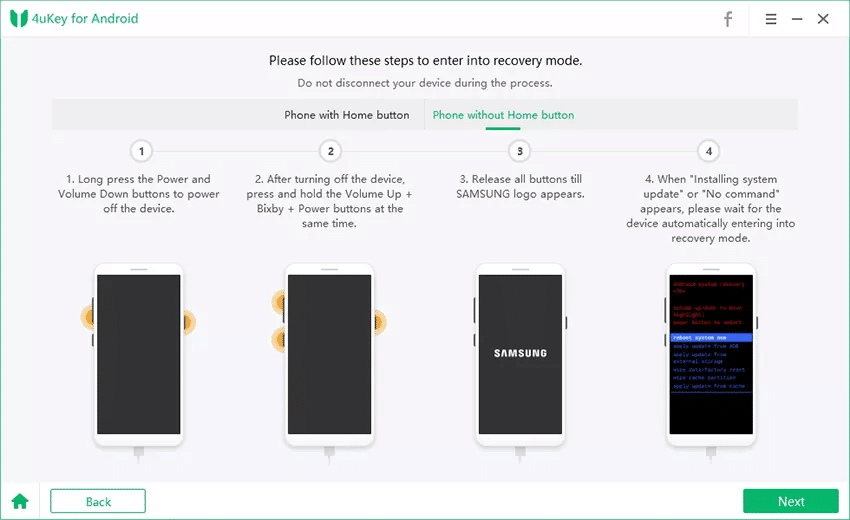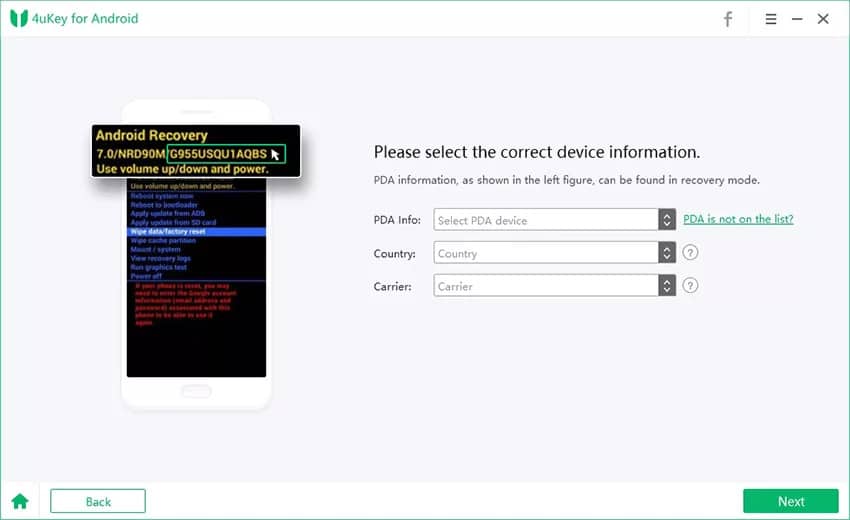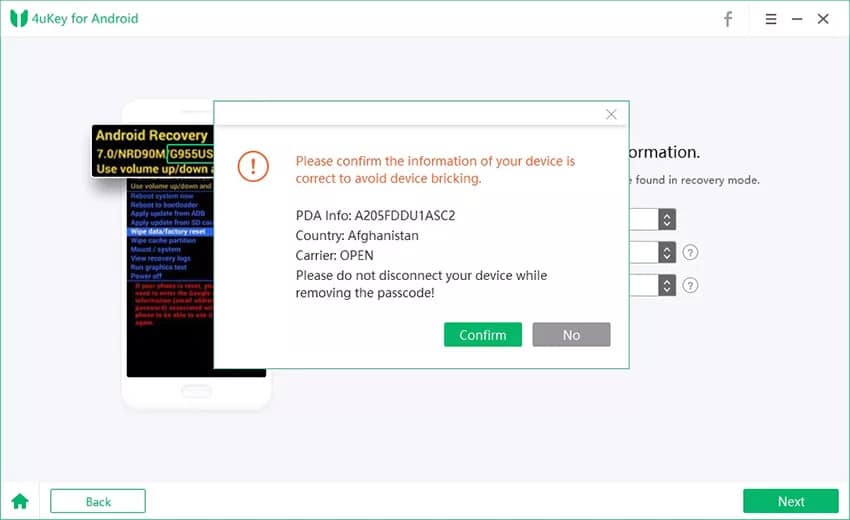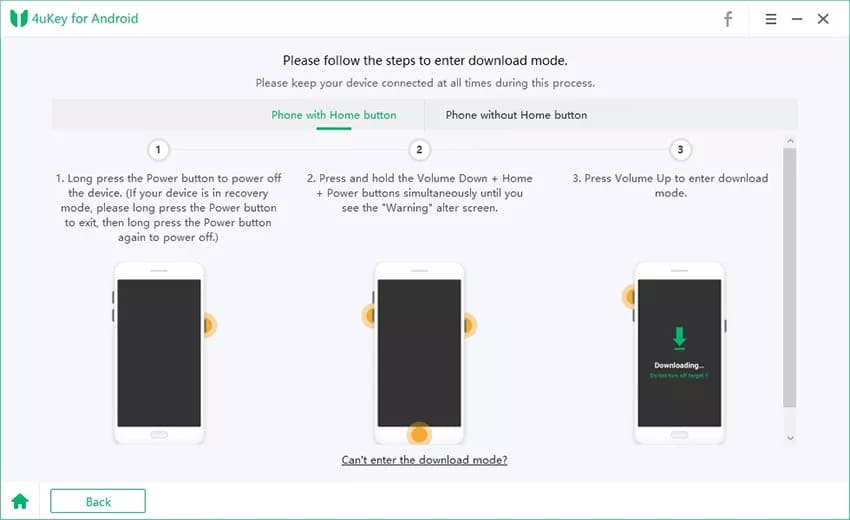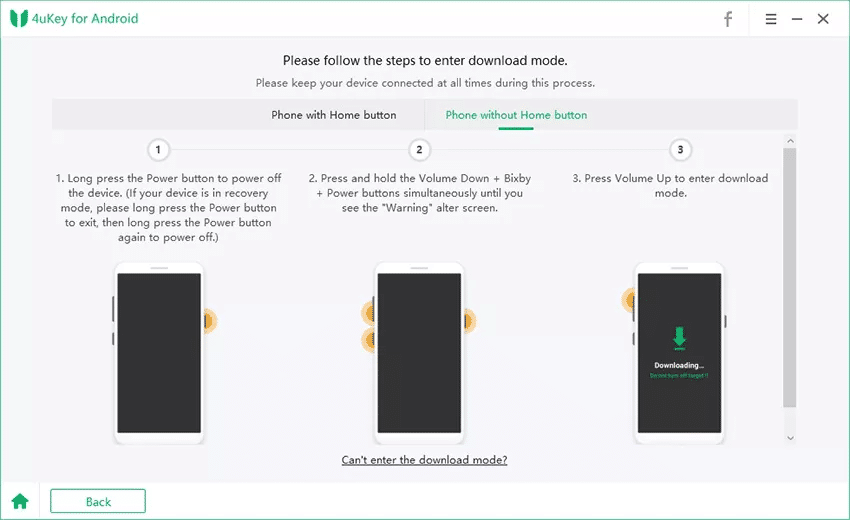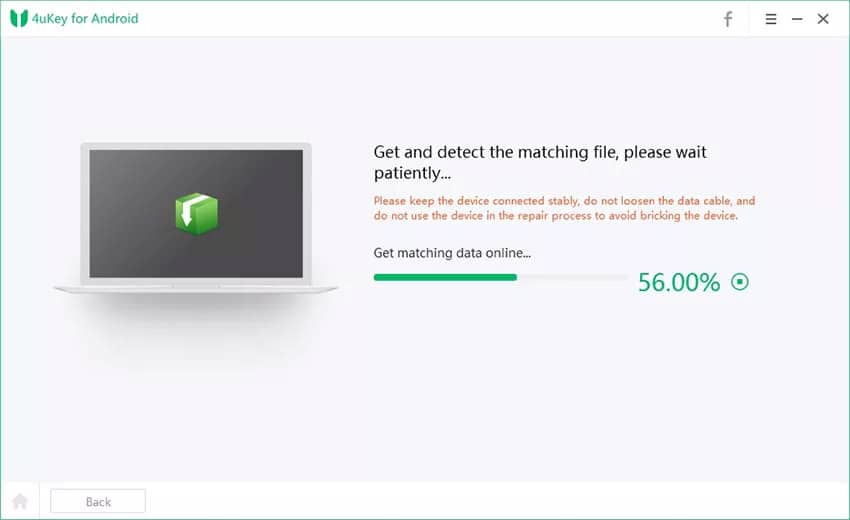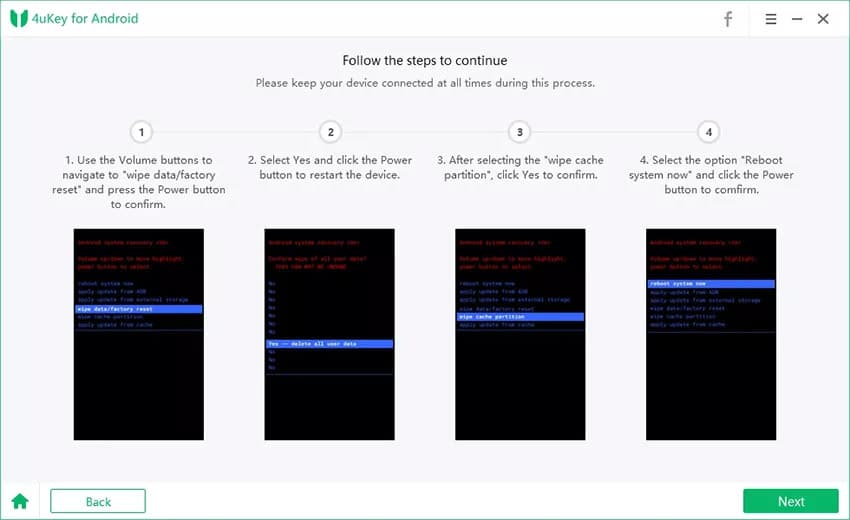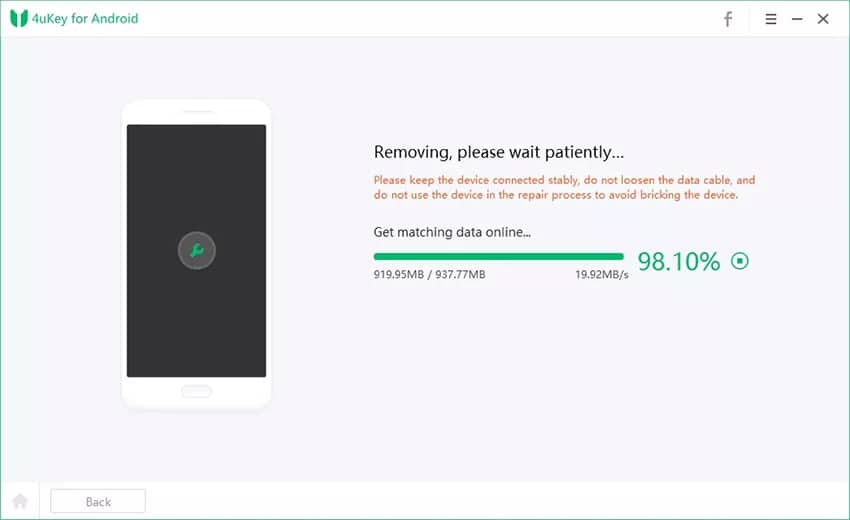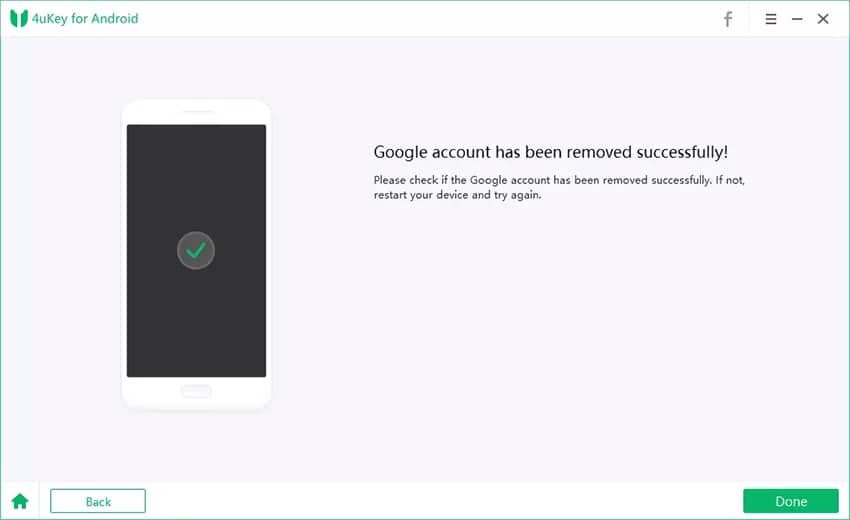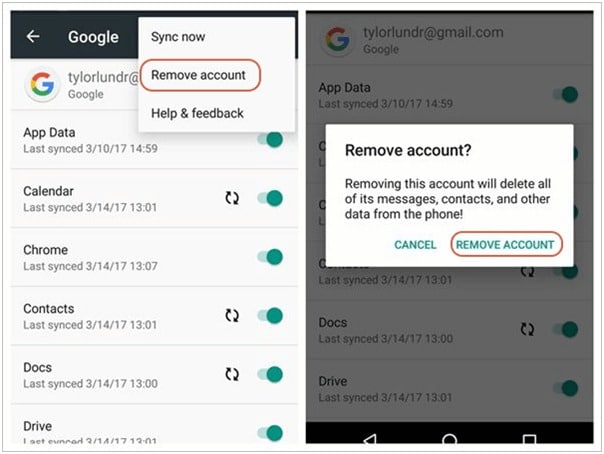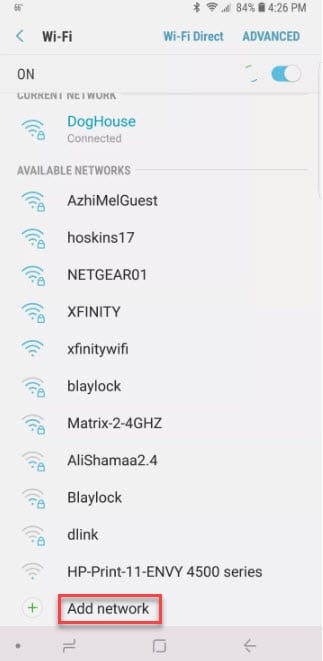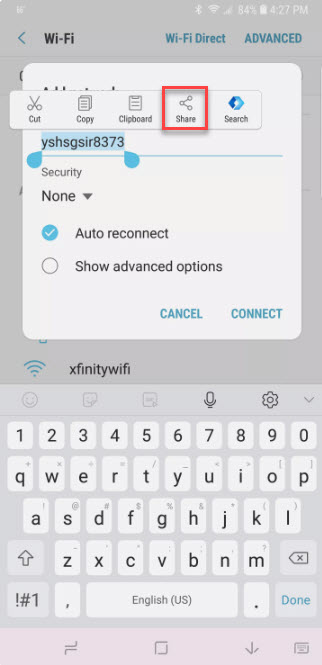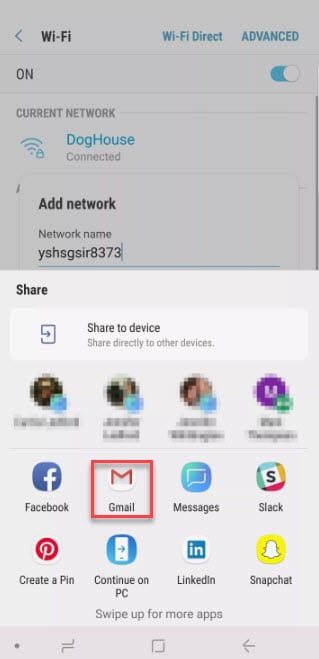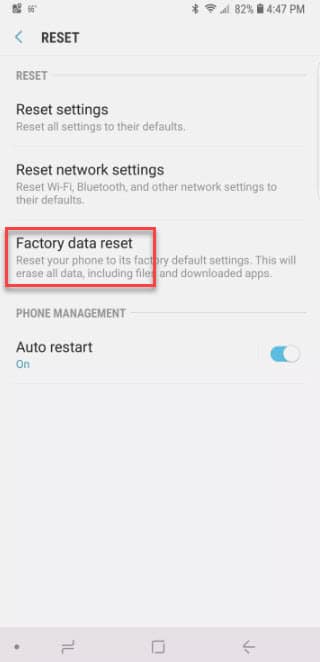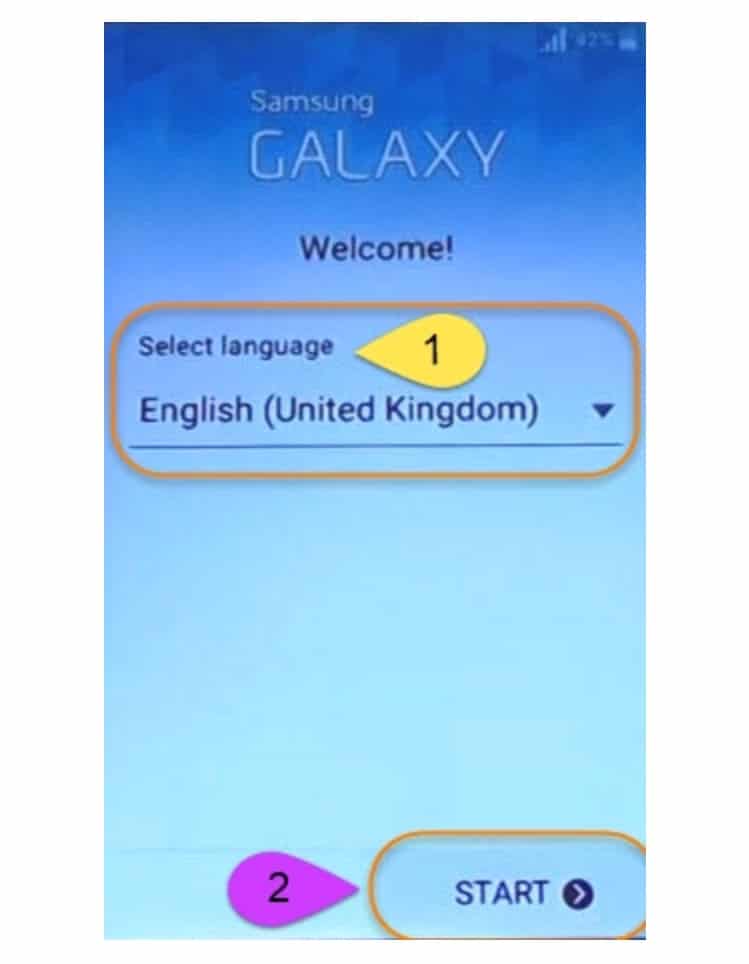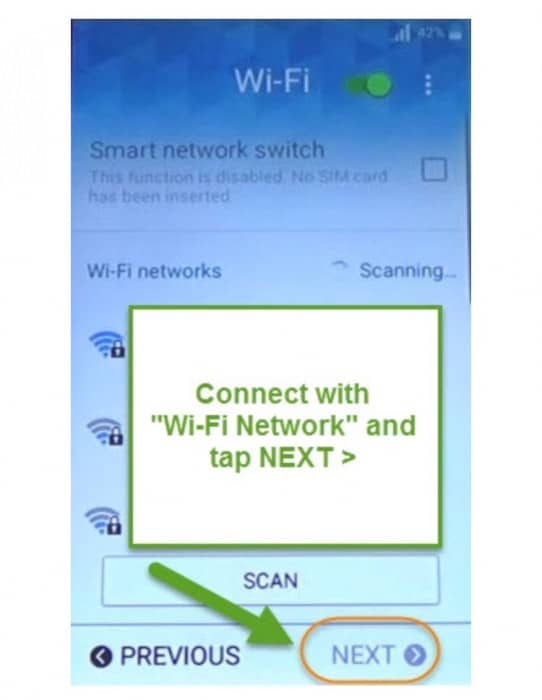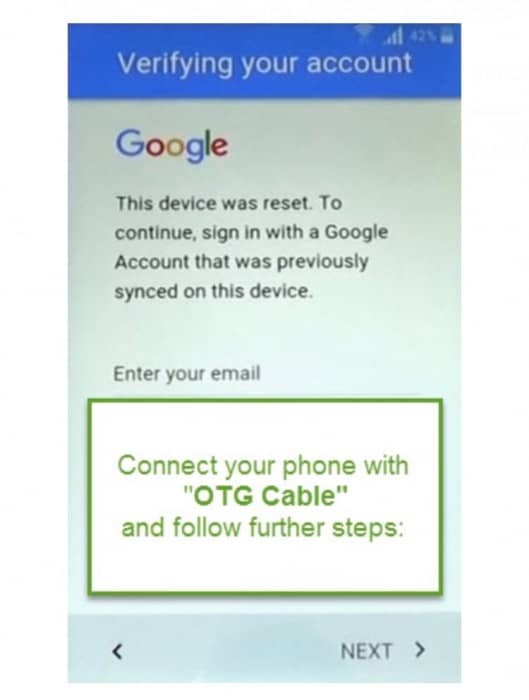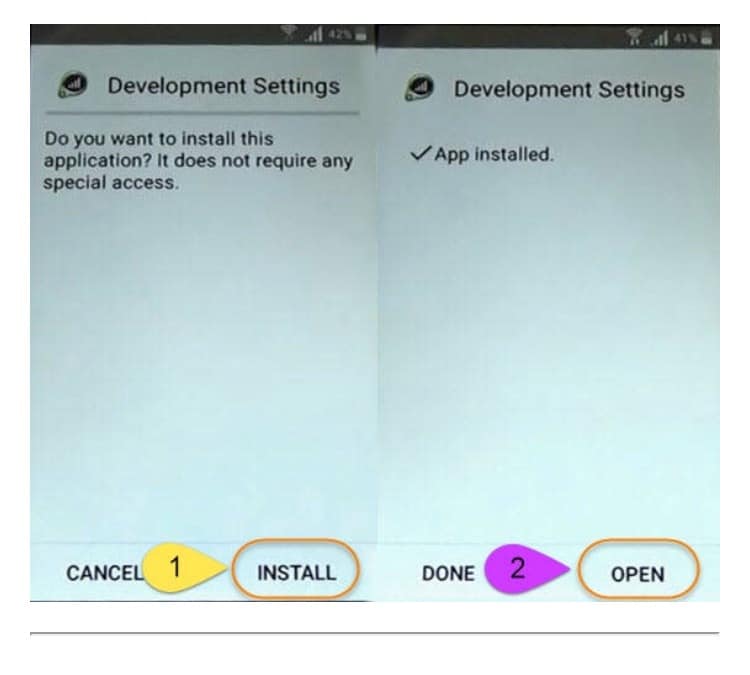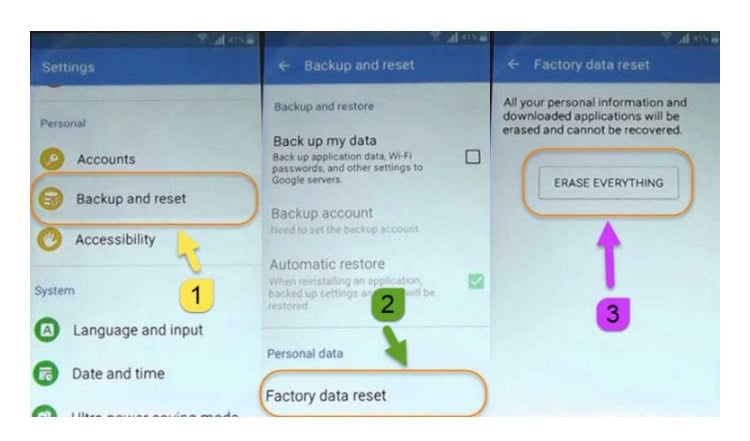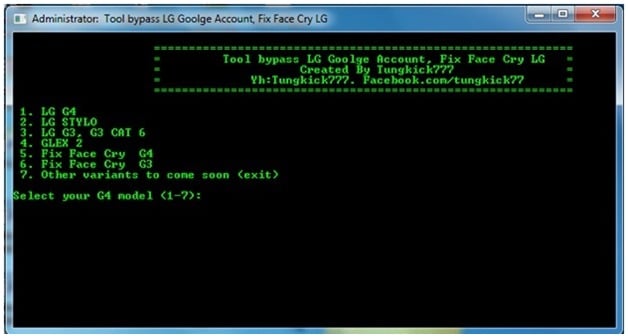The latest security feature of Android makes it possible for the buyers of Android to put their relevant data safe and secure within their devices, in case if the mobile gets lost or stolen. Google introduces this feature for all its newer Android versions, starting from the Android Lolipop 5.1 update and makes it difficult to bypass Google Account verification without knowing the credentials.
The Google Account is used to activate many functioning in your device, like enabling the play store, etc., after performing a factory reset in your device. But it gives a great pain if by any chance you forget your Gmail Account details or have no access to it if bought a second-hand Android device. Let us thus find out the elaborated techniques and methods to combat the issue of how to bypass Google Account verification on Android, without much complexity.
Part 1. What is Google Account Verification?
Google Account Verification is the substantial security feature offered to the Android users, presented by Google. The Android phones need Google credentials to synchronize the device when operated to set up for the first time. It is designed in a way that doesn’t allow the unauthorized person to use the device if they are unaware of those credentials used for that particular set. But there are instances when you may forget or have no reach to that Gmail ID. Under such a situation, it is imperative to find out the methods for how to bypass Google lock that can offer complete accessibility to the Android device.
Google Account Verification is introduced by Google for its Android devices, starting from the Android Lolipop 5.1 updated version to the upcoming latest models. This system offers the Factory Reset Protection (FRP), which mainly renders the protection layer to the data in case of stolen or lost devices. It effectively makes the mobile unavailable to use (bricks the device) if the person doesn’t have any know-how of the necessary Gmail credentials used while setting up the Android for the first time. This system proves to be a layer against cybercrime in case of a lost phone and prevents the device from malicious activities.
Part 2. How to Bypass Google Account Verification on Android?
FRP or Factory Reset Protection is a robust feature designed by Google that puts a bar to bypass Google Account Verification system without the permission of the actual owner. It is not very simple to crack such a system until and unless you know the correct ways. But bypassing this structure may become necessary in cases like when you misplaced or forget your Google credentials or may have bought a second-hand mobile. Thus to make it happen, how to bypass Google Account using the right methodology is of much more importance rather than going for any wrong ways that may put you into a more significant problem. So to combat such an issue, we have discussed further in the article, the most efficient ways to bypass the system.
Method 1. Bypass Google Account Verification via Tenorshare 4uKey for Android
To prevent the Android OS from any malicious activities, Google has introduced the cybersecurity feature, called Factory Reset Protection (FRP), also called the Google Account Verification. This system, however, forbids the unwanted individual to damage your data and factory reset your device, but also becomes a headache when you forget your Gmail credentials used to set-up the device. In such a case, to bypass Google Account Verification might not be an easy task if not used the correct method. Thus to combat this issue, Tenorshare 4uKey for Android is a tool that offers a refined and seamless solution with few and easy steps to follow.
Tenorshare 4uKey for Android is a perfect technique to be used for the complete removal of the FRP system from Android. It provides service of removing FRP mainly to the Samsung device owners and supports most of the Samsung mobiles ranging from Samsung Galaxy S10, S10 Plus, etc. This is agile software that is capable of bypassing the password within a few minutes. It provides a solution to how to bypass Google lock and also easily remove any type of screen lock protection password.
This Android Unlocker also performs a test profile before switching to the next operation to make sure that the OS doesn’t get stuck anywhere and remain safe against getting bricked while resetting the Android for the removal of the screen password. This method makes the use of a computer, thus getting your mobile connected throughout the process is necessary. It should also be noted that all the data will be erased once 4uKey for Android will be used to bypass Google Account Verification.
Key Features:
- Competent in removing the Factory Reset Protection entirely along with all the limitations, with a few easy steps.
- Quickly and easily deletes the Samsung Account without the need for a password.
- It offers the service to most of the Samsung mobile phones, including the latest Samsung Galaxy S10 and S10 Plus and other Android devices.
- It doesn’t require any kind of password while removing the Google Account from the device.
- It is capable of erasing the screen lock password as well of any type from the pattern, PIN, Fingerprint, password, or Face ID.
- Create a corresponding test before entering the next operation while conducting the process, to make sure that your device is prepared to take up the next operation. This is done to prevent Android from getting bricked during the unlocking process.
- After using the Tenorshare 4uKey FRP removal function, your handset will be updated with the latest version instantly.
>> Get Tenorshare 4uKey for Android<<
Let us learn the detailed steps for how to bypass Google Account Verification using the Tenorshare 4uKey for Android tool:
Step 1: Download the Tenorshare 4uKey for Android program to your computer and connect your Android phone using the USB cable with the PC.
Step 2: Select and click “Remove Google Lock(FRP)” among the options given that let to bypass the Google Account permanently without asking for the password.
Step 3: Keeping in mind a few essential instructions mentioned on the next page, click the “Start” button.
Step 4: On the next interface, make a selection of the name of your mobile’s brand by using the drop-down button. Also, select the model name of your device and tap on the button “Next”.
Step 5: Taking the next step, put your device in the Recovery Mode by below-given instructions:
a. Instructions for the Samsung device with Home Button given
b. Guidelines for the Samsung device without Home Button
Step 6: Click “Next” once your mobile enters the Recovery Mode. On the next window, fill the correct information of your device that includes PDA Information, which can be found on the Recovery Mode screen of your mobile. Along with this, enter the name of the country and carrier using the drop-down button.
Step 7: Click on the button “Next” after entering the required information and then confirm your decision by pressing the “Confirm” button on the pop-up window. Make sure you entered the correct information to prevent the device from getting bricked.
Step 8: Now follow the instructions given on the next window to enter the device into Download Mode:
a. Guidelines for the Samsung device with Home Button given
b. Guidelines for the Samsung device without Home Button
Step 9: The program will download the matching Firmware package for your Android handset now.
Step 10: After successful download of Firmware file, 4uKey for Android instruct to enter into the Recovery Mode once again by giving the step by step process in the next window, to prepare the device for removing the FRP lock. Follow the guide as given below and then click on the “Next” button.
Step 11: Tenorshare 4uKey for Android will now recognize the Firmware package after the device enters into Recovery Mode again. The program will now continue with the process of bypass Google Account Verification lock.
Step 12: Within 10 minutes of waiting, the FRP will be permanently deleted from the Android device, and now it can be used with full control.
The whole process of FRP unlock using Tenorshare 4uKey may look lengthy, but the complete process is very simple and straightforward to follow. It may be challenging to find solutions for how to bypass Google Account, but if the user takes the assistance of this tool, the process will become quite smooth.
Method 2. Bypass Google Account Verification by Disabling FRP
Factory Reset Protection is the foremost security feature offer by Google that creates a secure environment for your Android device under the circumstances of dubious scenarios. If the FRP feature is enabled in your device, it doesn’t let any unwanted person peep through your stored data in case you lost your phone. But in case if you forgot your Google credentials or bought the second-hand mobile and getting fussy about finding out the ways for how to bypass Google Account, there is a systematic method to do that.
To bypass the Google Account on your Android handset, it is necessary to disable the FRP system first. The FRP feature automatically enables you as soon as you set up the device. To bypass Google Account Verification, you require making a few changes in the settings to disable the FRP and deleting the pre-loaded Google credentials. This is the quick fix to bypass the verification process. Still, it is to note that while performing this function, your phone will be set to the factory reset mode, and all the associated applications with Google Account will be permanently erased. Follow the procedure to bypass Google Account Verification:
Step 1: Power on your Android set and switch over to the “Settings” option.
Step 2: Open the “Cloud and Accounts” under the settings option. (Directly “Accounts” in some brands)
Step 3: Go to the “Accounts” section, and under this head, search for the “Google Account” option.
Step 4: Select and press the “Remove Account” option given and simultaneously confirm your decision as the dialogue box prompts on the screen, asking for your permission.
As you confirm your choice, the Google Account will successfully erase from your device, and it is now fresh and new to use as per your choice. This is the simple way for how to bypass Google Account verification on your Android phone by disabling the FRP feature. Now, as you enter the new account details, the FRP feature will enable again.
Method 3. Bypass Google Account Verification through Reset Option
There is another way to find the solution to how to bypass Google Verification, is through manipulating the network setting while resetting your Android device to the factory default mode. This method is quite tricky as you need to maneuver through the settings of the device and accordingly remove the FRP successfully. You will also lose all the data and applications, including the Google Assistance, Gmail settings, etc. while performing this method of removing FRP through reset option. So let us learn about the detailed steps of going along with this method.
Step 1: Switch on your mobile and start with the Account Reset process.
Step 2: The OS will prompt Google Account Verification Window in some time. Click on the button “Back” that leads you to Wireless Network Selection Window.
Step 3: Navigate through the bottom of the screen and select the “Add Network” option.
Step 4: The text box will pop-up to enter the network name. Type any random alphabetical or the numeric sting of your choice in the given space.
Step 5: Tap on the Network Name you entered and kept holding until you get a set of options flashing on the screen. Select the “Share” option and hit the same.
Step 6: A list to share the Network Name will display, where you have to choose “Gmail.”.
Step 7: The processor will lead you to another section. From the “Notifications” hit on to the “App Settings” option.
Step 8: Now tap on to the three dots settings menu displaying at the top the screen on the right side and click on the option “Account.”
Step 9: A pop-up dialogue box may appear to confirm with proceeding with the Settings. Tap on the “Continue” option to verify.
Step 10: Under the head “Settings,” select the “Backup & Reset” option and then tap on “Factory Data Reset” on the next page.
Once your Android device is set on Factory default, the Google Account along with FRP lock, gets eliminated after completion of the process. This method for how to bypass Google Account is not so simple, but once done, you can easily get your device freed and set-up the new Gmail credentials to use further.
Method 4. Bypass Google Account Verification on Samsung Galaxy Device
Samsung mobile is the top player in the market of cell phones and smartphones. Thus the customer base of Samsung is also as vast as its name. The buying and selling of used handsets are also quite common because of the trust-worthiness of the Samsung brand. Therefore the problem of not having access to the Google Account or forgetting the credentials is often seen. Thus finding ways to how to bypass Google lock is imperative for the users.
The dedicated FRP bypass APK (Android Package Tool) tool can be used to remove the FRP lock from the device. It is free to use the tool available on the internet, but the procedure is comparatively tricky and sometimes hard to understand. You would need a PC, USB drive, and an OTG cable to proceed with this method. When the factory reset has been performed on your Samsung device, this tool comes into the picture to remove the Google lock. So let us learn the detailed steps to bypass Google Account.
Step 1: Open your PC and download the FRP bypass APK tool kit to your system. Copy the same to your USB cable after download completes.
Step 2: Restart your Samsung mobile normally and then select your preferred language from the options given. Tap on the “Start/Next” button provided at the bottom.
Step 3: The next Window prompts with the instruction to insert the Sim card to the device. Press the “Skip” button and proceed to the next page that leads you to the WiFi Network selection page. Select your preferred WiFi Network from the options and enter the password. Tap on the “Next” button after that.
Step 4: On the next page, select the statement that says you agree with terms and conditions, and then hit on the “Next” button. You will be directed to the Google Account Verification page on your device instantly.
Step 5: Now, using the OTG or On-The-Go cable, connect the USB drive on which you copied the APK program to your Samsung mobile.
Step 6: Within a few seconds, the file manager prompts on the screen with several options. Select the FRP bypass tool with .apk extension and move ahead.
Step 7: The next Window will show you the “Development Settings” that asks for your permission to install the program. Tap on the “Install” button given at the bottom of the screen. Within some time, the application will get installed on the device. Hit “Open” to switch over to next page.
Step 8: As you open the application, the “Settings” Window will be displayed on the screen. Select “Backup and reset” option and then “Factory data reset,” followed by “Erase Everything” on the device.
After performing the above steps, your Samsung Android device is free from the FRP lock, and now you can set up a new Google Account as per your choice. Although this is free to use method for how to bypass Google lock, the user may observe a lot of difficulty and complications while performing.
Method 5. Bypass Google Account Verification on LG Device
LG mobiles are another loved brand among people. If you own any model of a cell phone under this brand name, and if you have come across this common problem of forgetting the Google Account, then there is a famous and most accepted tool to bypass the verification process. With the tool name Tungkick, how to bypass Google Account Verification on Android becomes an easier task. Tungkick is an efficient tool with an adequate success rate and an easily understandable success rate. Let us now see the detailed procedure to bypass Google Account Verification using Tungkick Android bypass tool:
Step 1: As a first step, you would require to put your LG handset to the download mode. To do that, long-press the Power Button and Volume Up button together until you see the Download Mode Screen on your mobile. Also, connect your LG device with the computer using the USB cable.
Step 2: Now, on your PC, download the LG Google Account removal or Tungkick tool. Extract the tool once the download completes.
Step 3: Select and click on the “Tool.exe” file on the screen and run the function.
Step 4: A list will appear on the screen with various LG model names. Look out for your LG device and click on the same. Wait for a few seconds, and the Tungkick tool will start performing its function automatically.
Sit back and relax, and in the meantime, Tungkick will continue with the process of removing the Google Account from your device, and after some time, your mobile is free from the verification window. You can now use the device and set up with the new Google Account of your choice. Tungkick is one of the best LG Google account bypass tools so it can be given a try for how to bypass Google Account.
Conclusion
Android devices are the most selling handset worldwide, and thus to prevent the Operating System from malicious activities, Google has launched the verification system. Although this system has been designed with the aim of cybersecurity, it causes many problems when the user forgets or has no access to the Google Account. In such a case, how to bypass Google Account Verification on Android is the first search a person would make on the internet.
There are multiple tools available online, but if someone asks for the best and most reliable tool to bypass Google Account Verification, nothing can win over Tenorshare 4uKey for Android tool on the scale of reliability and success rate. Thus if ever you come across such an issue, this article will give you the insights of the most efficient tools to bypass the Google lock quite easily.