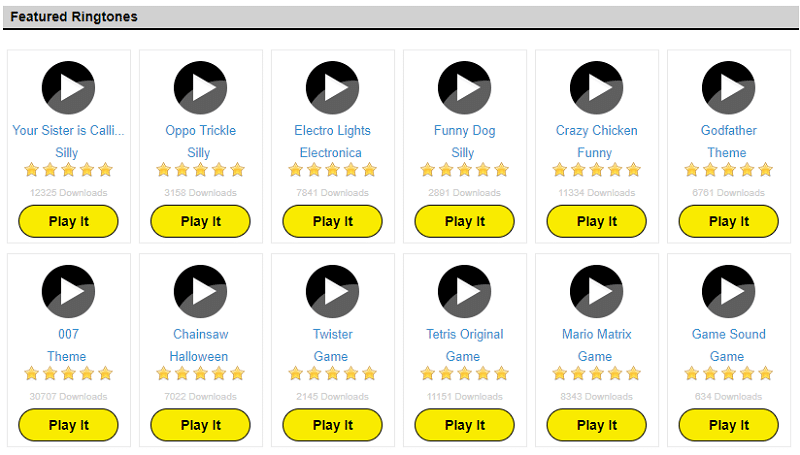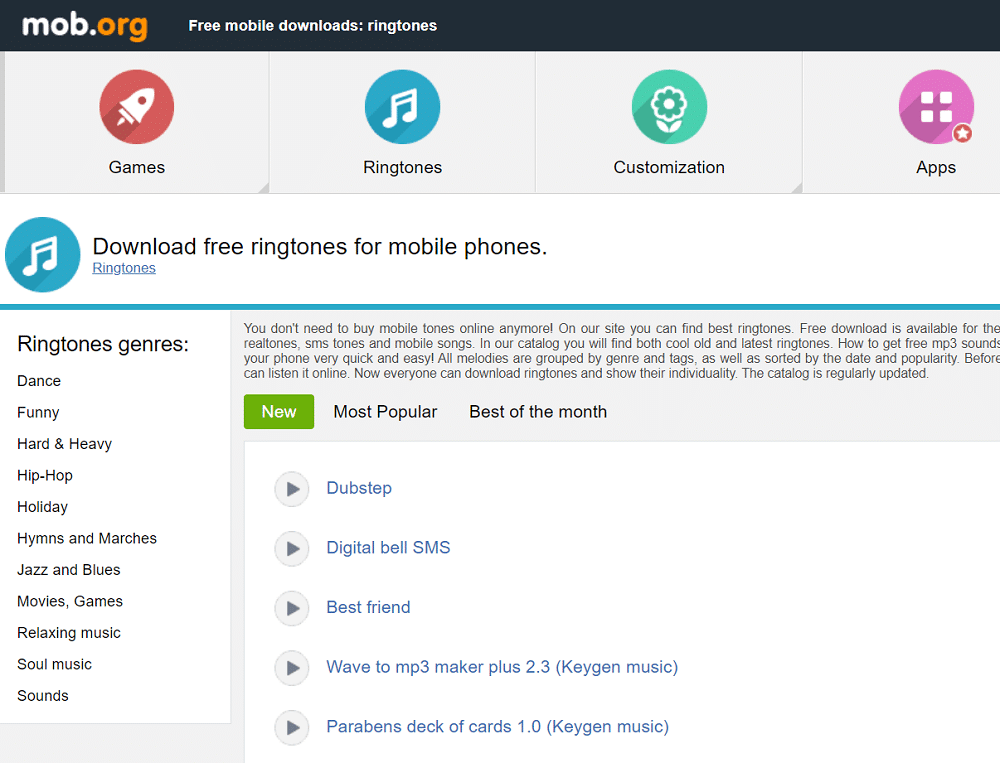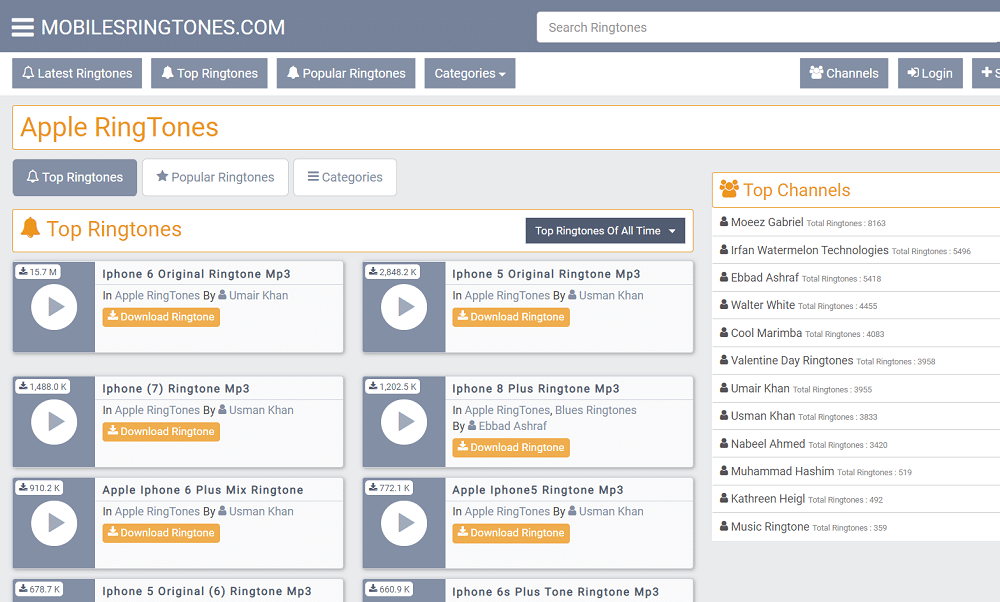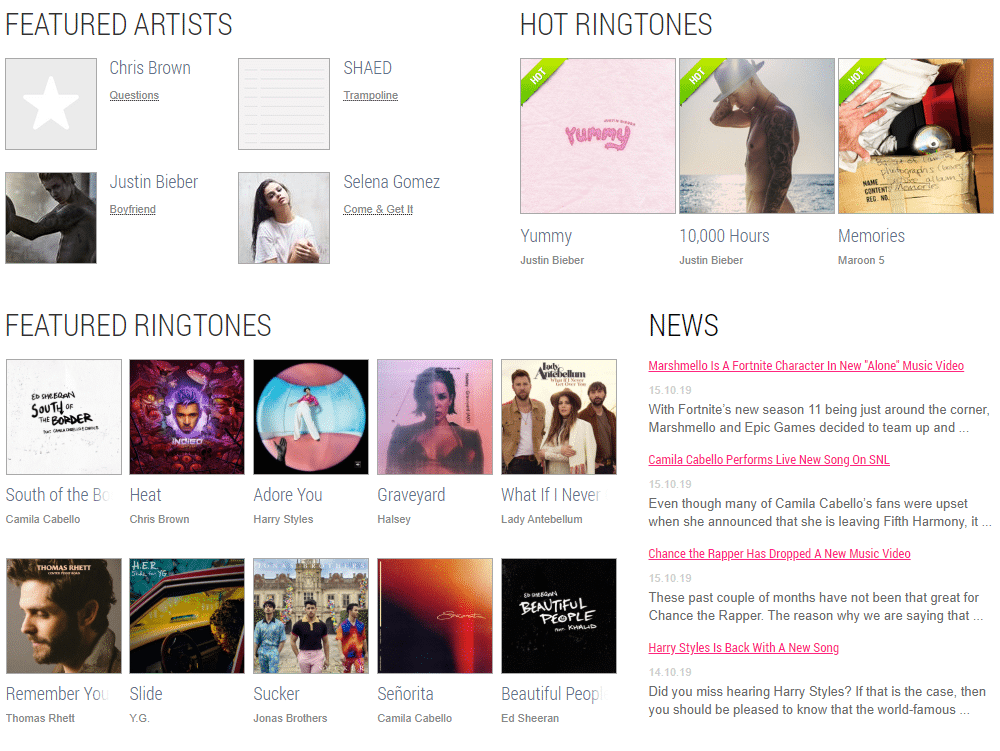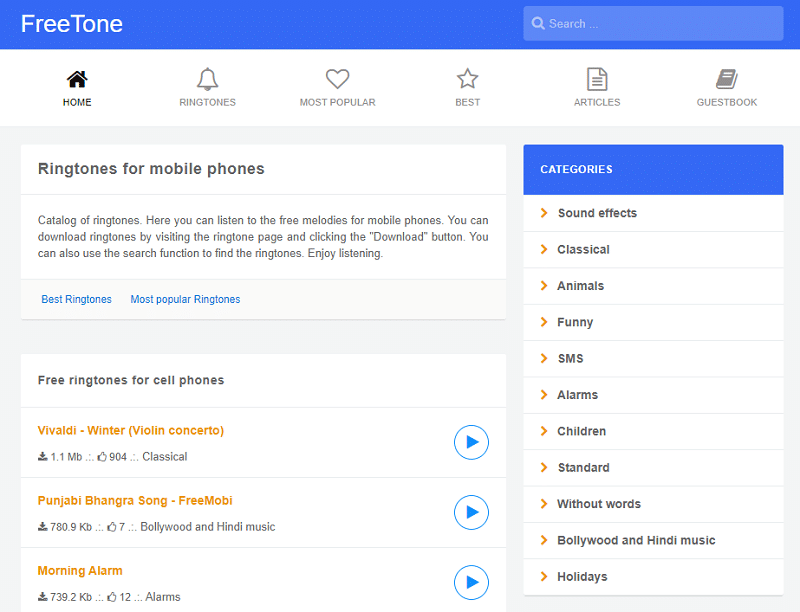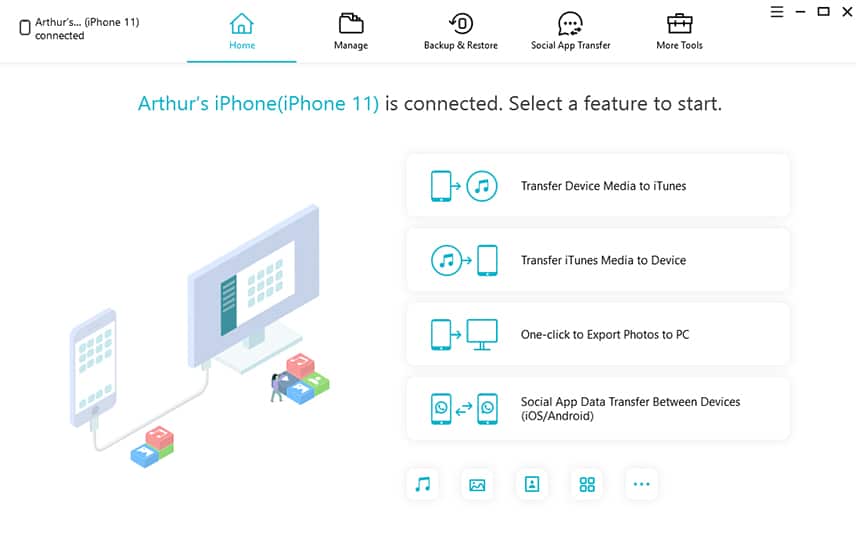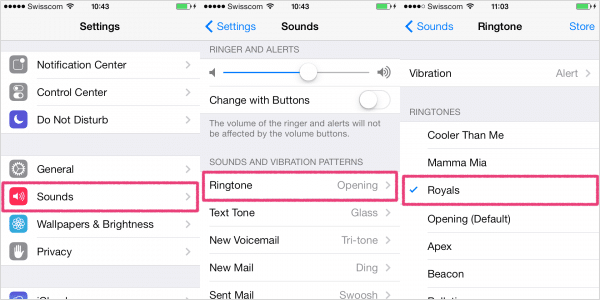This guide shows you how to get free ringtones on iPhone. If you moved over to the iPhone from another operating system, one thing you would miss is the ability to set customized free iOS ringtones of your favorite songs. Although ringtone sellers don’t want you to know this, the good news is that you can actually download these tunes online if you know where to look.
In this article, you will discover six awesome places from which you can download free ringtones for iPhone to your computer. From your PC or Mac, we will also teach you how to move these downloaded free iOS ringtones to your iPhone and set them as your caller ringtone.
Part 1. Top 6 Websites to Download Free Ringtones for iPhone
1. ZEDGE.net
ZEDGE presents you an easy way to discover new free iOS ringtones. Right from its homepage, you can see the most downloaded free iOS ringtones and browse through them. If you see a ringtone you may like, ZEDGE lets you preview it with the click of a button.
Also, you can browse through their huge collection of iPhone ringtones for free download by their searching tags of similar tones. When you find a tune that you want and preview it, simply click it and download as an MP3 file so you may need to convert it to use on your iPhone.
2. CellBeat.com
CellBeat lays out its free iOS ringtones in different categories, which makes it straightforward for you to find a great tone. Some of the categories here include Latin, country, blues, disco, etc. Also, CellBeat includes an amazing selection of not only free ringtones for iPhone but also those for Android.
Something I love about this ringtone download site is that you can see the details about the tones – not only generic details like file size; you can see its number of downloads and views, its length, ratings, and the uploader, etc. What I find annoying about CellBeat is the sheer number of ads that reduces your browsing experience.
3. mob.org
Popularly known for its massive listing of mobile games, mob.org also has excellent free iOS ringtones and is worthy of a place on this list. To access thousands of ringtones, go to tones.mob.org.
This website lists its free ringtones for iPhone in ten categories, and also differentiates them as Popular, New, and Best of Month. You will be served with a lot of ads, but they don’t really interfere with the browsing and content downloading.
However, downloading a ringtone from mob.org is tricky and may confuse you at the first try. Clicking the Download button immediately plays the tone. Instead, what you should do is right-click on it and select “Save As” or a similar option, depending on the device and browser.
4. MOBILESRINGTONES.COM
MOBILESRINGTONES.COM is a widely popular free iOS ringtones download site that is known for its collection of ringtones for many smartphone models, including iPhones.
This awesome website works in two ways, in that it allows users to download all kinds of iPhone ringtones for free download, as well as let them upload theirs for free. Like the other websites listed on this post, MOBILESRINGTONES.COM also lists its tones in categories, which makes it convenient to browse for and download any ringtone you like.
5. Melofania
Melofania is one of my favorite ringtone download destinations that have a seemingly unending stream of awesome free iOS ringtones. A standout feature of Melofania is that you can get variations of different ringtones; for example, you select only the hook of your favorite song.
This website lists a lot of alert sounds, real-life noises, as well as popular songs, and you are bound to find what you like here. The downloading is easy and happens in only one click also.
6. Freetone.org
Freetone is a simple website for downloading ringtones. Without requiring you to register on its site, you can easily play and download any ringtone of your choice from Freetone.org. Before downloading, however, you will see comments under each tone and be able to leave yours. With these comments, you wouldn’t even need to preview the tunes because you will be able to see what other downloaders feel about the ringtone.
Downloading and listening to free iOS ringtones on Freetone.org is a joy because of the sheer simplicity of doing so. Also, the tones are arranged in categories for easy browsing. For quick options, select the most popular free ringtones for iPhone right from its homepage.
Part 2. How to Transfer Free Ringtones to iPhone without iTunes
Knowing how to get free ringtones on iPhone, ordinarily, it would be tough to transfer them and use on your iPhone, but with Tenorshare iCareFone, you can do that in easy steps.
Best of all, you don’t need to use iTunes to do this. Let’s have a look at this powerful iPhone manager software and see how it can help you apply a downloaded ringtone to your iPhone.
Key features of Tenorshare iCareFone:
- It allows you to quickly transfer downloaded free iOS ringtones to your iPhone/iPad without using iTunes.
- Tenorshare iCareFone supports the transfer of free ringtones for iPhones running on all iOS editions, including the latest iOS 13.
- This amazing application also works on every iPhone model with the iPhone 11 series, not an exception.
- Apart from ringtone transfer, you can use iCareFone to fix common iOS system issues.
- This tool also lets you transfer any ringtone between your iPhone and Android device with no additional software.
- Your data is safe because the program removes duplicates and does not overwrite files and tones in the course of the ringtone transfer.
Steps to add ringtones to iPhone without iTunes:
>> Get Tenorshare iCareFone <<
Step 1. Connect your iPhone to iCareFone
To transfer downloaded free iOS ringtones from your computer to the iPhone, first download and install iCareFone on your computer and after that connect your iPhone to the machine.
Your device may ask if you “Trust this Computer;” tap on “Trust” and unlock the iPhone to proceed. When the computer detects your connected device, launch Tenorshare iCareFone and click on the “Manage” tab at the top of the screen to trigger the process.
Step 2. Specify the file type to transfer (ringtones)
Next, knowing that Tenorshare iCareFone can move eight different file types, you now need to tell the program the type of files you want to transfer. In this guide, we want to transfer ringtones to the iPhone, so click on the “Music” tab on the left-hand menu panel of the screen to select that. You should now see a submenu. From here, select “Ringtones.”
Step 3. Transfer ringtones to your iPhone
Finally, click on “Import” to get your downloaded ringtones from your computer’s storage to your iPhone. Select the specific tones you want to transfer from the browse Windows Explorer page that comes up and hit “Open.”
Part 3. How to Set a Custom Ringtone for iPhone
Now, you have learned how to get free ringtones on iPhone as well as how to transfer these free ringtones for iPhone to your device.
With your favorite ringtones downloaded to your computer storage, the iCareFone method above will help you import them into your iPhone with ease. When you successfully import the tune, and you receive a phone call, your current ringtone will still play. To use one of the custom ringtones you transferred to your iPhone, follow the steps below.
- On your device, tap on Settings to launch the app.
- Next, from Settings, select “Sounds” and then locate the “Sound and Vibration Patterns” option. This is where you will set a ringtone.
- Tap on “Ringtones” now. If you transferred the ringtones correctly, you should see them listed on the list on this screen.
- Finally, choose any of the downloaded custom ringtones to set it as your caller ringtone. If configured correctly, you will see a little checkmark beside the title of the tone.
Conclusion
This post is expected to teach you how to get free ringtones on iPhone. iOS inbuilt ringtones are great, but unlike other operating systems, you cannot easily set a song or custom tone as your ringing tone due to limitations. If you wish to do that, we have presented you, firstly, with the best websites to download your favorite tunes onto your computer.
After downloading the free iOS ringtones from these websites, follow the guide here to transfer them from the computer to your iPhone, and then the final section shows you how to set it as your ringtone. If something is not clear or you know a better ringtone download website, do leave a comment here.