When iOS users are asked why they love their iPhones and iPads so much, they usually mention reliability as one of the main reasons. While it’s true that iOS devices are often more reliable than their non-iOS counterparts, they are certainly not 100% flawless.
From battery drain to stuck Lock Screen to failed updates, many potential issues can ruin your iOS experience and force you to consider performing a device restore.
But before you go that time-consuming and data loss-causing route, you should consider using the iOS system repair software tools listed in this article. With their help, you can fix your device in a couple of steps from the comfort of your home.
Here’s a Short Summary of Best iOS Repair Software (1-Minute Read)
- 1.🥇 Tenorshare ReiBoot — #1 best iOS system recovery software of 2024.
- 2.🥈 Dr.Fone – System Repair — Fixes over 20 common iOS issues quickly.
- 3.🥉 iMyFone Fixppo — Fixes multiple iOS issues like frozen, boot loops flawlessly.
- 4. Joyoshare UltFix — Fixes more than 30 iOS issues on multiple Apple devices.
- 5. AnyFix — Solves iOS problems in a few clicks with no skill required or data loss.
What Is iOS System Repair Software?
iOS system repair software is designed to fix various iPhone and iPad system problems, including:
- Device bugs like the iPhone or iPad stuck in portrait mode bug.
- Issues with iOS being stuck on the Lock Screen, loading screen, or call screen.
- Persistent iPhone and iPad error messages.
- Apple driver errors result in connectivity issues.
- Failed iOS updates
Some issues can be fixed by iOS system recovery software without data loss, but sometimes it’s necessary to reset your iOS device to factory settings. The best iOS repair software applications always make it clear when data loss is unavoidable, giving you a chance to back up your data first.
What to Consider When Selecting an iOS System Repair Tool?
We recommend you take into account the following factors when selecting an iOS system recovery tool so that you end up with a tool that can reliably and effortlessly fix your device:
- Features: There are a large number of known issues relating to iOS. Because different tools can address different iOS issues, you need to choose carefully and make sure that any tool you decide to download—let alone spend money on—can actually get the job done.
- Price: Regarding iOS system repair, you can always choose between the DIY approach and professional repair services (both third-party services and the one offered by Apple). For the DIY approach to make sense, it must cost you less than professional repair services.
- Ease of use: The best iPad and iPhone repair software apps should simplify the process, leaving no room for error. If you consider yourself a regular iOS user, we strongly recommend you pick a tool with a guided step-by-step repair wizard.
- Customer support: While the software should be self-explanatory (see the point above), you may find it useful and reassuring to have customer support available and ready to answer your questions.
- Compatibility: Do you want to repair your iOS device on Mac or Windows? Is the iOS device you want to repair brand new or a few generations old? These questions are important because not all tools are compatible with all iOS devices and versions of macOS and Windows.
With these factors in mind, we selected the top 10 best iPhone repair software tools to make it easier for you to fix your device on the first try.
Top 10 Best iPhone Repair Software
After testing around two dozen different iPhone repair tools, these are the ones we can recommend the most.
1. Tenorshare ReiBoot (Mac and Windows)
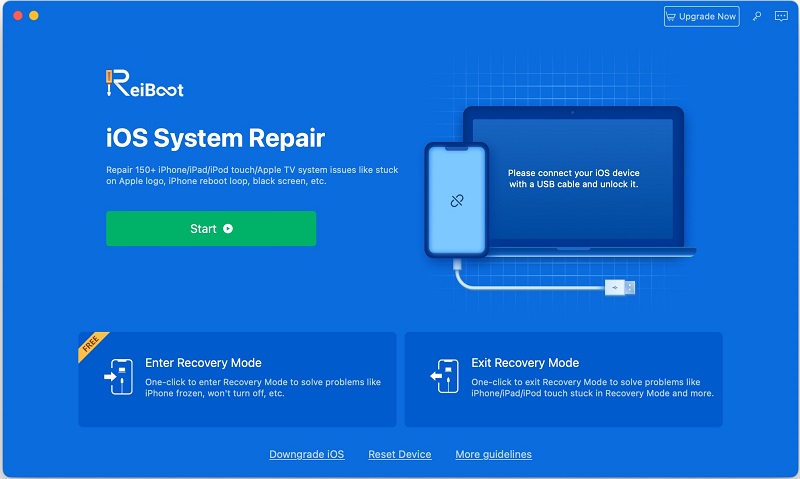
Best for: Most Mac and Windows users
Price: Free version available (the full version starts at $29.95 for Windows and $45.95 a month for Mac)
Tenorshare ReiBoot is our favorite iOS repair tool because it makes it easy to fix over 150 iOS issues, including a stuck screen, recovery mode loops, and device bugs. Since its release, ReiBoot has been downloaded around 80 million times, becoming one of the most popular tools of its kind.
You can use Tenorshare ReiBoot to fix iOS issues on both Mac and Windows, and the process is always straightforward and intuitive. Some issues can be fixed without data loss, such as exiting recovery mode (can be done with just one click). However, the Deep Repair feature, which is used to repair more serious issues, is guaranteed to cause data loss.
A free trial version is available but will only allow you to enter and exit recovery mode. To repair issues such as black screens, being stuck on the Apple logo, and fixing boot loops, you will need a pro version.
- Over 150+ Solutions — With one click, Tenorshare ReiBoot can fix more than 150 issues.
- Fast and Simple Interface — It takes one click to enter and exit recovery mode. You won’t need to learn how to code or memorize complicated interface prompts to locate how to recover most issues on your iPhone.
- Downgrade iOS Beta without iTunes and No Data Loss — Downgrade the iOS beta won’t be a difficult task with the iOS repair software. Not only does it execute this, but it does so without deleting data.
Pros
- Can fix over 150 issues
- Easy to use
- 1-click to enter/exit recovery mode
- Doesn’t always cause data loss
- 30-day money-back guarantee
- Compatible with the latest devices
Cons
- The free version is useless
2. Dr.Fone – System Repair (Mac and Windows)
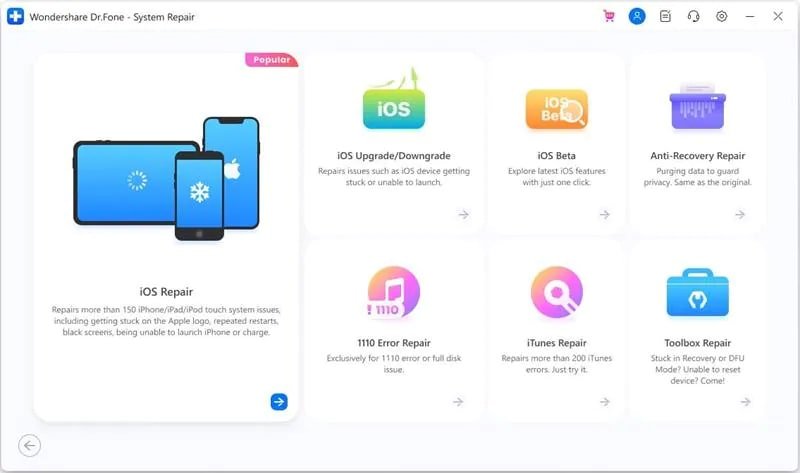
Best for: Users who want to fix the latest version of iOS (including beta versions)
Price: Free version available (the full version starts at $59.95 for Windows and $69.95 a year for Mac)
Dr.Fone – System Repair is an iPhone repair software application developed by Wondershare, a well-known software company headquartered in China. Just like all other Wondershare products, Dr.Fone is designed to be accessible even to people with absolutely no iOS repair experience whatsoever.
The Standard Mode fixes over 20 common problems without deleting your data, such as a white screen, being stuck in DFU mode, freezing, boot loops, and a black screen. For anything Standard Mode doesn’t fix, Advance Mode will erase your data and reinstall the system.
Without jailbreaking, Dr.Fone – System Repair (iOS) can downgrade iOS successfully. In most cases, doing this complicated procedure will not remove or destroy any data currently on your iDevice.
Wondershare is always quick to release an update whenever a new version of iOS is released, so Dr.Fone is an excellent choice for those who like to stay on the cutting edge of technological progress—even if it can mean greater potential for unexpected issues.
Pros
- Supports beta versions of iOS
- Can fix over 150 issues
- Designed for regular iOS users
- Responsive customer support
Cons
- The functionality of the free version is severely limited
Also Read: Dr.Fone Review
3. iMyFone Fixppo (Mac and Windows)
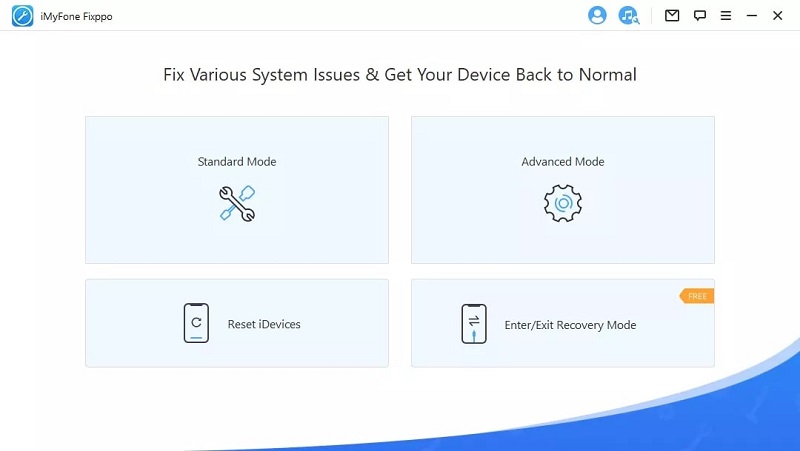
Best for: Those who also want to fix Apple TV
Price: Free version available (the full version starts at $29.95 a month)
iMyFone focuses on developing software applications that address the needs of mobile users. Fixppo is its iPhone repair software for Mac and Windows. You can download the software for free to enter/exit recovery mode, check device compatibility, and contact customer support.
To recover your iPhone from almost any issue, all you need to do is select a repair mode, download the firmware, and click Next. With 3 steps, you can remove common problems or restore your iDevice.
To fix various iPhone issues, a paid Fixppo license is necessary. The good news is that all licenses come with a 30-day money-back guarantee, so you won’t lose your money if the software fails to fix the specific problem you’re dealing with.
Pros
- 30-day money-back guarantee
- Can also fix Apple TV
- 100% secure
- Intuitive user interface
Cons
- Expect data loss when using Advanced Mode
4. Joyoshare UltFix (Mac and Windows)
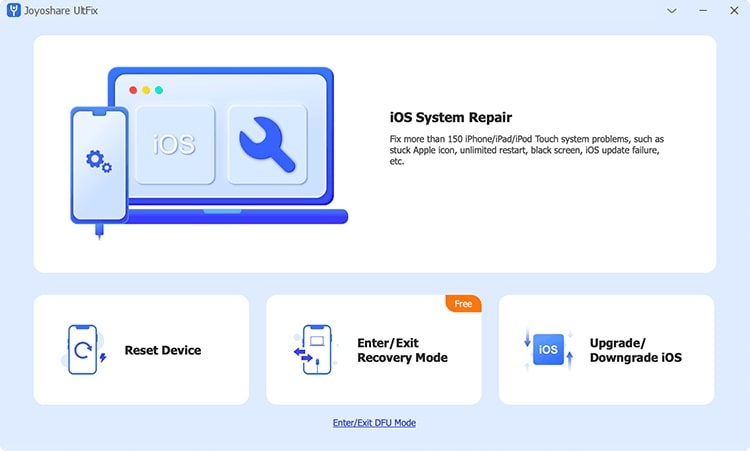
Best for: People who hate subscriptions
Price: Free version available (the full version starts at $39.95)
From a distance, Joyoshare UltFix is yet another iPhone repair tool that aims to simplify the repair of many commonly encountered issues. But if you look closely at its pricing, you’ll notice a pleasant surprise: you can get a lifetime license for just $39.95. This alone makes Joyoshare UltFix the best choice for people who hate subscriptions.
Joyoshare UltFix is incredibly user-friendly. As soon as you launch the software, it prompts you to connect your iPhone to your computer. From there, the iOS system recovery tool will fix 30+ common problems.
When using Joyoshare UltFix to fix iOS problems, you can choose between two modes: Standard Repair and Deep Repair. The former mode works great if your device is, for example, stuck, while the latter mode can fix even serious system problems.
Pros
- Affordable lifetime license
- Straightforward repair process
- Free trial available
- One-click to enter/exit recovery mode
Cons
- Slower customer support
5. AnyFix (Mac and Windows)
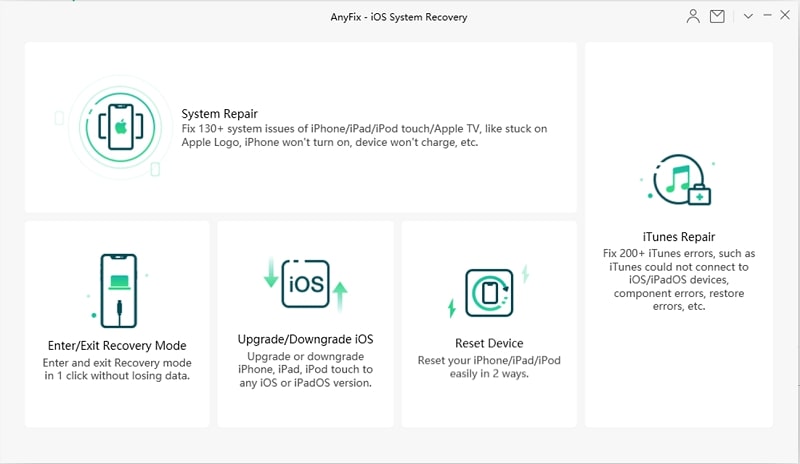
Best for: Users affected by iTunes errors
Price: Free version available (the full version starts at $45.99 per 3 months)
AnyFix doesn’t shine as much as an iOS repair tool as it does as a solution to over 200 different iTunes errors, including the iTunes installer has insufficient privileges error, and the iTunes could not connect to this iPhone, or the iTunes being stuck on waiting for items to copy error.
AnyFix offers 3 repair modes based on how severe the problem is. Standard repair helps you fix common issues without data loss, while Advanced repair fixes more stubborn issues like failed updates. Ultimate repair fixes frozen, black/white/blue screen, or iPhones stuck in DFU mode.
Of course, we wouldn’t recommend it if it sucked at reviving your iOS device with a few simple clicks. It’s just that many iPhone repair software applications can fix more than 150 iOS problems, but AnyFix repairs only around 130 of them. At least you get a whooping 60 days to test-drive it.
Pros
- 60-day money-back guarantee
- 24/7 customer support
- Can fix 200+ iTunes errors
Cons
- Expensive lifetime license
6. iToolab FixGo (Mac and Windows)
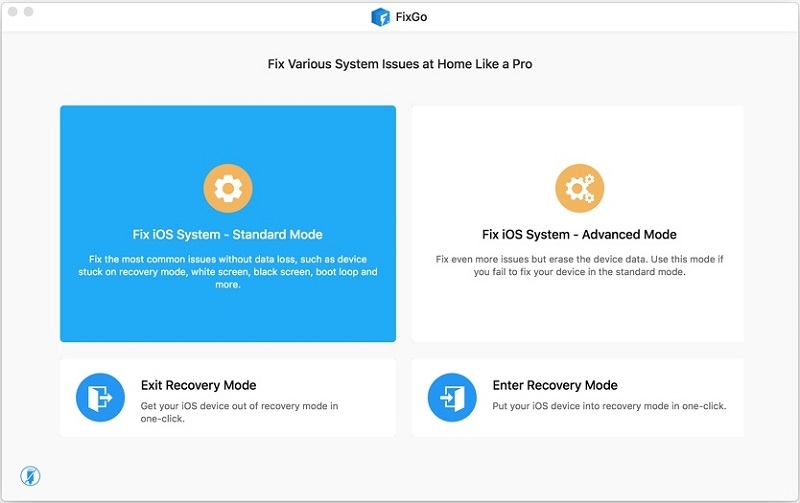
Best for: Business customers
Price: Free version available (the full version starts at $29.95 for Windows and $35.95 a month for Mac)
iToolab FixGo promises to save Apple devices by fixing common iOS problems without data loss. In reality, only some issues can be fixed without data loss. To fix more serious issues, you need to use the so-called Advanced Mode, which makes data loss unavailable. For some reason, iToolab goes out of its way to hide this fact even though it provides a 30-day money-back guarantee on all products.
But if you can forgive FixGo for the bad image created by iToolab’s marketing team, there’s not much else to dislike because the tool is easy to use and effective. Especially praiseworthy are its attractive business plans, which are great for larger companies whose employees rely on iOS devices.
Pros
- Repairs over 200 iOS problems
- Attractive business plans
- 3-step repair process
Cons
- Misleading claims about data loss
7. FoneLab iOS System Recovery (Mac and Windows)
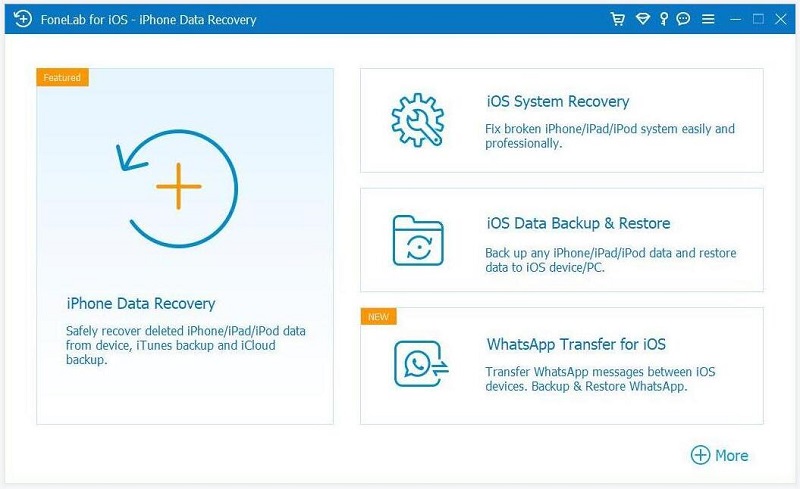
Best for: iOS who want to fix multiple devices while paying as little money as possible
Price: Free version available (the full version starts at $25.56 a month)
FoneLab iOS System Recovery for Mac and Windows is one of the best iOS repair software applications currently available, even though it’s not as polished as some competitors. It can fix device issues, screen issues, iOS mode issues, and iTunes issues.
With a single license, you can repair up to 6 iOS devices, so don’t hesitate to ask your friends if they have an iOS device that needs fixing. If you’re also interested in other FoneLab software applications, we recommend you consider the FoneLab bundle, which includes four different applications, including the iOS repair tool, for one discounted price.
Pros
- Affordable monthly plan
- One license works with up to 6 devices
- Part of a discounted FoneLab software bundle
Cons
- Not as polished as some of its competitors
8. Fix My iPhone (Mac and Windows)
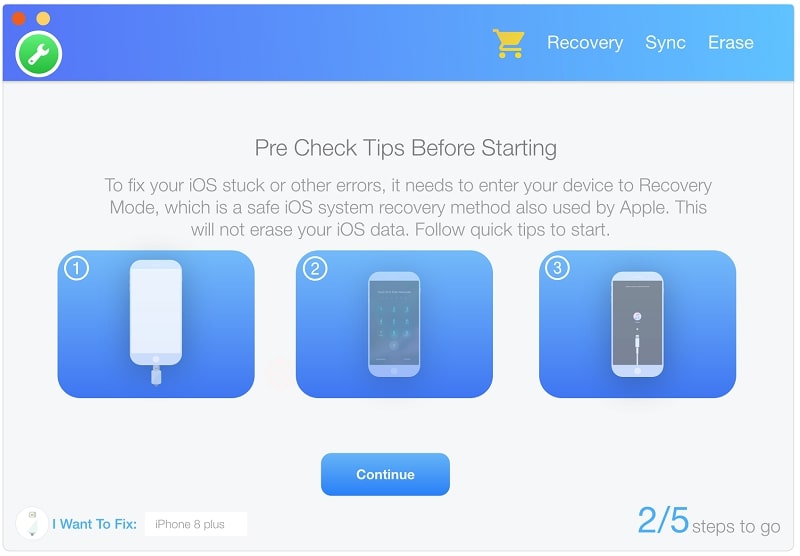
Best for: Those who use both Mac and PC
Price: Free version available (the full version starts at $35.99 a year)
Fix My iPhone is an iPhone repair tool for Windows 10/11 and macOS 10.8+. According to its official website, Fix My iPhone can recover iOS devices from more than 150 system issues like black screen, restart loop, and stuck recovery mode.
Its step-by-step repair wizard is reassuring and easy to follow, but we find the user interface to be dated and somewhat unappealing. Another thing we don’t like is the fact that the annual subscription is only slightly cheaper than the lifetime license, so it doesn’t make any financial sense to buy it.
Pros
- Hassle-free money-back guarantee
- 24/7 technical and sales support
- Step-by-step repair wizard
Cons
- Date user interface
- Pointless annual subscription
9. WooTechy iPhixer (Mac and Windows)
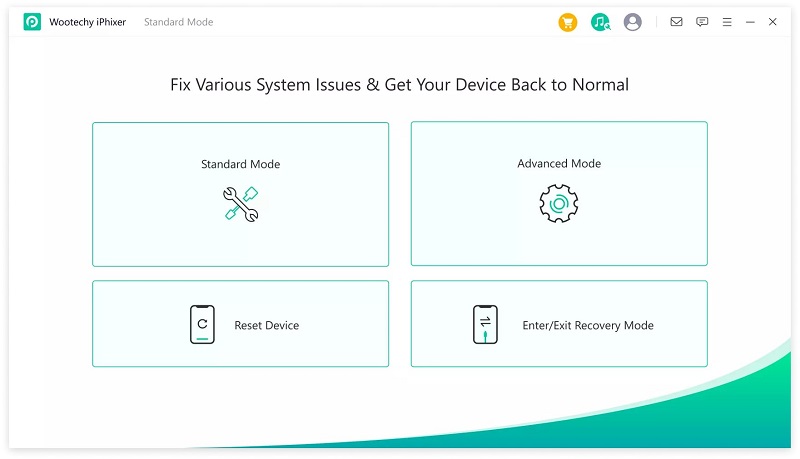
Best for: Those looking for an alternative to some of the more popular iOS system repair tools
Price: Free version available (the full version starts at $29.95 a month)
When you compare the screenshot of WooTechy iPhixer with some of the most popular iOS system repair tools we’ve already recommended in this article, it can be difficult to see any meaningful differences.
Indeed, iPhixer does very little to stand out from the crowd, but that doesn’t necessarily have to be a problem, especially if you’ve already tried a similar tool and are now looking for something different yet familiar.
Pros
- Positive user reviews on Trustpilot
- Easy to use and effective
Cons
- Does very little to stand out
10. Primo iPhone Data Recovery (Mac and Windows)
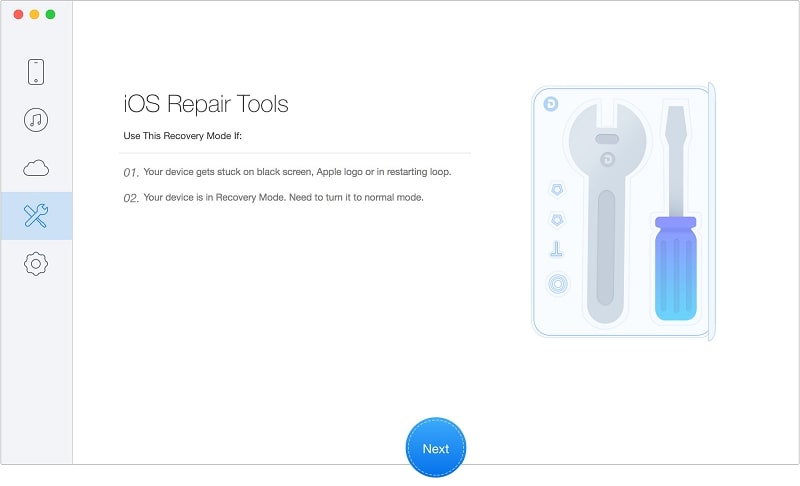
Best for: Users who have also lost important data
Price: Free version available (the full version starts at $39.99)
Our last recommendation is Primo iPhone Data Recovery, a software application for Windows and Mac whose main purpose is to recover lost iOS data directly from the device itself or iTunes and iCloud backups.
Primo iPhone Data Recovery can also fix an array of iOS system issues, but it’s not as effective as dedicated iOS repair tools. Fortunately, the software comes with a 60-day money-back guarantee, so you don’t need to worry about spending your hard-earned money and achieving no results.
Pros
- Recovers 25 types of iOS content
- 60-day money-back guarantee
Cons
- Less effective when it comes to fixing iOS issues
How to Repair an iPhone/iPad
There are multiple ways to repair an iPhone/iPad in addition to iOS repair software, and they can be categorized based on their difficulty and effectiveness:
| Not very effective | Highly effective | |
| Difficult | 1 | 2 |
| Easy | 3 | 4 |
Needless to say, the best solutions are highly effective and easy to implement, and we describe several such solutions below.
Restart the iOS Device
Have you tried turning your iOS device off and on again? If you haven’t, you definitely should because many system issues can be fixed with a simple restart.
This is how you can restart your iPhone:
- Press and immediately release the volume up button.
- Press and immediately release the volume down button.
- Press and hold the side button.
- Release the side button when you see the Apple logo.
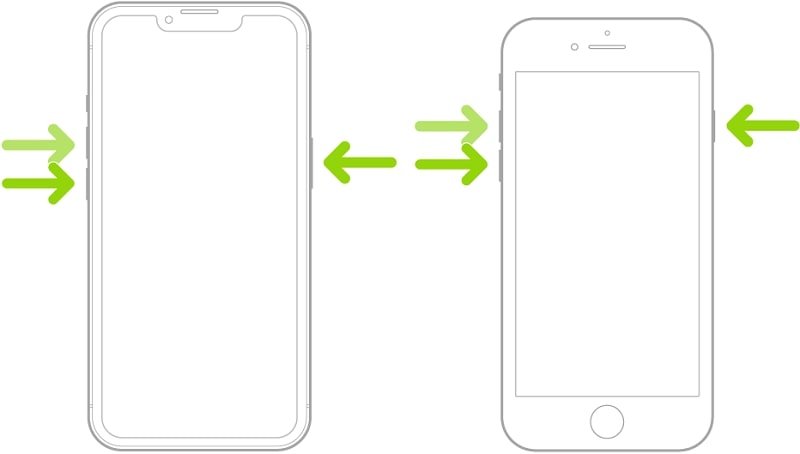
If you have an older iOS device that doesn’t support iOS 16, follow these instructions instead.
Update iPhone/iPad
Every version of iOS contains some bugs. Those that are serious and affect many users typically get patched quickly, and it’s then up to users to install the available updates by following these steps:
- Launch the Settings app.
- Navigate to General > Software Update.
- Tap Download and Install to install the available software update.
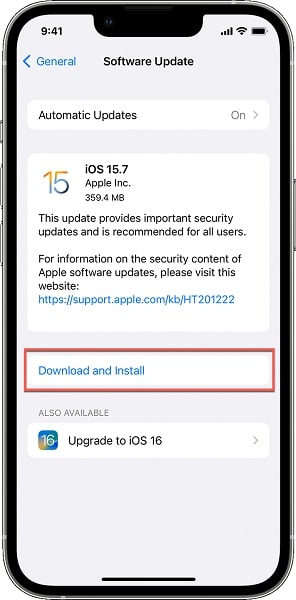
To ensure your device is always updated, go to the Automatic Updates section and turn on both the Automatic Updates and Download iOS Updates options.
Factory Reset iPhone/iPad
If your iPhone or iPad is acting up, you can reset it to factory settings. As the name of this repair method suggests, a factory reset will remove all of your content and settings from your device, returning it to the state in which the device was when it left the factory.
There are two ways to factory reset iOS devices. If you can access the Settings app, then you can do the following:
- Launch the Settings app.
- Navigate to General > Transfer or Reset iPhone.
- Tap Erase All Content and Settings.
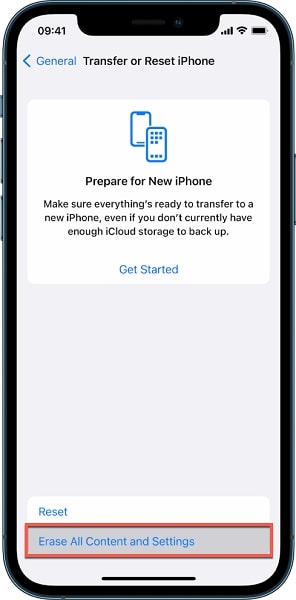
Are you unable to access the Settings app because of system issues? Then you need to connect your iOS device to a Mac and:
- Turn on your iPhone.
- Open Finder.
- Select your iOS device in the Finder sidebar.
- Navigate to the General tab.
- Use the Restore option to factory reset your device.
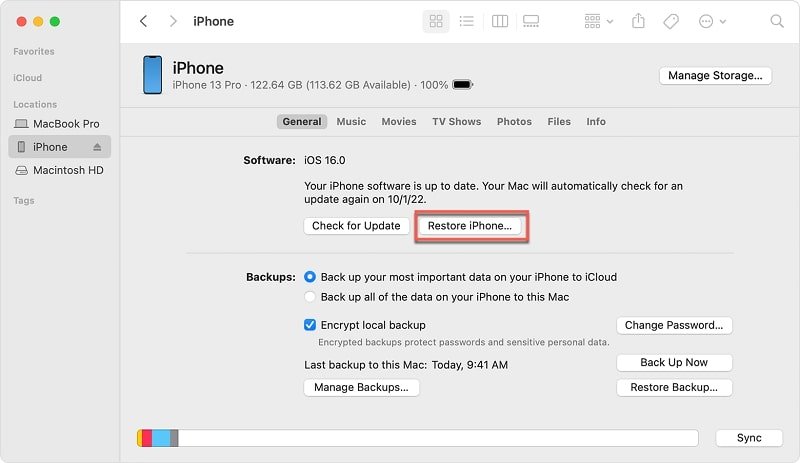
On Windows and macOS 10.14 or earlier, you can factory reset your iOS device using iTunes (click Restore in the Summary tab).
Using Recovery Mode
Devices running the iOS operating system can be booted up in recovery mode, a special repair mode that lets you restore your device when it’s not properly recognized or stuck on the Apple logo.
Here’s how it works on newer iOS devices (you can find instructions for older devices here):
- Press and immediately release the volume up button.
- Press and immediately release the volume down button.
- Press and hold the side button until you see the recovery mode screen.
- Open Finder on your computer.
- Select your iOS device in the Finder sidebar.
- Choose the Update option first (you won’t lose any data). If updating doesn’t work, use the Restore option (you will lose your data).
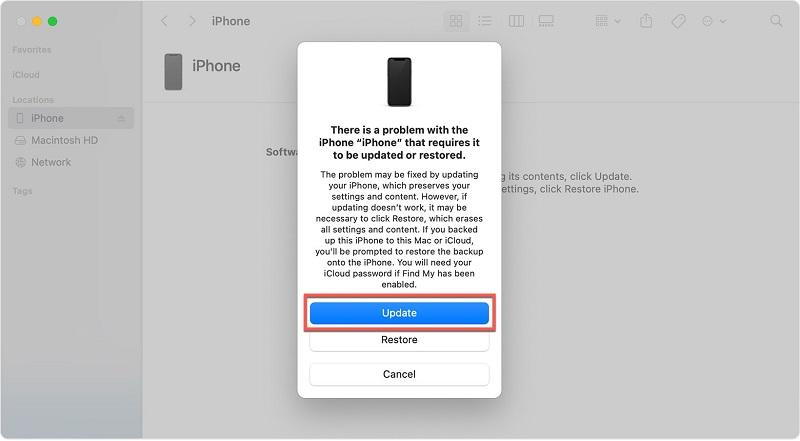
Using iPhone Repair Software
We’ve described 10 different iOS system repair software tools in this article, including our favorite one: Tenorshare ReiBoot. One reason why we like this particular tool so much is its straightforward step-by-step repair process:
- Download and install Tenorshare ReiBoot on your Windows or Mac.
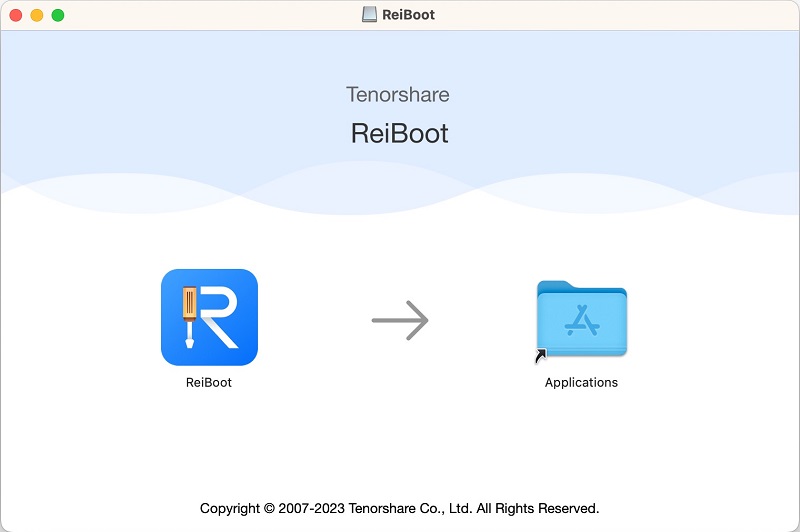
- Launch ReiBoot and connect your device to your computer.
- Click the Start button to repair over 150 different issues.
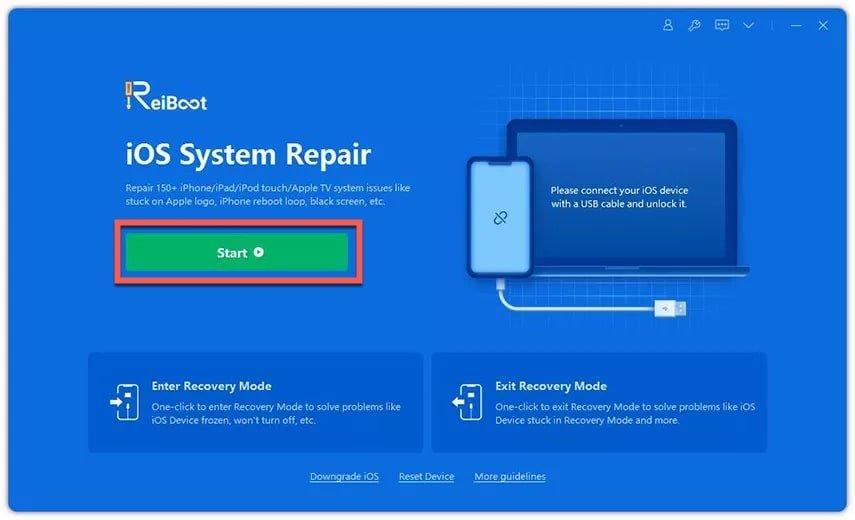
- Make sure the Standard Repair option is selected and click the Standard Repair button to fix common iOS issues without any data loss.
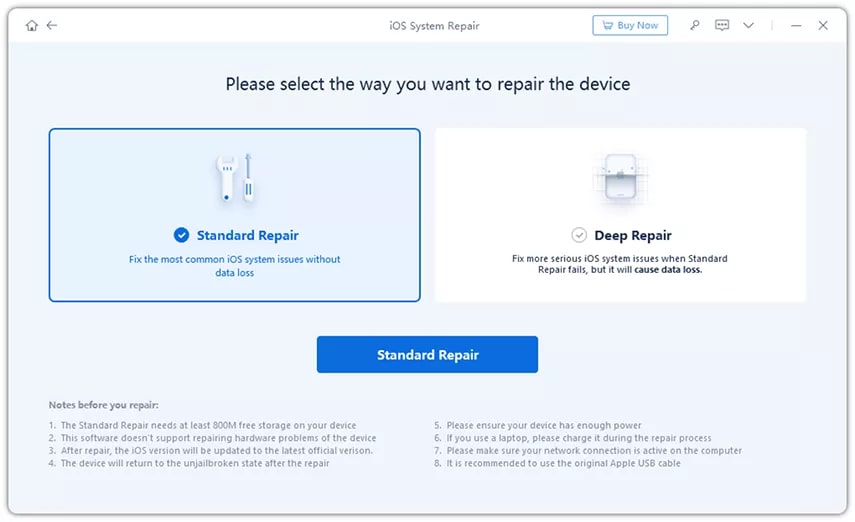
- Download the latest firmware for your iPhone.
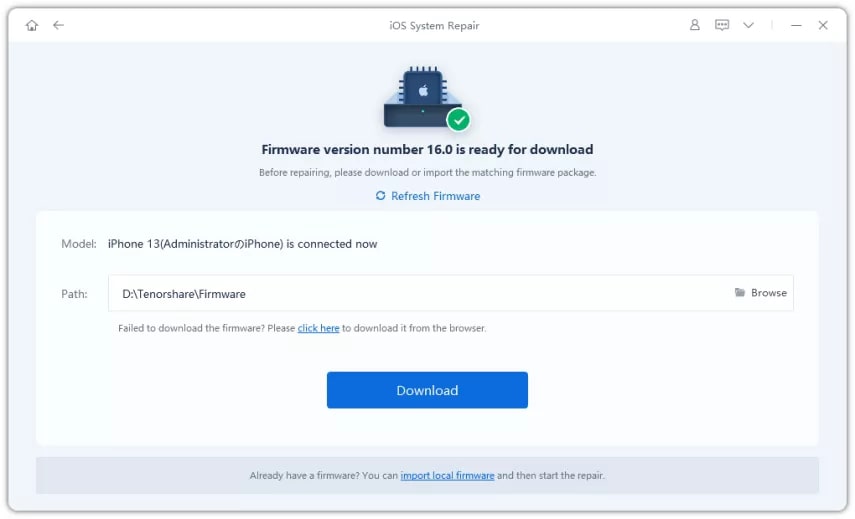
- Click the Start Standard Repair process when the download is finished.
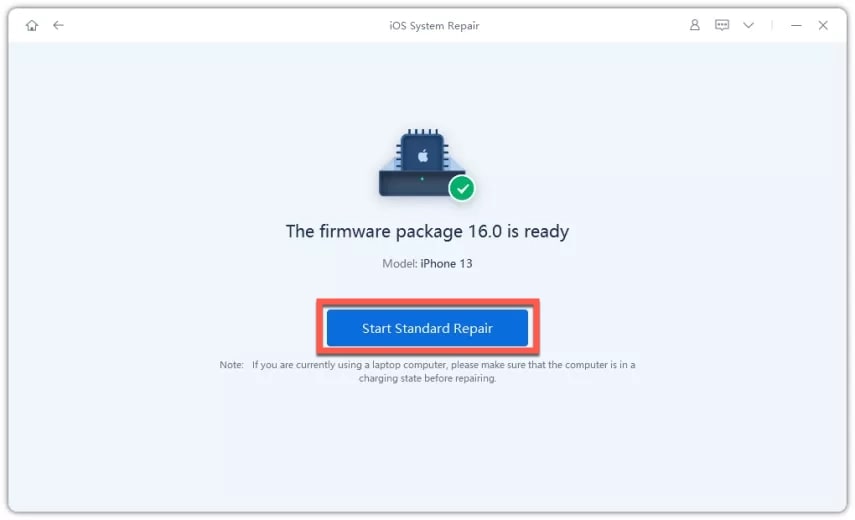
- Wait for the repair process to finish (don’t disconnect your iPhone).
Should the Standard Repair method fail to repair your iPhone, then you can try the Deep Repair method. Just know that this method will cause data loss, so we recommend you use it only as a last resort.
Frequently Asked Questions About iOS System Repair
What are the most common iPhone software problems?
The most common iPhone software problems include device bugs, corrupted updates, stuck screens, memory leaks, and battery drain, just to name a few.
Is iOS system repair safe?
Yes, iOS system repair can be safe if performed correctly. That’s why it’s so important to choose a reliable iOS repair tool, such as one of those recommended in this article.
Can all iPhone system issues be repaired?
Most iPhone system issues can be repaired using the tools and methods described in this article. One noteworthy exception is issues caused by jailbreaking, which can be impossible to repair.
Are iOS system repair applications free?
Most iOS system repair applications use the freemium pricing mode, requiring users to purchase a license to complete the repair process.
Can all iPhones and iPads be repaired?
The developers of the best iOS repair software always race to add support for the newest devices as soon as possible so all iPhones and iPads, except those released very recently, can be repaired.
Conclusion
If your iOS device plays a significant role, you should equip yourself with the skills and tools to solve any issues. The best iOS repair software tools described in this article can solve many common problems in an intuitive, step-by-step fashion, making them great for those who value their time and want to achieve great results with minimal effort.




Szia, meg akartam tudni az árát.
Γεια σου, ήθελα να μάθω την τιμή σας.
Aloha, makemake wau eʻike i kāu kumukūʻai.
Salut, ech wollt Äre Präis wëssen.
Прывітанне, я хацеў даведацца Ваш прайс.
Ciao, volevo sapere il tuo prezzo.
Xin chào, tôi muốn biết giá của bạn.
Hi, roeddwn i eisiau gwybod eich pris.
Sveiki, aš norėjau sužinoti jūsų kainą.
Dia duit, theastaigh uaim do phraghas a fháil.
Здравейте, исках да знам цената ви.