Runner-up: dr.fone – System Repair (Android) Windows, $39.95+
Also Great: iMyFone Fixppo for Android Windows, $39.95+ (This product is no longer available.)
Android is a world-famous operating system for smartphones. Millions of people throughout the world use this OS, which makes it safe and reliable. However, that still doesn’t make it flawless. Android could face crashing, get stuck in a boot loop, or show you the “black screen of death.”
That is where you look for the best Android system repair software for PC and Mac to help you. Check out our review to find a repair tool that meets your preferences!
Note: If you are using an iOS device with system problems, check our best iOS system repair tools here.
Quick Summary
If you are looking for an Android repair software for PC, you can’t go wrong with Tenorshare ReiBoot for Android. The program is fast and reliable, which means it will fix your system in minutes. The tool is also user-friendly and doesn’t require any tech knowledge on your side.
You can also try dr.fone – System Repair or iMyFone Fixppo for Android. Before you choose, take a look at our detailed reviews to find a tool that suits your needs. We discussed all the important features of these apps to help you make an informed choice!
What Is Android System Repair Software?
An Android system repair tool is a program that you use on your PC. It serves to fix the operating system on the Android device connected via the USB cable. These tools can fix a wide variety of issues, and even total tech newbies can use them.
These tools might be available in free and premium versions. However, most free versions are only trials to let you see how the apps work. Premium editions of the software are the ones that can repair your Android system.
Who Should Get an Android System Repair Software?
Anyone who has problems with their Android device can benefit from using a system repair tool. Here are some situations when this software can be helpful:
- Your Android device got bricked, and you can’t turn it on at all
- The Android phone is stuck in a boot loop and won’t start properly
- The system or apps are prone to crashing
- The update to the latest version failed
Since the Android repair software for PC is easy to use, that means it is suitable for beginners. Everything is usually done in a couple of clicks, and there is no need for advanced tech knowledge.
How We Tested and Picked the Best Android System Repair Tools in 2024
Our experts looked beyond the beautiful graphics and into the core features of Android phone repair software. Here are the factors we considered when choosing the tools on our list:
- Simplicity – is it easy to use the device? Can a newbie find their way around the program? How many clicks does it take to complete a fix? The simplicity of the tool is an important factor for many users.
- Reliability – the tool should have a high success rate when fixing Android operating systems. That way, you can trust it whenever you need to repair your OS.
- Speed – a complete system repair can take a while, but it is important the app is not slow. The general rule is that the fastest tools shouldn’t take more than 15-20 minutes for the process to complete.
- Additional functions – these could include entering Recovery or Fastboot mode or removing the system cache with a single click.
It is time to check out the best Android system repair software we picked based on the above factors!
Best Android System Repair Tools: Our Picks in 2024
Top 1. Tenorshare ReiBoot for Android
Our top pick for the best Android system repair software for PCs is undoubtedly Tenorshare ReiBoot for Android. The app comes from a reputable developer famous for its mobile management tools.
Here is a quick overview of what ReiBoot for Android can do for you:
- Entering and exiting Fastboot, Recovery, and Android modes with a single click
- Capable of fixing any Android software issue, such as crashing apps, getting stuck on logo screen, black screen, etc.
- Clearing out the system cache with a single click
The crucial thing to underline is that ReiBoot for Android is safe. It also turned out to be very reliable since it has an extremely high success rate in performing the desired action. The software is flawless, and any issue that might happen is usually due to a cable getting unplugged, a lack of battery, or other technical issues.
Is Tenorshare ReiBoot for Android Free?
You can download the free version and use it to enter the mentioned modes for free. However, unlocking system repair requires purchasing a full version.
>> Get Tenorshare ReiBoot for Android<<
Here is the price overview for Tenorshare ReiBoot for Android:
- A monthly license: $9.95
- Yearly subscription: $19.95
- A lifetime license: $29.95
You can also pick deals for more devices and get a customized quote for your requirements.
The technical specifications of Tenorshare ReiBoot for Android are not demanding. It can work on Windows XP through Windows 10 versions, and it only requires 256MB RAM and a 1GhZ GPU. The tool supports Android versions from 2.0 to 9.0, which includes more than 600 Android phones and brands. You can even choose from eleven languages so that you can find a way around the app easily.
Does Tenorshare ReiBoot for Android Really Work? Hands-On Testing
Now that you are familiar with the main features of the software, it is time to see it in action. We tested the software, and the results proved it is the best Android repair tool for PCs currently available.
The installation process was simple and smooth. You will encounter the following welcome screen once you run the program:
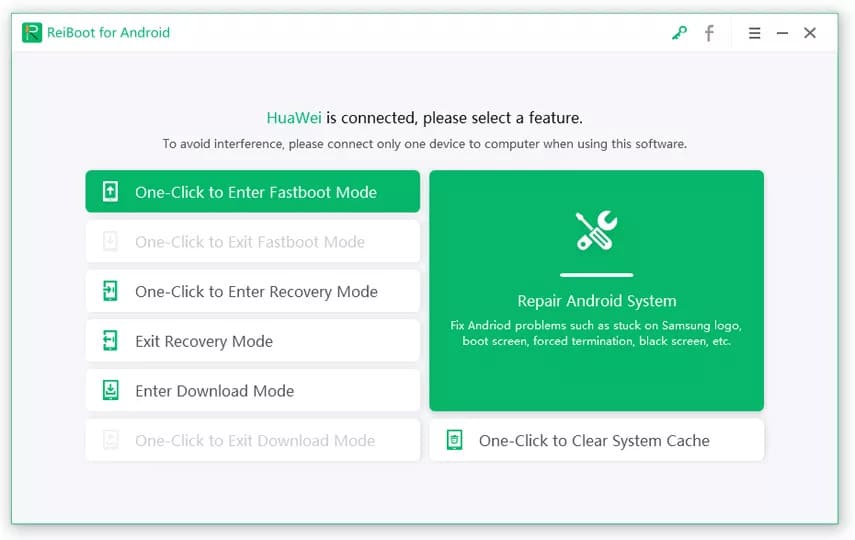
At this point, we have already connected our Huawei mobile phone. In case no phones are connected, ReiBoot for Android will show that at the upper part of the screen. Connecting an Android device is as simple as connecting it via a USB cable.
The interface is as easy as ABC. Everything is at the reach of your fingertips. The only thing to choose is the desired function to perform. We started with choosing the Fastboot mode. The program will immediately get to do its job. If USB debugging is enabled, it should take seconds for the process to finish. Here is how the confirmation message looks like.
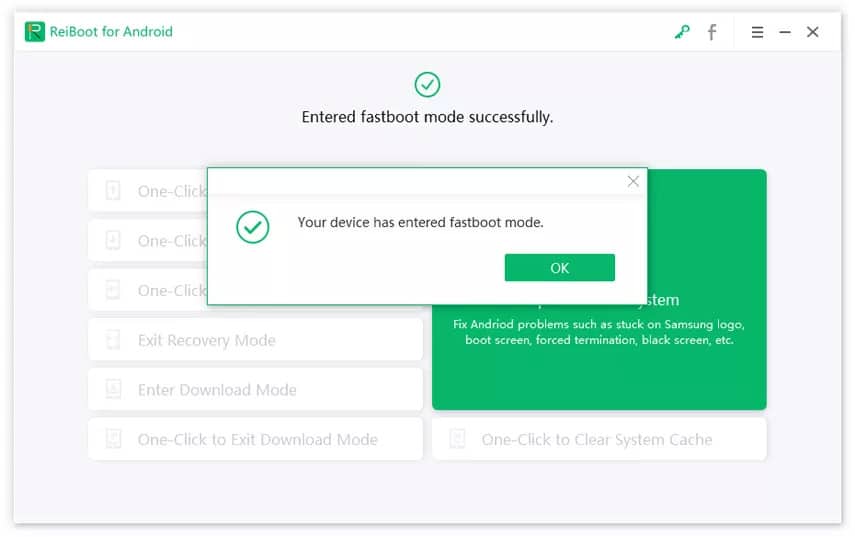
Please note that Samsung devices do not have a Fastboot mode available. Another problem that might arise is that your device doesn’t have USB debugging enabled. Tenorshare ReiBoot for Android will detect that and offer instructions on how to activate it.
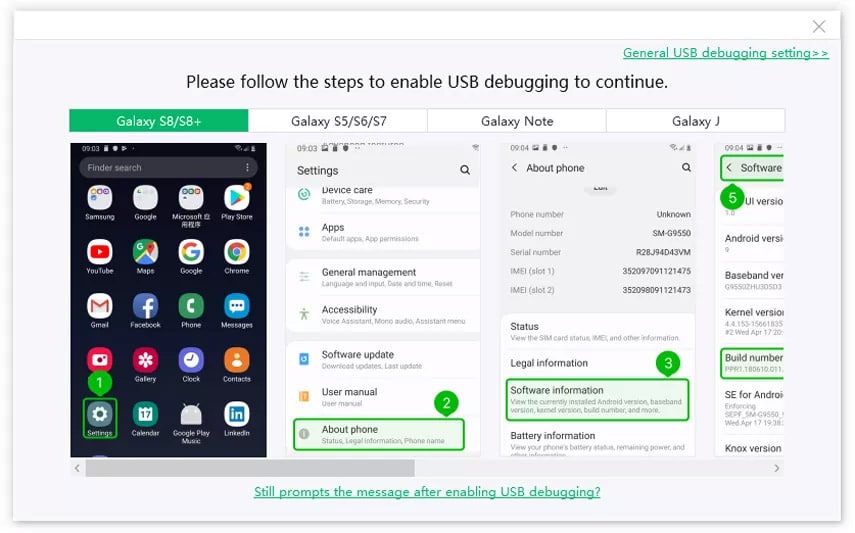
The software should recognize your device automatically. If you have any problems with the activation, you can click the bottom or the upper right part of the screen to get detailed instructions. The activation process depends on the Android version, but ReiBoot for Android does its best to make it as simple as possible. Due to the user-friendly interface, activating USB debugging should be a piece of cake.
You will notice that the home screen has changed now. It offers limited functions because the device is in Fastboot mode.
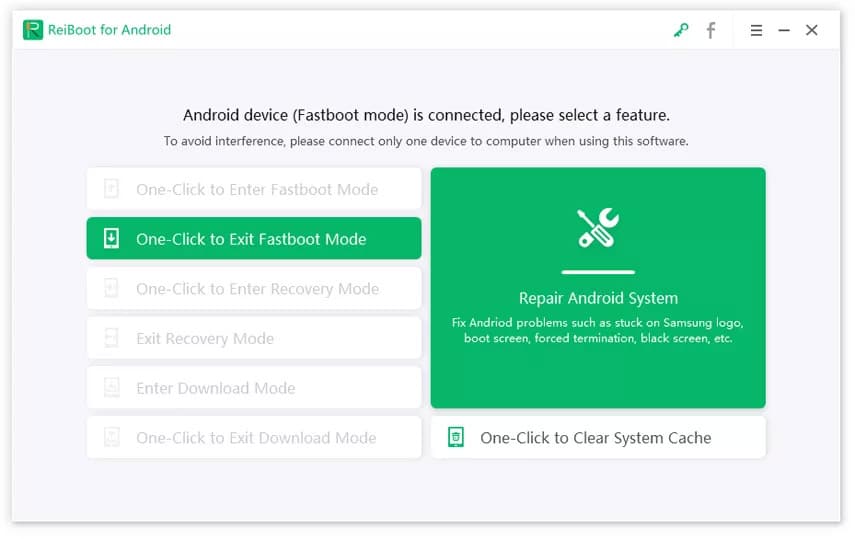
Exiting it is as easy as clicking on the command to perform that action. It is worth noting that the process is identical when entering and exiting the Recovery mode. We tested everything several times, and it worked flawlessly.
The process is a bit different when entering Download mode. Once you pick the desired function from your home screen, the app will offer to choose your phone brand.
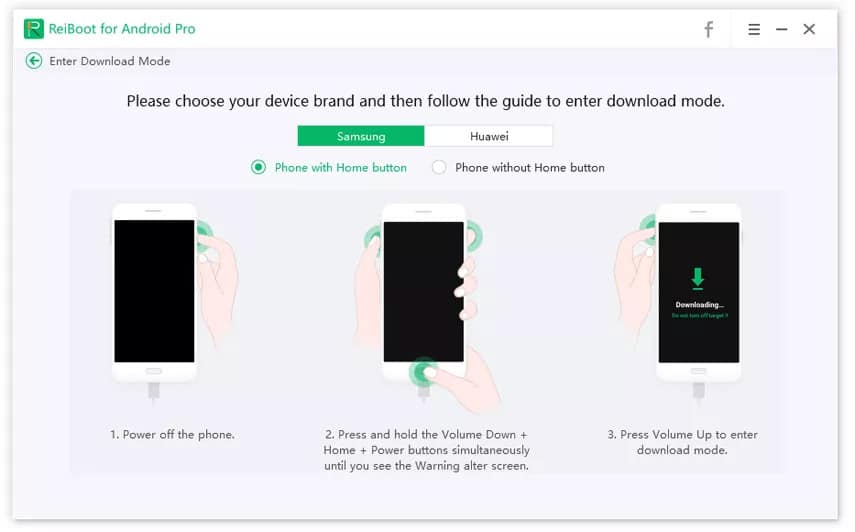
The options available include Samsung and Huawei, as well as phones with and without Home buttons. Make sure to choose an option that matches your phone and follow the instructions. The directions are clear, and you shouldn’t have any problems with performing them. It will only take a couple of seconds for the device to enter the Download mode.
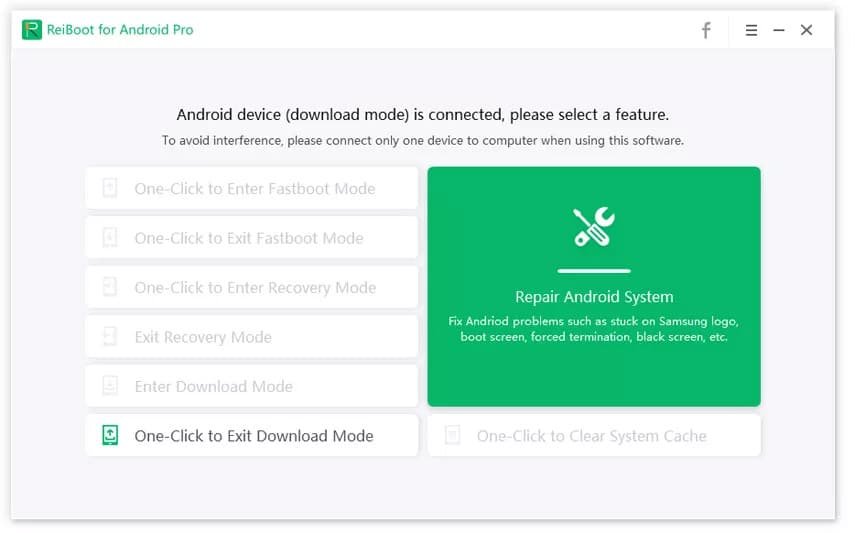
The home screen will now look different to confirm you are in download mode. If you want to exit it, simply click the button and be patient for a second or two.
In the right part of the screen, you will also see the option to clear the system cache. Your Android will need to have USB debugging activated for Tenorshare ReiBoot to perform this action. As soon as you select it (and the USB debugging is on), the device will start clearing the cached data.
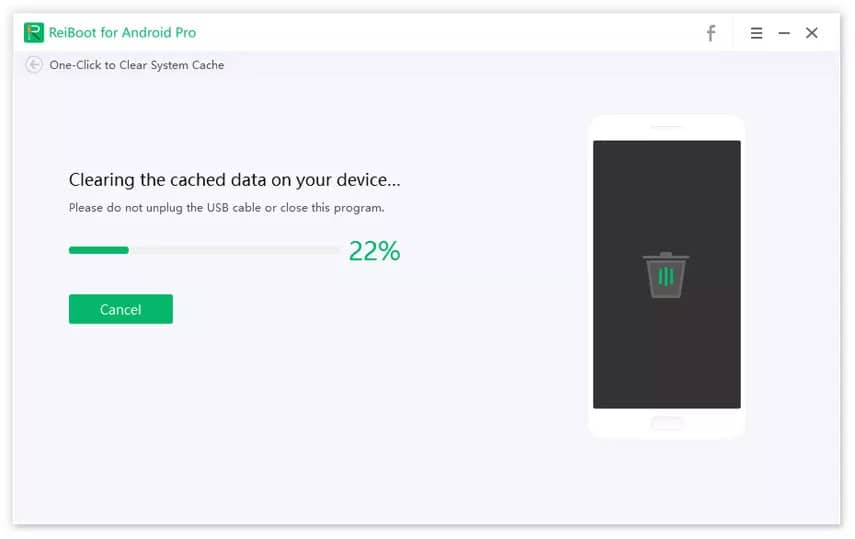
You will receive a confirmation message. Please note that the device will restart automatically, and it is important not to unplug the USB cable.
Repairing Android Systems with Android ReiBoot
All the functions we described so far are convenient and increase the versatility of Tenorshare ReiBoot for Android. However, the focus of this review is Android system repair, so let’s take a look at how the program performs in that area.
Start from the main screen and choose a suitable option.
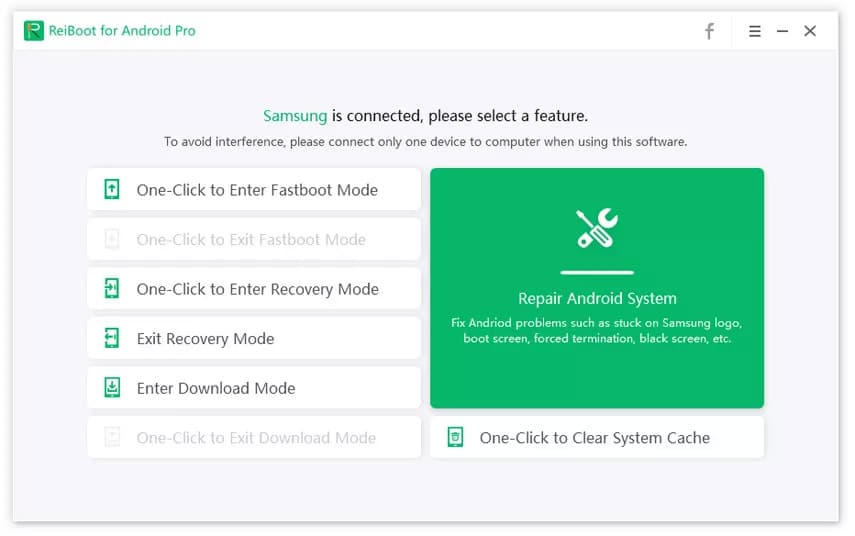
In the next screen, ReiBoot for Android will offer basic information about the fixes that the tool can repair. It is crucial to note that backing up your data is advised.
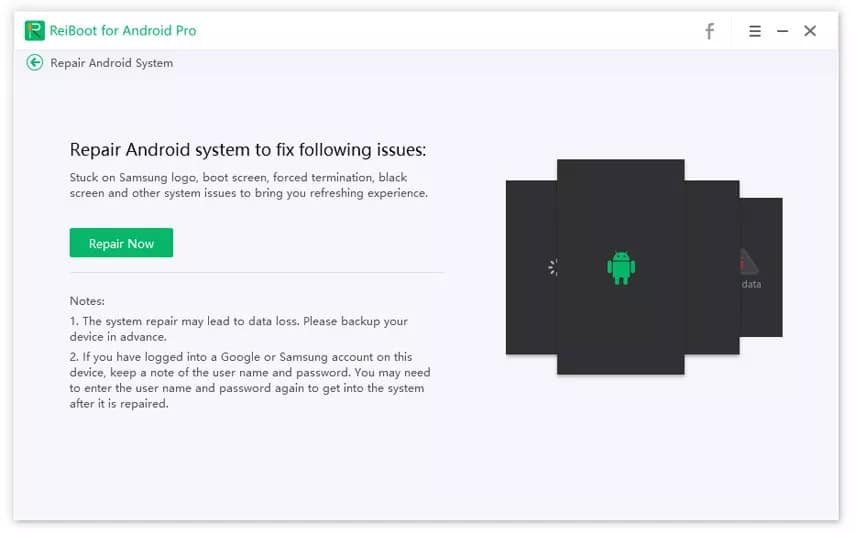
Once you are ready, click “Repair Now,” and you will be taken to the following screen.
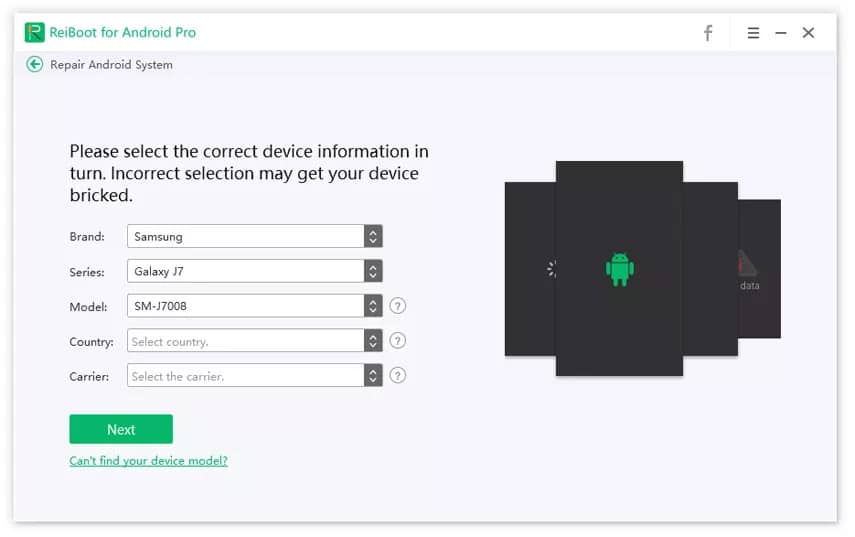
Tenorshare ReiBoot for Android will recognize details about the connected device automatically. We tried this with multiple phones, and it was accurate each time. However, make sure to double-check that all data shown on the screen is correct.
Clicking “Next” will initiate the download of a firmware package. It will be the latest Android version found online and suitable for your phone.
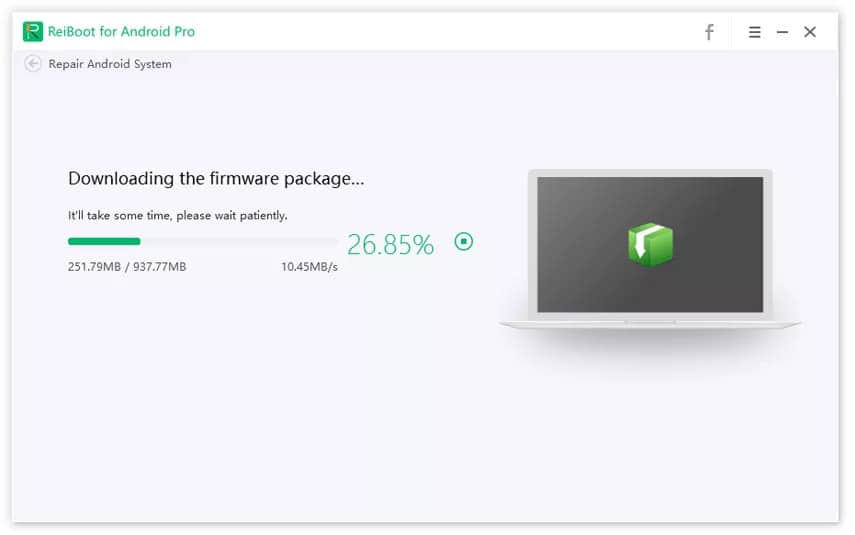
The firmware package is large, and you need to be patient. The download speed will depend on the speed of the internet. A confirmation screen will appear once the process is done.
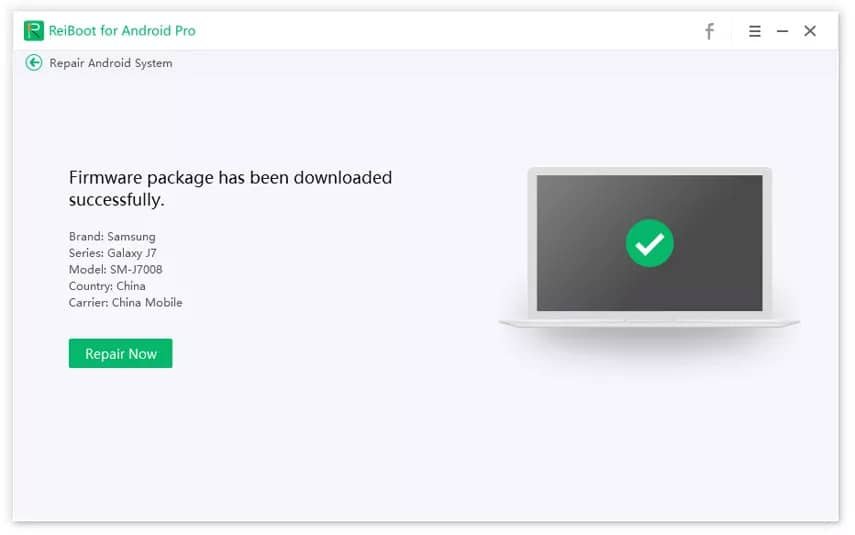
You will need to initiate the Repair process one more time. Tenorshare ReiBoot for Android will show phone information to confirm everything is correct. Make sure that only one Android is connected at that point. Additionally, ensure the phone has enough battery, and you keep the USB cable plugged throughout the process.
The repair process requires putting your phone in Download mode. Follow the instructions on the screen, and there should be no issues with entering it.
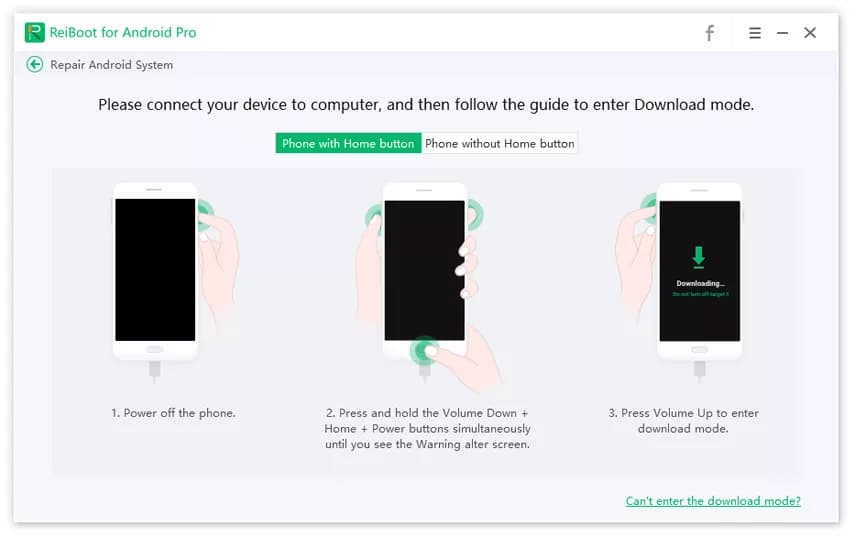
The process of repairing your Android device will begin now. We tried it several times, and it lasted around ten minutes each time. That is very fast, considering that the phone is being updated to the latest firmware version.
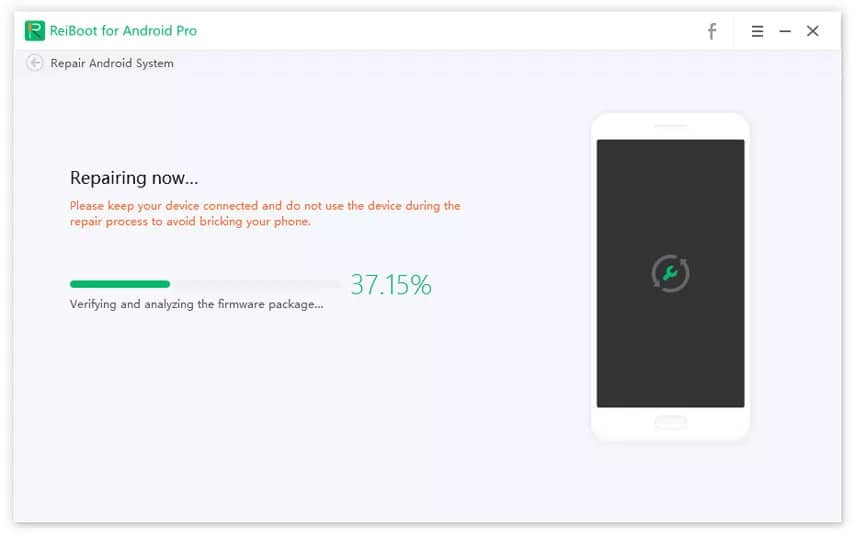
ReiBoot for Android will confirm that the tool finished the repair process successfully.

We didn’t have any problems, but check if your device boots normally now. Tenorshare ReiBoot for Android is a fast and reliable program you can trust when you need to resolve various system issues.
Read More: Tenorshare ReiBoot for Android Review
Top 2. dr.fone – System Repair (Android)
dr.fone – System Repair is a part of an all-around toolkit Wondershare created for Android. This particular tool can help to fix any Android issue effortlessly. It is available for Windows and comes in a free trial and premium edition.
>> Get dr.fone – System Repair (Android) <<
You don’t have to be an expert to use dr.fone – System Repair for Android. Once you launch the program, you will see the program’s interface.
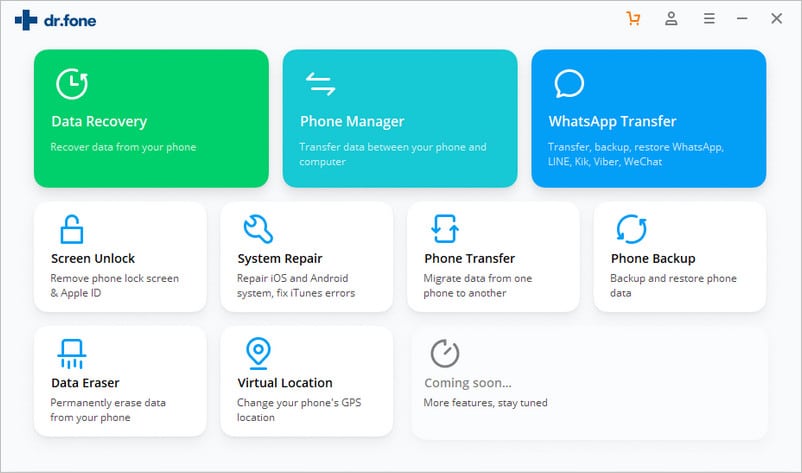
“System repair” is the feature we are interested in, which is why we selected it. It took us to a screen that explained what problems the program is suitable for fixing.
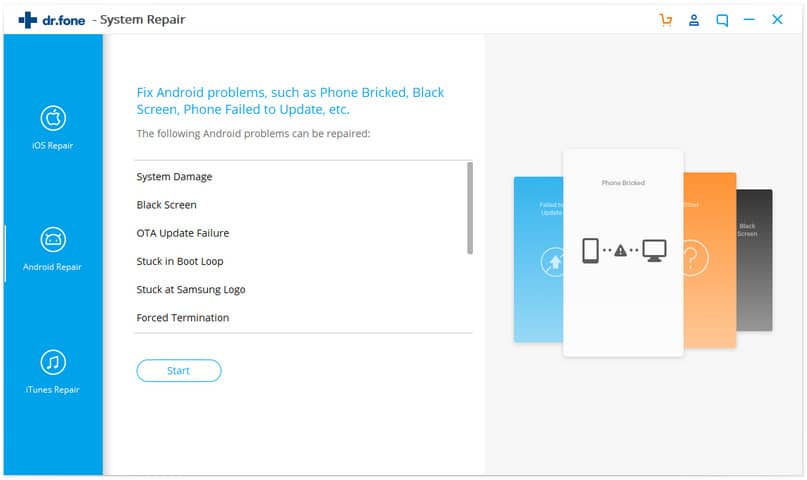
After starting the process, dr.fone did a good job of reading basic information about the connected phone.
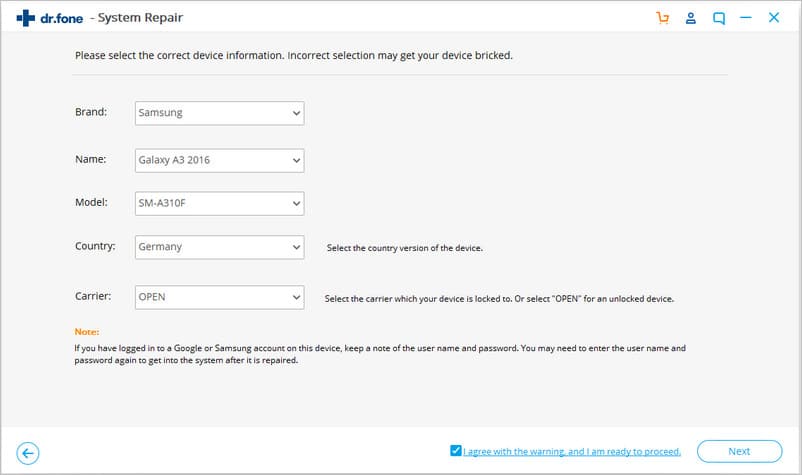
It is smart to check all the info one more time. Once you click “Next,” it is important to confirm that you are familiar with the fact that dr.fone will erase data from your device during system repair.
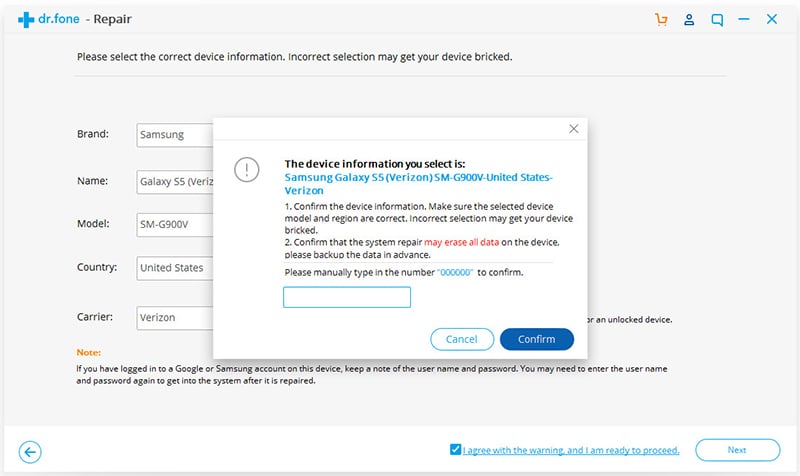
You will also need to re-enter details about your Samsung or Google accounts, so make sure to remember them. It is nice that dr.fone warns about potential issues so that you are aware of what a system repair includes.
Once you confirm, you will need to put the phone into download mode. The explanation on the screen makes that easy.
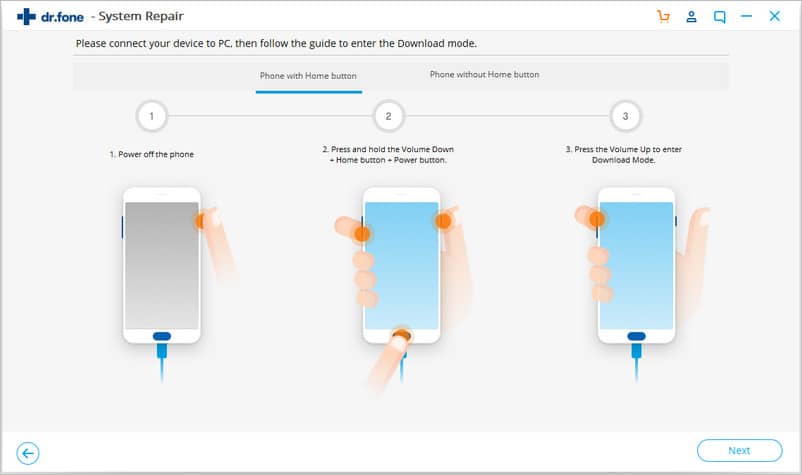
The program will first download the firmware and then automatically proceed to repair Android.
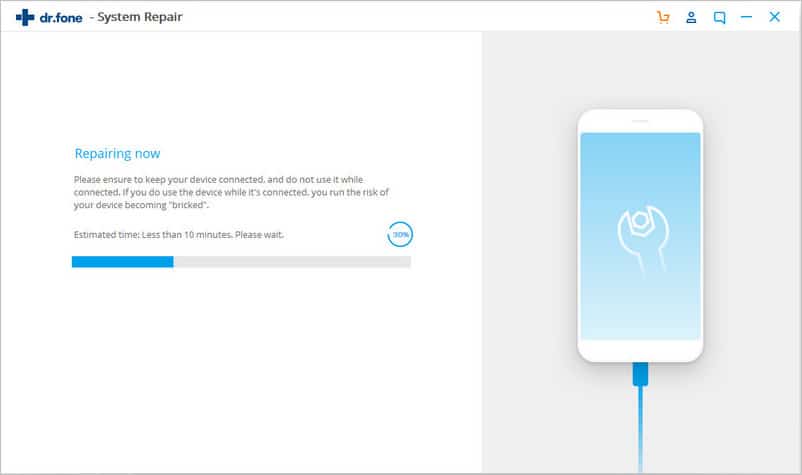
It depends on your internet speed, but the entire process shouldn’t last longer than 15-20 minutes. The good news is that you will receive an estimated time left at every moment.
The confirmation message should indicate the process is finished successfully.
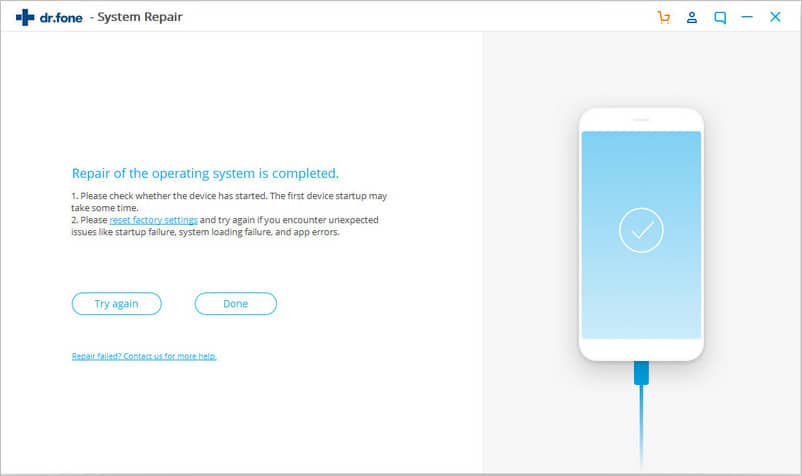
dr.fone – System Repair (Android) has a very high success rate, and it is quite reliable for repairing your Android phone.
Read More: dr.fone Toolkit Review
Top 3. iMyFone Fixppo for Android
This product is no longer available. – Updated October 12, 2023
iMyFone Fixppo for Android is another solution for repairing your Android system. This product uses modern technology to ensure it fixes any issues fast. You don’t have to be a tech geek to use the tool since it is beginner-friendly.

The interface could not be simpler. Since the program is limited to a single function, the only thing to do to start is to click the button.
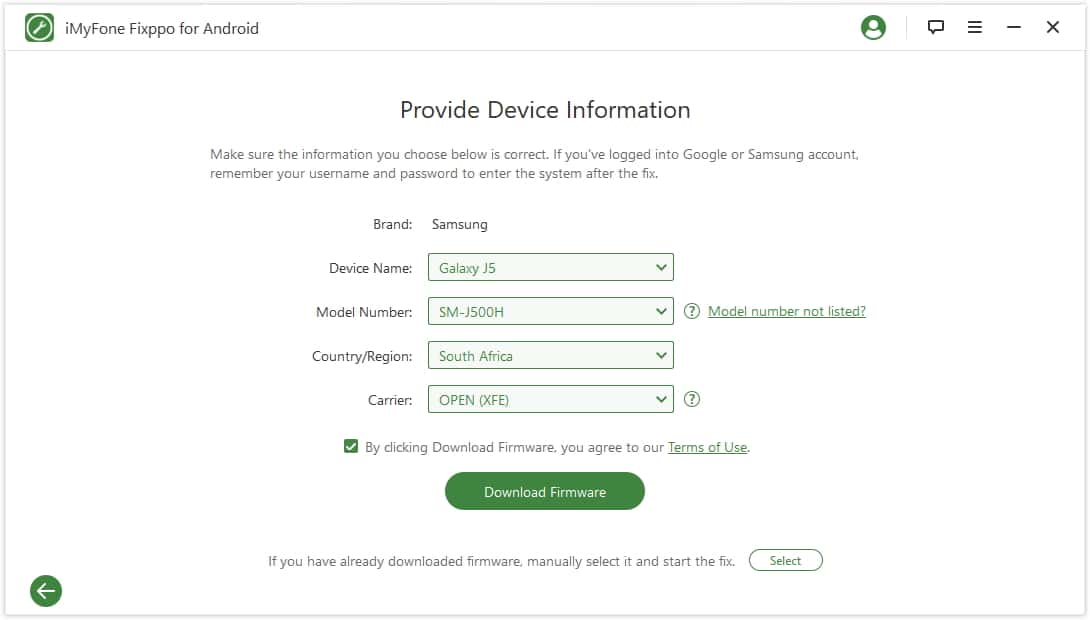
The next screen involves providing information so that the tool could download the firmware package.
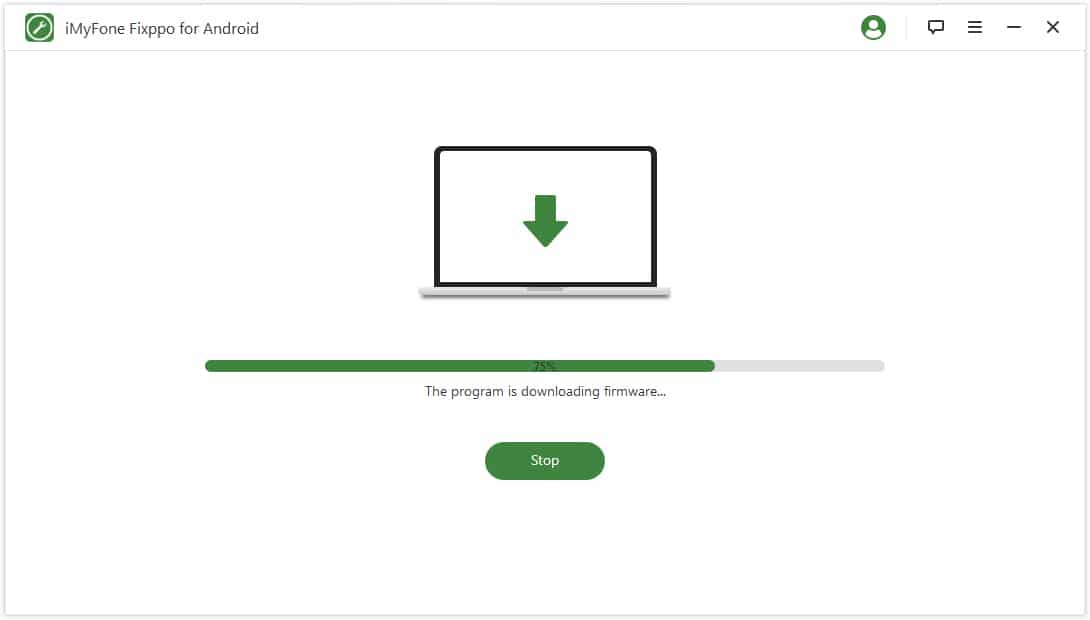
Once the download completes, the app will ask you once again if the information is correct.
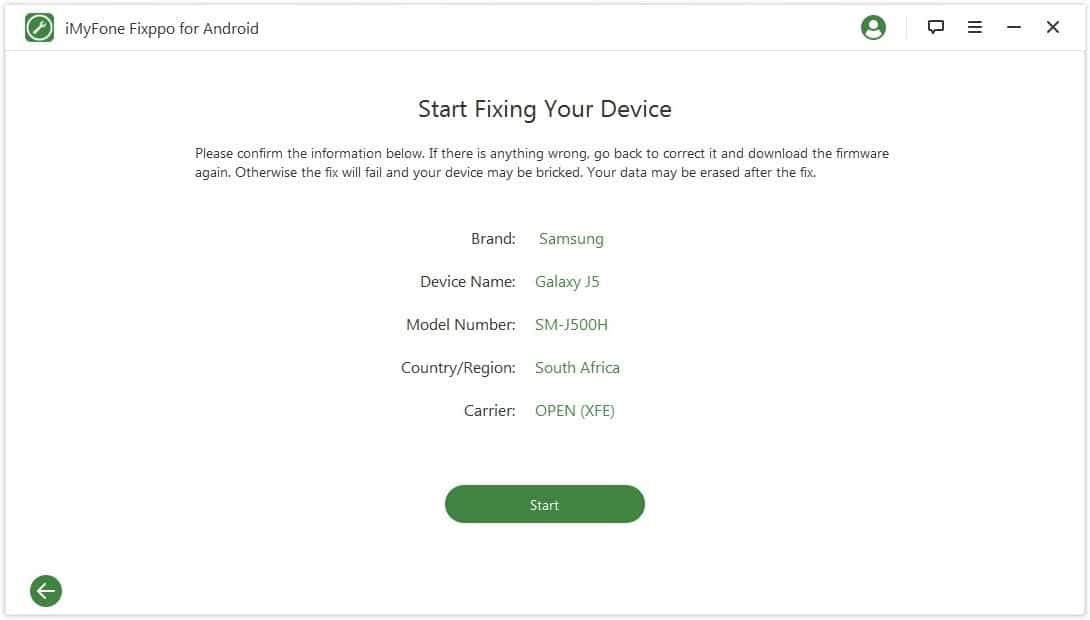
The next step in using this Android repair software is entering the device into download mode. iMyFone Fixppo for Android makes that easy by providing instructions on the screen. The process will automatically start once you enter the download mode. It will also send a confirmation message once it completes the repair.
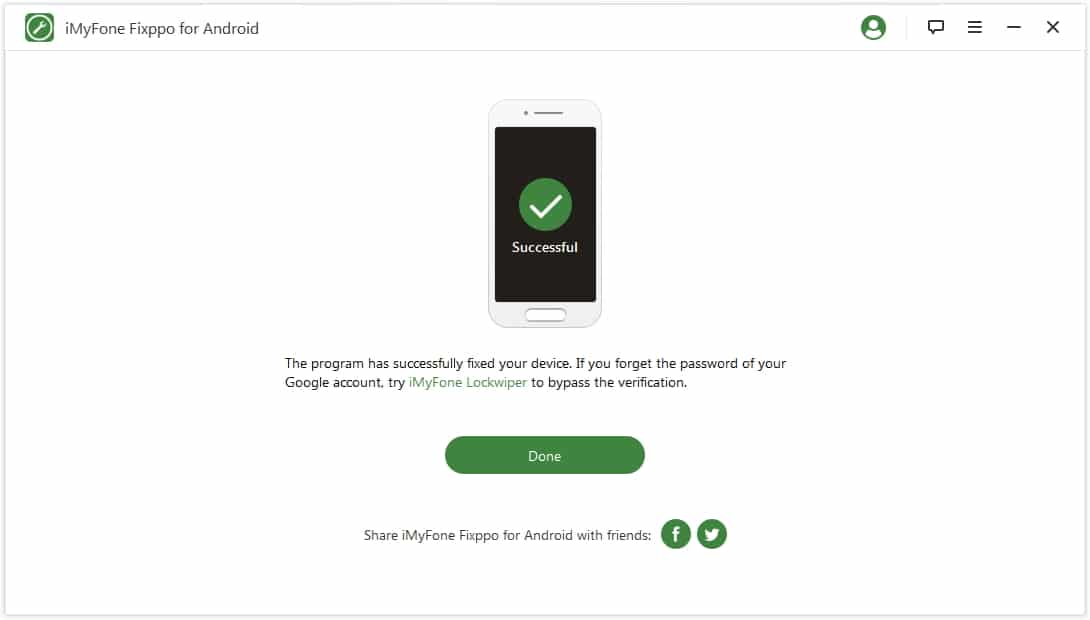
iMyFone Fixppo for Android is fairly essential since it doesn’t have additional functions. However, it does the job well, and it can serve well as an Android phone repair tool.
Conclusion
We hope that you liked our top three picks for the best Android system repair tool. It is you who is in power to choose the most suitable tool for your needs. You might want the tool that only focuses on repairing the Android system. However, you could also be looking for an app with additional functions, such as options to enter Fastboot and Recovery modes provided by Tenorshare ReiBoot for Android. Either way, testing the programs via the free trial option will ensure they fit your preferences before purchasing a full edition!



